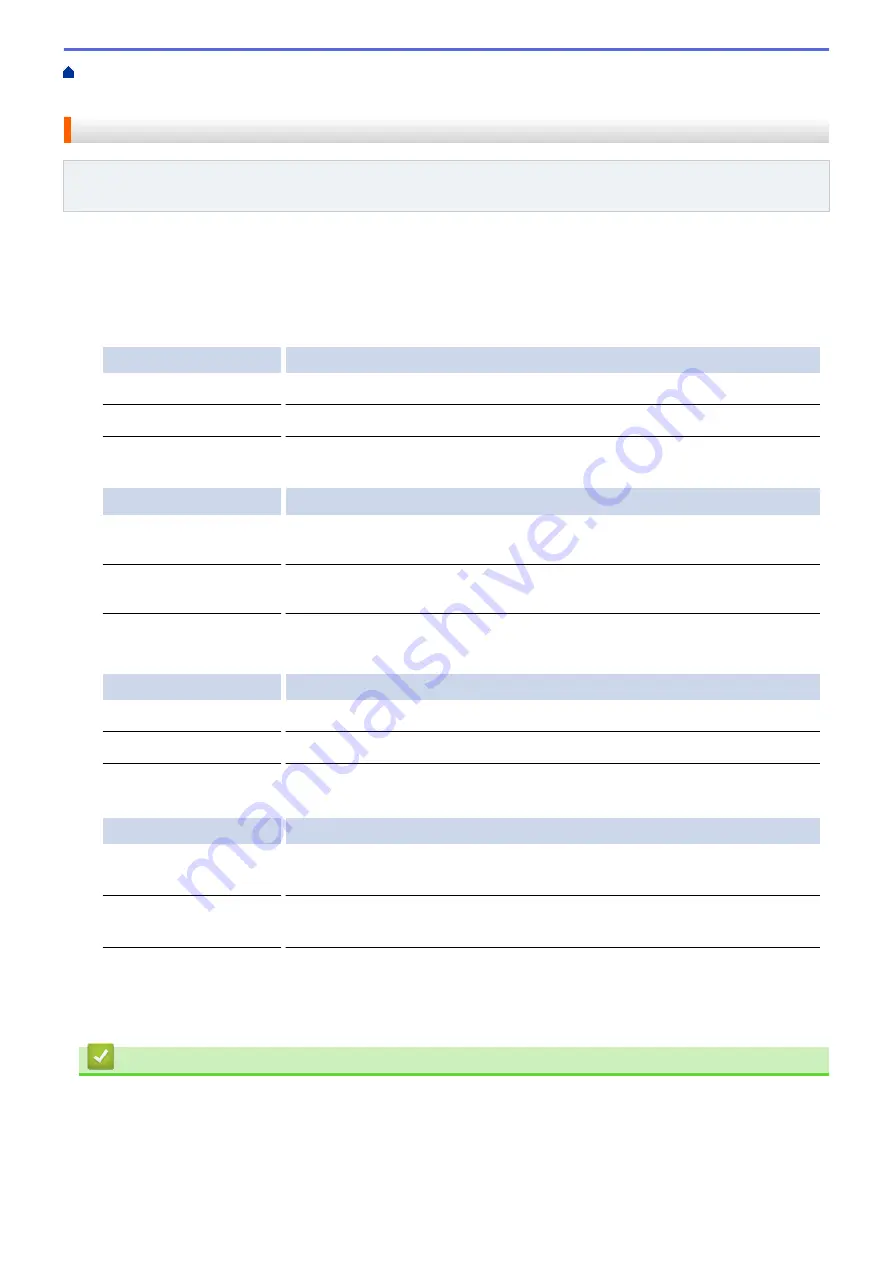
Additional Methods of Configuring Your Brother Machine for a Wireless Network
>
Configure Your Wi-Fi Direct Network
> Wi-Fi Direct Network Configuration Overview
Wi-Fi Direct Network Configuration Overview
Related Models
: MFC-L5700DW/MFC-L5800DW/MFC-L5850DW/MFC-L5900DW/MFC-L6700DW/
MFC-L6800DW
The following instructions offer five methods for configuring your Brother machine in a wireless network
environment. Select the method you prefer for your environment.
Check your mobile device for configuration.
1. Does your mobile device support Wi-Fi Direct?
Option
Description
Yes
Go to Step 2
No
Go to Step 3
2. Does your mobile device support one-push configuration for Wi-Fi Direct?
Option
Description
Yes
See
Related Information
: Configure Your Wi-Fi Direct Network Using the One-
Push Method.
No
See
Related Information
: Configure Your Wi-Fi Direct Network Using the PIN
Method.
3. Does your mobile device support Wi-Fi Protected Setup
™
(WPS)?
Option
Description
Yes
Go to Step 4
No
See
Related Information
: Configure Your Wi-Fi Direct Network Manually.
4. Does your mobile device support one-push configuration for Wi-Fi Protected Setup
™
(WPS)?
Option
Description
Yes
See
Related Information
: Configure Your Wi-Fi Direct Network Using the One-
Push Method of Wi-Fi Protected Setup
™
(WPS).
No
See
Related Information
: Configure Your Wi-Fi Direct Network Using the PIN
Method of Wi-Fi Protected Setup
™
(WPS).
To use Brother iPrint&Scan functionality in a Wi-Fi Direct network configured by one-push configuration using Wi-
Fi Direct or by PIN Method configuration using Wi-Fi Direct, the device you use to configure Wi-Fi Direct must be
running Android
™
4.0 or greater.
Related Information
•
Configure Your Wi-Fi Direct Network
•
Configure Your Wi-Fi Direct Network Using the One-Push Method
•
Configure Your Wi-Fi Direct Network Using the One-Push Method of Wi-Fi Protected Setup
•
Configure Your Wi-Fi Direct Network Using the PIN Method
354
Summary of Contents for DCP-L5500DN
Page 17: ...Related Information Introduction to Your Brother Machine 10 ...
Page 23: ...6 Press Med 7 Press Related Information Introduction to Your Brother Machine 16 ...
Page 25: ...Related Information Introduction to Your Brother Machine 18 ...
Page 61: ...Related Information Print from Your Computer Windows Print Settings Windows 54 ...
Page 72: ... Create or Delete Your Print Profile Windows Print Settings Windows 65 ...
Page 85: ...Related Information Print from Your Computer Macintosh Print Options Macintosh 78 ...
Page 90: ... Printing Problems 83 ...
Page 190: ...Related Information Scan Using Windows Photo Gallery or Windows Fax and Scan 183 ...
Page 206: ...Related Information Scan from Your Computer Macintosh TWAIN Driver Settings Macintosh 199 ...
Page 302: ...Home Fax PC FAX PC FAX PC FAX for Windows PC FAX for Macintosh 295 ...
Page 306: ... Transfer Faxes to Your Computer 299 ...
Page 323: ...Related Information Run Brother s PC FAX Receive on Your Computer Windows 316 ...
Page 371: ...364 ...
Page 411: ...Home Security Security Lock the Machine Settings Network Security Features 404 ...
Page 429: ...Related Information Use Active Directory Authentication 422 ...
Page 482: ...Related Information Configure an IPsec Template Using Web Based Management 475 ...
Page 490: ...483 ...
Page 521: ...Related Information ControlCenter4 Windows 514 ...
Page 544: ...5 Put the paper tray firmly back in the machine Related Information Paper Jams 537 ...
Page 551: ...Related Information Paper Jams 544 ...
Page 590: ... Clean the Corona Wire Clean the Drum Unit Clean the Paper Pick up Rollers 583 ...
Page 599: ...Related Information Clean the Machine Printing Problems 592 ...
Page 692: ...Related Information Appendix 685 ...
Page 695: ...Related Information Appendix Replace Supplies 688 ...
Page 704: ...X Xmit Report Transmission Verification Report Home Glossary 697 ...
















































