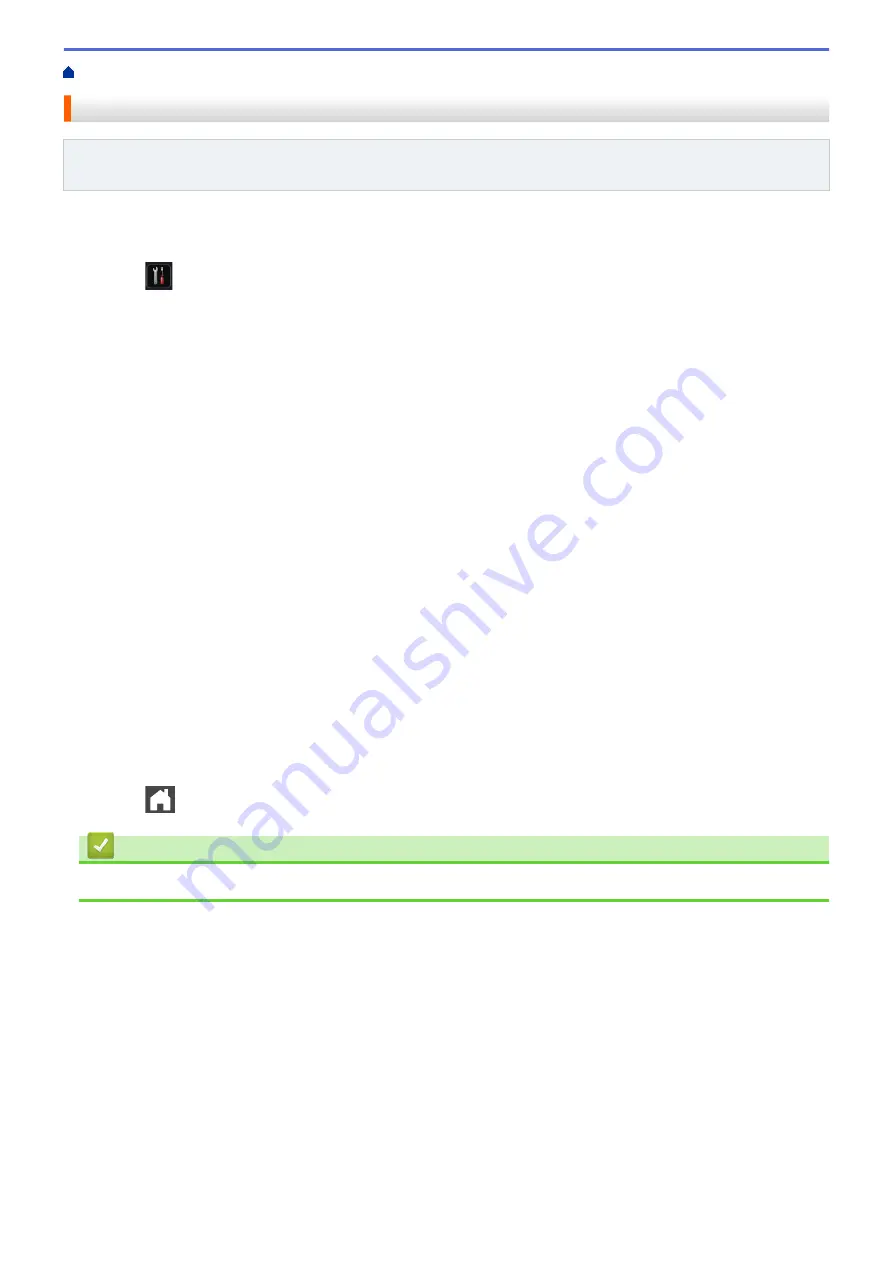
Print a Fax Journal
Related Models
: MFC-L5700DW/MFC-L5800DW/MFC-L5850DW/MFC-L5900DW/MFC-L6700DW/
MFC-L6800DW
You can set the machine to print a Fax Journal at specific intervals (every 50 faxes, 6, 12 or 24 hours, 2 or 7
days).
1. Press
[Settings]
>
[All Settings]
>
[Fax]
>
[Report Setting]
>
[Journal Period]
>
[Journal Period]
.
2. Swipe up or down or press
a
or
b
to select an interval, and then press it.
•
Every 6, 12, 24 hours, 2 or 7 days
The machine will print the report at the selected time and then erase all reception and transmission log
data from its memory. If the machine's memory becomes full with 200 log data before the time you
selected has passed, the machine will print the Journal early and then erase all jobs from the memory. If
you want an extra report before it is due to print, you can print it without erasing the log data from the
memory.
•
Every 50 Faxes
The machine will print the Journal when the machine has stored 50 reception and transmission log data.
3. If you selected every 6, 12, 24 hours, 2 or 7 days, do one of the following to enter the time to start printing:
•
If you set
[12h Clock]
as the format in the
[Clock Type]
setting, press
[Time]
. Enter the time (in
12-hour format) using the LCD, and then press
[AM]
or
[PM]
.
Press
[OK]
.
•
If you set
[24h Clock]
in the
[Clock Type]
setting, press
[Time]
, and then enter the time (in 24-
hour format) using the LCD.
Press
[OK]
.
(For example: enter 19:45 for 7:45 PM.)
4. If you selected
[Every 7 Days]
, press
[Day]
.
5. Swipe up or down or press
a
or
b
to display the
[Every Monday]
,
[Every Tuesday]
,
[Every
Wednesday]
,
[Every Thursday]
,
[Every Friday]
,
[Every Saturday]
or
[Every Sunday]
option,
and then press the first day of the 7-day countdown.
6. Press
.
Related Information
•
294
Summary of Contents for DCP-L5500DN
Page 17: ...Related Information Introduction to Your Brother Machine 10 ...
Page 23: ...6 Press Med 7 Press Related Information Introduction to Your Brother Machine 16 ...
Page 25: ...Related Information Introduction to Your Brother Machine 18 ...
Page 61: ...Related Information Print from Your Computer Windows Print Settings Windows 54 ...
Page 72: ... Create or Delete Your Print Profile Windows Print Settings Windows 65 ...
Page 85: ...Related Information Print from Your Computer Macintosh Print Options Macintosh 78 ...
Page 90: ... Printing Problems 83 ...
Page 190: ...Related Information Scan Using Windows Photo Gallery or Windows Fax and Scan 183 ...
Page 206: ...Related Information Scan from Your Computer Macintosh TWAIN Driver Settings Macintosh 199 ...
Page 302: ...Home Fax PC FAX PC FAX PC FAX for Windows PC FAX for Macintosh 295 ...
Page 306: ... Transfer Faxes to Your Computer 299 ...
Page 323: ...Related Information Run Brother s PC FAX Receive on Your Computer Windows 316 ...
Page 371: ...364 ...
Page 411: ...Home Security Security Lock the Machine Settings Network Security Features 404 ...
Page 429: ...Related Information Use Active Directory Authentication 422 ...
Page 482: ...Related Information Configure an IPsec Template Using Web Based Management 475 ...
Page 490: ...483 ...
Page 521: ...Related Information ControlCenter4 Windows 514 ...
Page 544: ...5 Put the paper tray firmly back in the machine Related Information Paper Jams 537 ...
Page 551: ...Related Information Paper Jams 544 ...
Page 590: ... Clean the Corona Wire Clean the Drum Unit Clean the Paper Pick up Rollers 583 ...
Page 599: ...Related Information Clean the Machine Printing Problems 592 ...
Page 692: ...Related Information Appendix 685 ...
Page 695: ...Related Information Appendix Replace Supplies 688 ...
Page 704: ...X Xmit Report Transmission Verification Report Home Glossary 697 ...
















































