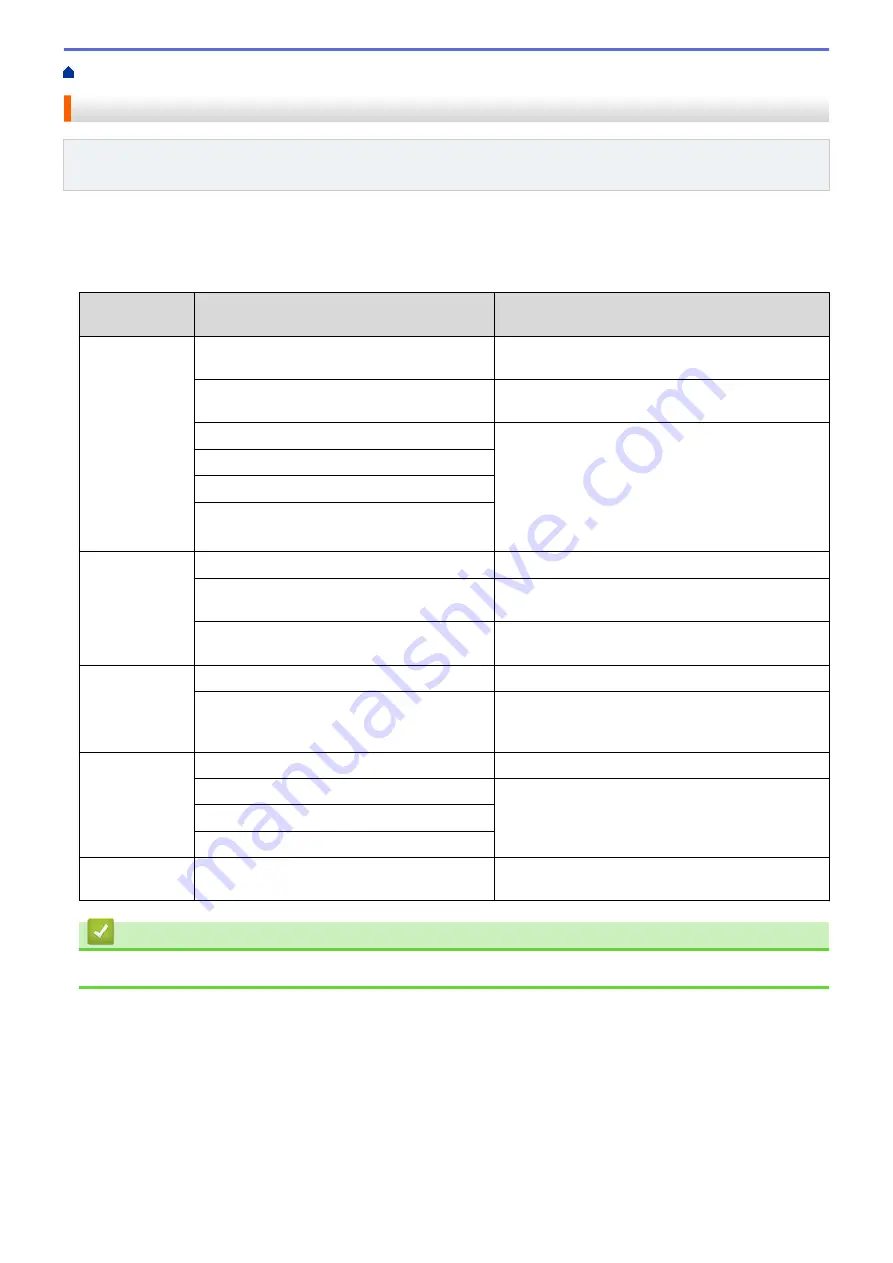
> Remote Retrieval Commands
Remote Retrieval Commands
Related Models
: MFC-L5700DW/MFC-L5800DW/MFC-L5850DW/MFC-L5900DW/MFC-L6700DW/
MFC-L6800DW
Use the Remote Commands in this table to access fax commands and options when you are away from your
Brother machine. When you call the machine and enter your remote access code (three digits followed by *), the
system will sound two short beeps and you must enter a Remote Command (column 1), followed by one of the
options (column 2) for that command.
Remote
Command
Options
Operation Details
95
Change the Fax Forwarding, Paging, or
Fax Storage settings
1 OFF
You can select
Off
after you retrieve or erase all
your messages.
2 Fax Forwarding
One long beep means the change is accepted. If
you hear three short beeps, you cannot make a
change because something has not been set up
(for example, a Fax Forwarding or Paging number
has not been registered). You can register your Fax
Forwarding number by entering 4. After you
register the number, Fax Forwarding will work.
3 Paging (USA and Canada only)
4 Fax Forwarding number
6 Fax Storage
96
Retrieve a fax
2 Retrieve all faxes
Enter the fax number of a remote fax machine to
receive stored fax messages.
3 Erase faxes from memory
If you hear one long beep, fax messages have
been erased from memory.
97
Check the receiving status
1 Fax
Check whether your machine has received any
faxes. If yes, you will hear one long beep. If not,
you will hear three short beeps.
98
Change the Receive Mode
1 External TAD
One long beep means the change has been
accepted.
2 Fax/Tel
3 Fax Only
90
Exit
Press
9 0
to stop remote retrieval. Wait for the long
beep, then hang up.
Related Information
•
255
Summary of Contents for DCP-L5500DN
Page 17: ...Related Information Introduction to Your Brother Machine 10 ...
Page 23: ...6 Press Med 7 Press Related Information Introduction to Your Brother Machine 16 ...
Page 25: ...Related Information Introduction to Your Brother Machine 18 ...
Page 61: ...Related Information Print from Your Computer Windows Print Settings Windows 54 ...
Page 72: ... Create or Delete Your Print Profile Windows Print Settings Windows 65 ...
Page 85: ...Related Information Print from Your Computer Macintosh Print Options Macintosh 78 ...
Page 90: ... Printing Problems 83 ...
Page 190: ...Related Information Scan Using Windows Photo Gallery or Windows Fax and Scan 183 ...
Page 206: ...Related Information Scan from Your Computer Macintosh TWAIN Driver Settings Macintosh 199 ...
Page 302: ...Home Fax PC FAX PC FAX PC FAX for Windows PC FAX for Macintosh 295 ...
Page 306: ... Transfer Faxes to Your Computer 299 ...
Page 323: ...Related Information Run Brother s PC FAX Receive on Your Computer Windows 316 ...
Page 371: ...364 ...
Page 411: ...Home Security Security Lock the Machine Settings Network Security Features 404 ...
Page 429: ...Related Information Use Active Directory Authentication 422 ...
Page 482: ...Related Information Configure an IPsec Template Using Web Based Management 475 ...
Page 490: ...483 ...
Page 521: ...Related Information ControlCenter4 Windows 514 ...
Page 544: ...5 Put the paper tray firmly back in the machine Related Information Paper Jams 537 ...
Page 551: ...Related Information Paper Jams 544 ...
Page 590: ... Clean the Corona Wire Clean the Drum Unit Clean the Paper Pick up Rollers 583 ...
Page 599: ...Related Information Clean the Machine Printing Problems 592 ...
Page 692: ...Related Information Appendix 685 ...
Page 695: ...Related Information Appendix Replace Supplies 688 ...
Page 704: ...X Xmit Report Transmission Verification Report Home Glossary 697 ...
















































