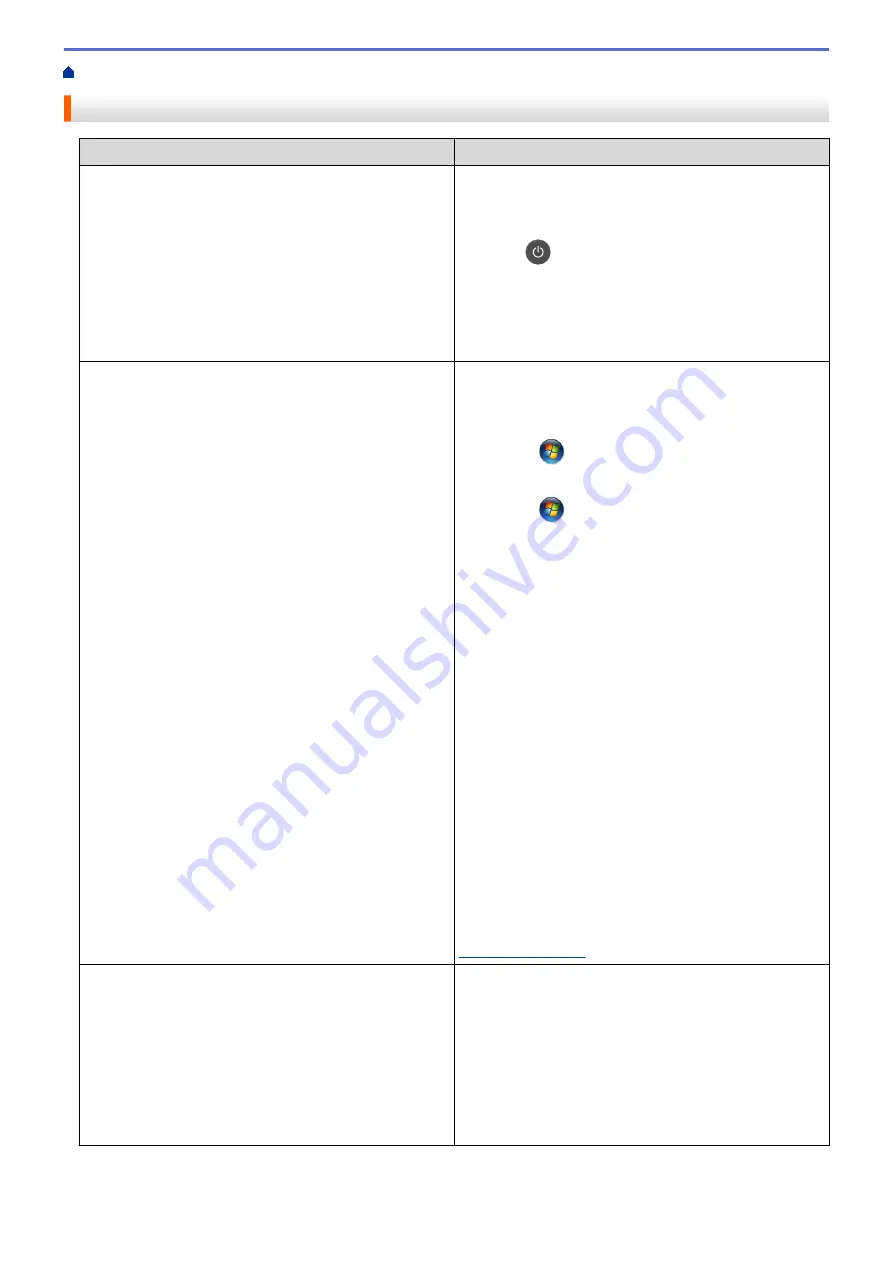
> Other Problems
Other Problems
Difficulties
Suggestions
The machine will not turn on.
Adverse conditions on the power connection (such as
lightning or a power surge) may have triggered the
machine’s internal safety mechanisms. Unplug the power
cord. Wait for ten minutes, then plug in the power cord
and press
to turn on the machine.
If the problem is not solved and you are using a power
breaker, disconnect it to make sure it is not the problem.
Plug the machine's power cord directly into a different
known working wall electrical socket. If there is still no
power, try a different power cable.
The machine cannot print EPS data that includes binary
with the BR-Script3 printer driver.
(Windows
®
)
To print EPS data, do the following:
1. For Windows
®
7 and Windows Server
®
2008 R2:
Click the
(
Start
) button >
Devices and Printers
.
For Windows Vista
®
and Windows Server
®
2008:
Click the
(
Start
) button >
Control Panel
>
Hardware and Sound
>
Printers
.
For Windows
®
XP and Windows Server
®
2003:
Click the
Start
button >
Printers and Faxes
.
For Windows
®
8 and Windows Server
®
2012:
Move your mouse to the lower right corner of your
desktop. When the menu bar appears, click
Settings
>
Control Panel
. In the
group, click
View devices and printers
.
For Windows Server
®
2012 R2:
Click
Control Panel
on the
Start
screen. In the
Hardware
group, click
View devices and printers
.
2. Right-click the
Brother XXX-XXXX BR-Script3
icon,
select
Printer properties
.
3. From the
Device Settings
tab, choose TBCP (Tagged
binary communication protocol) in
Output Protocol
.
(Macintosh)
If your machine is connected to a computer with a USB
interface, you cannot print EPS data that includes binary.
You can print the EPS data at the machine through a
network. For help installing the BR-Script3 printer driver
through the network, go to the Brother Solutions Center at
The Brother software cannot be installed.
(Windows
®
)
If the Security Software warning appears on the computer
screen during the installation, change the Security
Software settings to permit the Brother product setup
program or other program to run.
(Macintosh)
If you are using a firewall function of anti-spyware or
antivirus security software, temporarily disable it and then
install the Brother software.
553
Summary of Contents for DCP-L5500D
Page 16: ...Related Information Introduction to Your Brother Machine 9 ...
Page 22: ...6 Press Med 7 Press Related Information Introduction to Your Brother Machine 15 ...
Page 24: ...Related Information Introduction to Your Brother Machine 17 ...
Page 59: ...Related Information Print from Your Computer Windows Print Settings Windows 52 ...
Page 70: ... Create or Delete Your Print Profile Windows Print Settings Windows 63 ...
Page 88: ... Printing Problems 81 ...
Page 188: ...Related Information Scan Using Windows Photo Gallery or Windows Fax and Scan 181 ...
Page 204: ... TWAIN Driver Settings Macintosh 197 ...
Page 290: ...Home Fax PC FAX PC FAX PC FAX for Windows PC FAX for Macintosh 283 ...
Page 310: ...Related Information Run Brother s PC FAX Receive on Your Computer Windows 303 ...
Page 349: ... Configure Your Wi Fi Direct Network Manually 342 ...
Page 358: ...351 ...
Page 398: ...Home Security Security Lock the Machine Settings Network Security Features 391 ...
Page 469: ...Related Information Configure an IPsec Template Using Web Based Management 462 ...
Page 477: ...470 ...
Page 508: ...Related Information ControlCenter4 Windows 501 ...
Page 531: ...5 Put the paper tray firmly back in the machine Related Information Paper Jams 524 ...
Page 538: ...Related Information Paper Jams 531 ...
Page 575: ... Clean the Corona Wire Clean the Drum Unit Clean the Paper Pick up Rollers 568 ...
Page 584: ...Related Information Clean the Machine Printing Problems 577 ...
Page 685: ...X Xmit Report Transmission Verification Report Home Glossary 678 ...






























