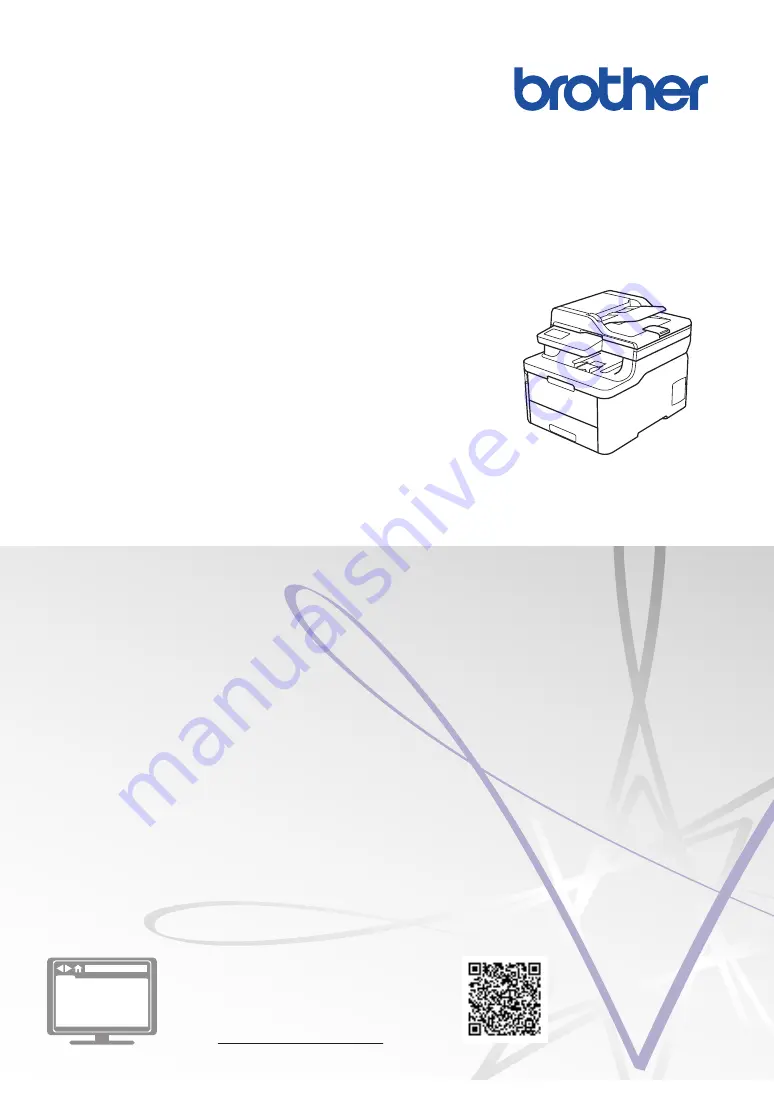
Reference Guide
Brief explanations for routine operations
HL-L3290CDW
DCP-L3551CDW
MFC-L3710CW
MFC-L3750CDW
MFC-L3770CDW
Brother recommends keeping this guide next to your Brother machine for quick reference.
Online User's Guide
For more advanced instructions, information, and
product specifications, see the
Online User's
Guide
















