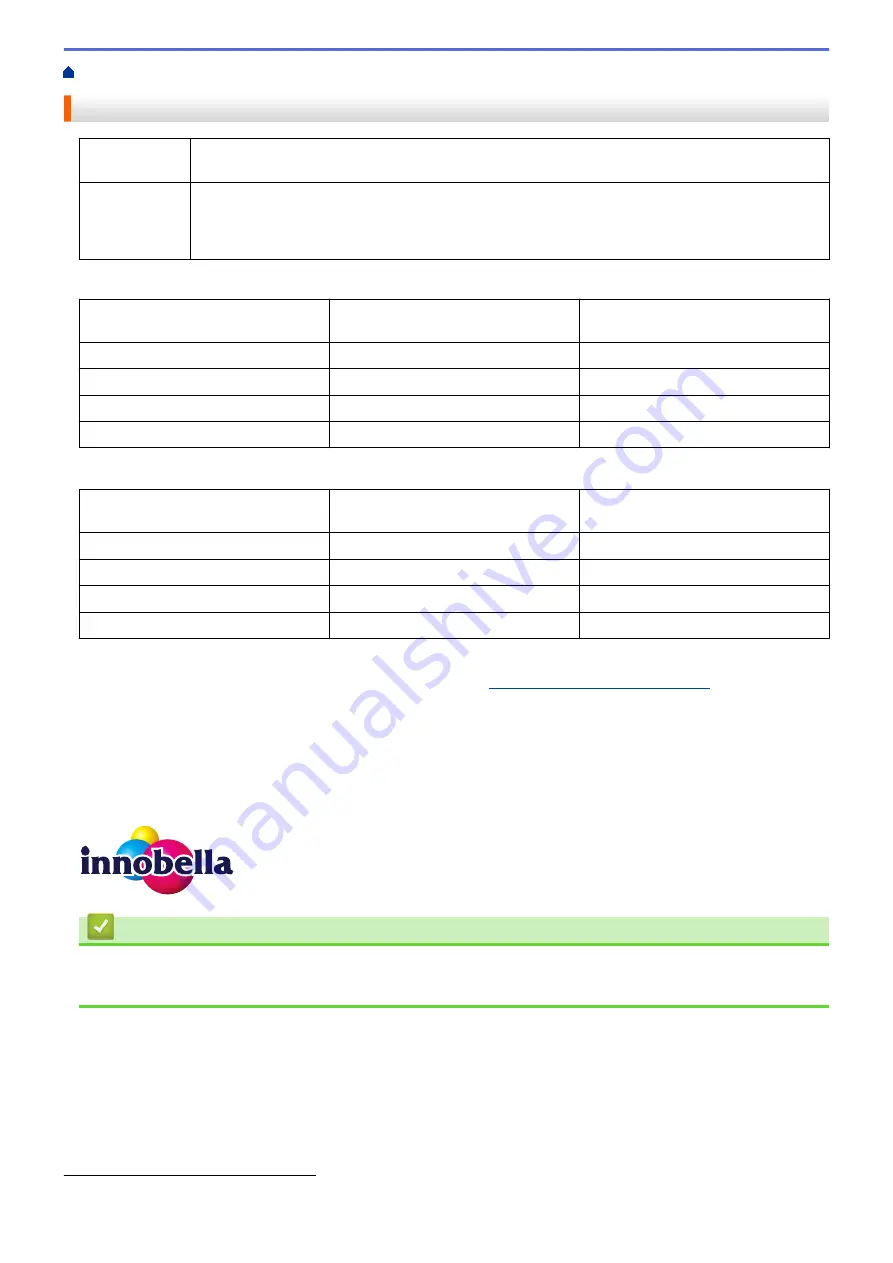
Supply Specifications
Ink
The machine uses individual Black, Yellow, Cyan and Magenta ink cartridges that are separate from
the print head assembly.
Service Life of
Ink Cartridge
The first time you install a set of ink cartridges the machine will use an amount of ink to fill the ink
delivery tubes for high quality printouts. This process will only happen once. After this process is
complete the cartridges provided with your machine will have a lower yield than regular capacity
cartridges (80 %). With all following ink cartridges you can print the specified number of pages.
Replacement Supplies
(For Australia and other Oceania
countries)
(For other countries)
Standard Yield Black
LC231BK
LC261BK
Standard Yield Yellow
LC231Y
LC261Y
Standard Yield Cyan
LC231C
LC261C
Standard Yield Magenta
LC231M
LC261M
Black, Yellow, Cyan and Magenta - Approximately 260 pages
(For Australia and other Oceania
countries)
(For other countries)
High Yield Black
LC233BK
LC263BK
High Yield Yellow
LC233Y
LC263Y
High Yield Cyan
LC233C
LC263C
High Yield Magenta
LC233M
LC263M
Black, Yellow, Cyan and Magenta - Approximately 550 pages
For more information about the replacement supplies, visit us
http://www.brother.com/pageyield
What is Innobella?
Innobella is a range of genuine supplies offered by Brother. The name "Innobella" derives from the words
"Innovation" and "Bella" (meaning "Beautiful" in Italian) and is a representation of the "innovative" technology
providing you with "beautiful" and "long lasting" print results.
When you print photo images, Brother recommends Innobella glossy photo paper (BP71 series) for high quality.
Brilliant prints are made easier with Innobella Ink and paper.
Related Information
•
•
Error and Maintenance Messages
2
Approx. cartridge yield is declared in accordance with ISO/IEC 24711
613
Summary of Contents for DCP-J562DW
Page 33: ...Home Paper Handling Paper Handling Load Paper Load Documents 27 ...
Page 48: ... Paper Handling and Printing Problems 42 ...
Page 56: ... Paper Handling and Printing Problems 50 ...
Page 71: ... Other Problems 65 ...
Page 73: ...Home Print Print Print from Your Computer Windows Print from Your Computer Macintosh 67 ...
Page 95: ... Change the Default Print Settings Windows 89 ...
Page 121: ...Related Information Scan Using the Scan Button on Your Brother Machine 115 ...
Page 174: ...Related Information Scan from Your Computer Windows WIA Driver Settings Windows 168 ...
Page 286: ...Related Information Store Fax Numbers Set up Groups for Broadcasting 280 ...
Page 324: ...Related Information PC FAX Overview Windows 318 ...
Page 424: ...Related Information Mobile Web Connect 418 ...
Page 439: ...Related Information ControlCenter4 Windows 433 ...
Page 514: ...Related Information Clean Your Brother Machine Telephone and Fax problems Other Problems 508 ...
Page 521: ...Related Information Clean Your Brother Machine 515 ...
Page 524: ...Related Information Clean Your Brother Machine Paper Handling and Printing Problems 518 ...
Page 545: ...Related Information Routine Maintenance Replace the Ink Cartridges 539 ...
Page 557: ...Related Information General Settings Set Your Station ID 551 ...
Page 640: ...Visit us on the World Wide Web http www brother com OCE ASA Version 0 ...






























