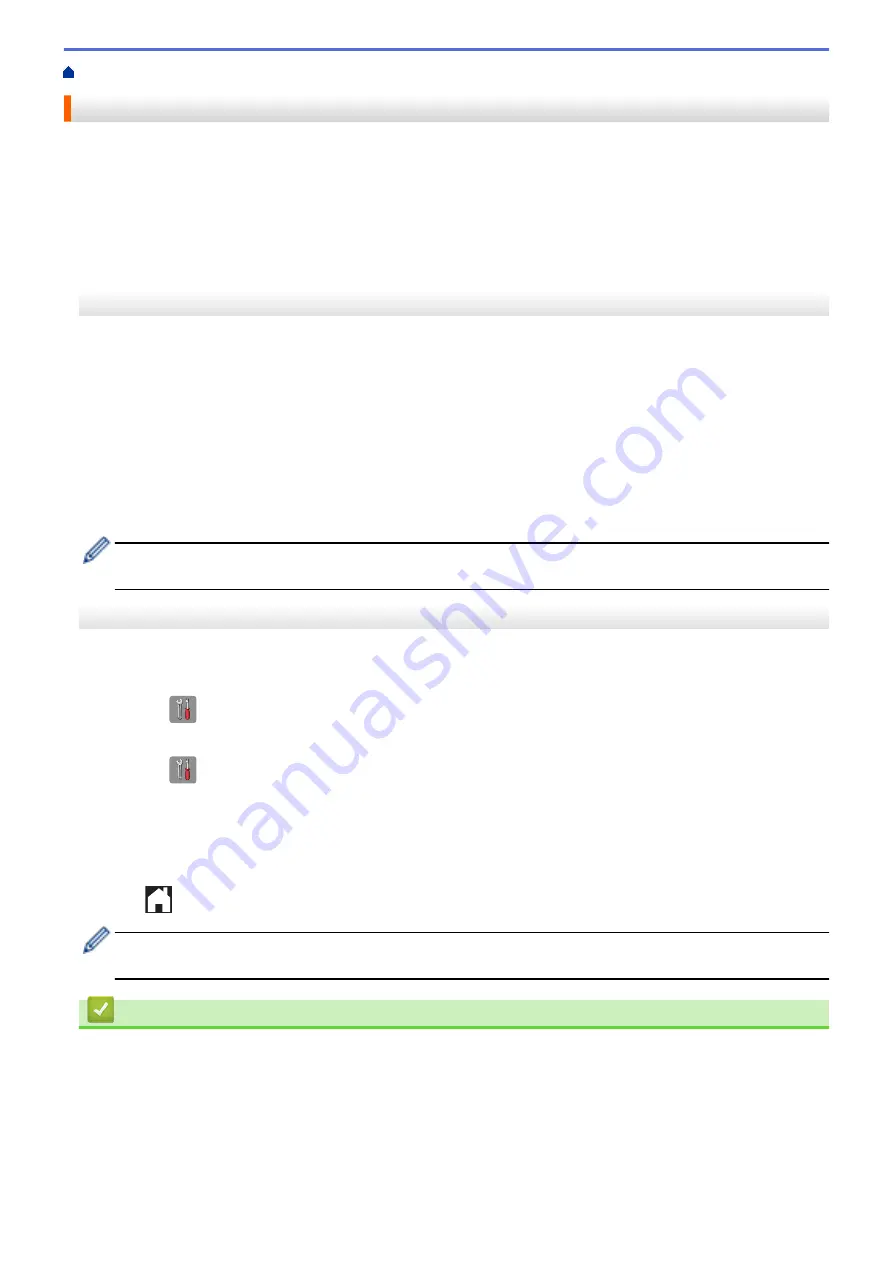
> Change the Paper Size and Paper Type
Change the Paper Size and Paper Type
Set the Paper Size and Paper Type settings for the paper tray.
•
To get the best print quality, set the machine for the type of paper you are using.
•
When you change the size of the paper you load in the tray, you must change the Paper Size setting on the
LCD at the same time.
>> MFC-J480DW
>> DCP-J562DW/MFC-J680DW/MFC-J880DW
MFC-J480DW
1. Press
Settings
.
2. Press
a
or
b
to select the following:
a. Select
[General Setup]
. Press
OK
.
b. Select
[Paper Type]
. Press
OK
.
c. Select
[Plain Paper]
,
[Inkjet Paper]
,
[Brother BP71]
or
[Other Glossy]
. Press
OK
.
d. Select
[Paper Size]
. Press
OK
.
e. Select the paper size option you want, and then press
OK
.
3. Press
Stop/Exit
.
The machine ejects paper with the printed surface face up onto the paper tray at the front of the machine.
When you use glossy paper, remove each sheet at once to prevent smudging or paper jams.
DCP-J562DW/MFC-J680DW/MFC-J880DW
1. Do one of the following:
•
(DCP-J562DW/MFC-J680DW)
Press
[Settings]
>
[Paper Type]
.
•
(MFC-J880DW)
Press
[Settings]
>
[Tray Setting]
>
[Paper Type]
.
2. Press
a
or
b
to display the
[Plain Paper]
,
[Inkjet Paper]
,
[Brother BP71]
or
[Other Glossy]
option, and then press the option you want.
3. Press
[Paper Size]
.
4. Press
a
or
b
to display the paper size options, and then press the option you want.
5. Press
.
The machine ejects paper with the printed surface face up onto the paper tray at the front of the machine.
When you use glossy paper, remove each sheet at once to prevent smudging or paper jams.
Related Information
•
•
Load Cut-Sheet Paper or Photo 2L Paper in the Paper Tray
•
Load Photo Paper in the Paper Tray
•
Load Envelopes in the Paper Tray
•
Acceptable Paper and Other Print Media
•
Error and Maintenance Messages
49
Summary of Contents for DCP-J562DW
Page 33: ...Home Paper Handling Paper Handling Load Paper Load Documents 27 ...
Page 48: ... Paper Handling and Printing Problems 42 ...
Page 56: ... Paper Handling and Printing Problems 50 ...
Page 71: ... Other Problems 65 ...
Page 73: ...Home Print Print Print from Your Computer Windows Print from Your Computer Macintosh 67 ...
Page 95: ... Change the Default Print Settings Windows 89 ...
Page 121: ...Related Information Scan Using the Scan Button on Your Brother Machine 115 ...
Page 174: ...Related Information Scan from Your Computer Windows WIA Driver Settings Windows 168 ...
Page 286: ...Related Information Store Fax Numbers Set up Groups for Broadcasting 280 ...
Page 324: ...Related Information PC FAX Overview Windows 318 ...
Page 424: ...Related Information Mobile Web Connect 418 ...
Page 439: ...Related Information ControlCenter4 Windows 433 ...
Page 514: ...Related Information Clean Your Brother Machine Telephone and Fax problems Other Problems 508 ...
Page 521: ...Related Information Clean Your Brother Machine 515 ...
Page 524: ...Related Information Clean Your Brother Machine Paper Handling and Printing Problems 518 ...
Page 545: ...Related Information Routine Maintenance Replace the Ink Cartridges 539 ...
Page 557: ...Related Information General Settings Set Your Station ID 551 ...
Page 640: ...Visit us on the World Wide Web http www brother com OCE ASA Version 0 ...






























