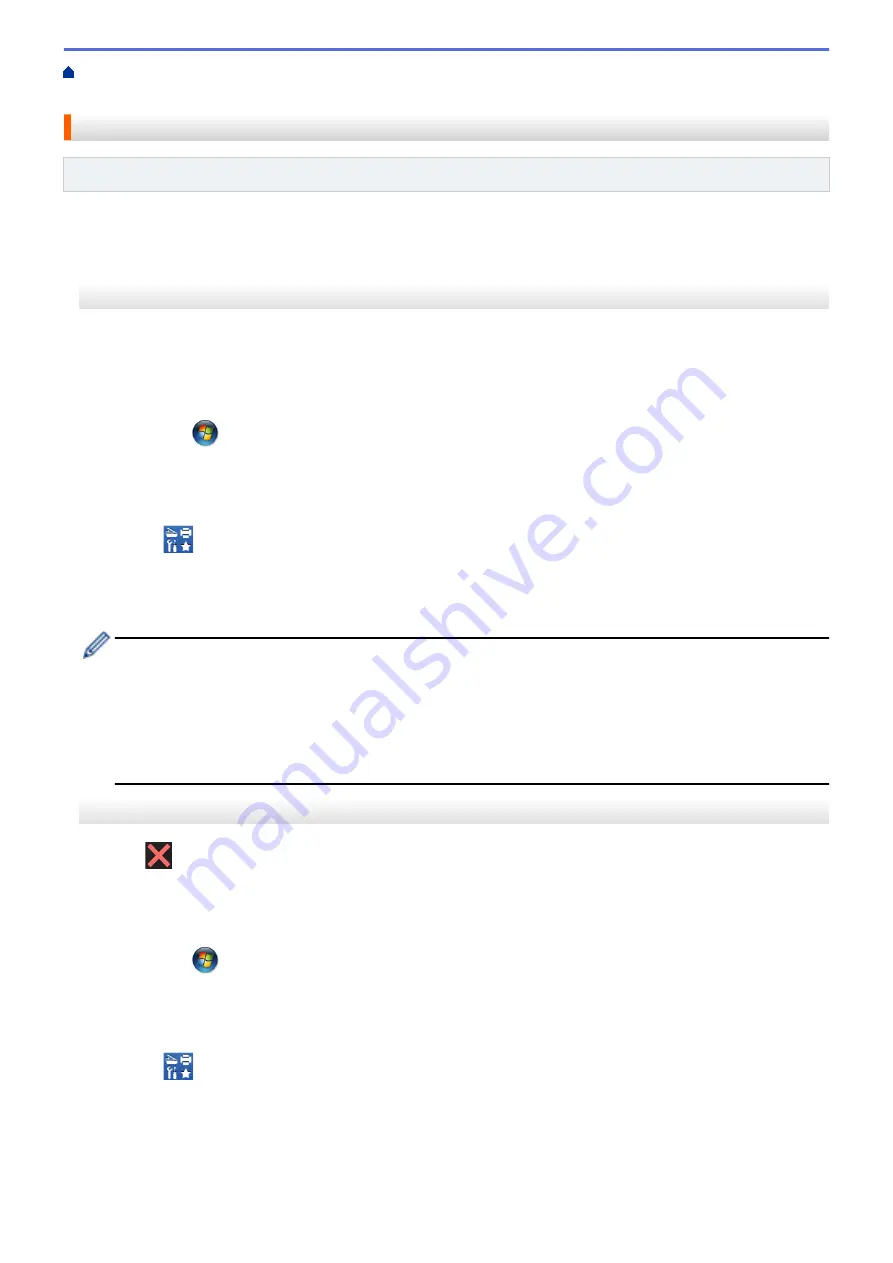
Error and Maintenance Messages
Transfer Your Faxes or Fax Journal
> Transfer Faxes to Your Computer
Transfer Faxes to Your Computer
Related Models
: MFC-J480DW/MFC-J680DW/MFC-J880DW
You can transfer the faxes from your machine's memory to your computer.
>> MFC-J480DW
>> MFC-J680DW/MFC-J880DW
MFC-J480DW
1. Press
Stop/Exit
to interrupt the error temporarily.
2. Make sure you have installed Brother driver on your computer, and then turn on
PC-FAX Receive
on the
computer. Do one of the following:
•
(Windows
®
XP, Windows Vista
®
and Windows
®
7)
From the
(
Start
) menu, select
All Programs
>
Brother
>
Brother Utilities
.
Click the drop-down list and select your model name (if not already selected). Click
PC-FAX
in the left
navigation bar, and then click
Receive
.
•
(Windows
®
8)
Click
(
Brother Utilities
), and then click the drop-down list and select your model name (if not
already selected). Click
PC-FAX
in the left navigation bar, and then click
Receive
.
3. Read and confirm the instructions on your computer.
Faxes in the machine's memory will be sent to your computer automatically.
When faxes in the machine's memory are not sent to your computer:
Make sure you have set
[PC Fax Receive]
on the machine.
If faxes are in the machine's memory when you set up PC-Fax Receive, the LCD will ask if you want to
transfer the faxes to your computer.
Press
1
to transfer all faxes in the memory to your computer.
Press
a
or
b
to select
[Backup Print:On]
or
[Backup Print:Off]
. Press
OK
.
MFC-J680DW/MFC-J880DW
1. Press
to interrupt the error temporarily.
2. Make sure you have installed Brother driver on your computer, and then turn on
PC-FAX Receive
on the
computer. Do one of the following:
•
(Windows
®
XP, Windows Vista
®
and Windows
®
7)
From the
(
Start
) menu, select
All Programs
>
Brother
>
Brother Utilities
.
Click the drop-down list and select your model name (if not already selected). Click
PC-FAX
in the left
navigation bar, and then click
Receive
.
•
(Windows
®
8)
Click
(
Brother Utilities
), and then click the drop-down list and select your model name (if not
already selected). Click
PC-FAX
in the left navigation bar, and then click
Receive
.
3. Read and confirm the instructions on your computer.
Faxes in the machine's memory will be sent to your computer automatically.
457
Summary of Contents for DCP-J562DW
Page 33: ...Home Paper Handling Paper Handling Load Paper Load Documents 27 ...
Page 48: ... Paper Handling and Printing Problems 42 ...
Page 56: ... Paper Handling and Printing Problems 50 ...
Page 71: ... Other Problems 65 ...
Page 73: ...Home Print Print Print from Your Computer Windows Print from Your Computer Macintosh 67 ...
Page 95: ... Change the Default Print Settings Windows 89 ...
Page 121: ...Related Information Scan Using the Scan Button on Your Brother Machine 115 ...
Page 174: ...Related Information Scan from Your Computer Windows WIA Driver Settings Windows 168 ...
Page 286: ...Related Information Store Fax Numbers Set up Groups for Broadcasting 280 ...
Page 324: ...Related Information PC FAX Overview Windows 318 ...
Page 424: ...Related Information Mobile Web Connect 418 ...
Page 439: ...Related Information ControlCenter4 Windows 433 ...
Page 514: ...Related Information Clean Your Brother Machine Telephone and Fax problems Other Problems 508 ...
Page 521: ...Related Information Clean Your Brother Machine 515 ...
Page 524: ...Related Information Clean Your Brother Machine Paper Handling and Printing Problems 518 ...
Page 545: ...Related Information Routine Maintenance Replace the Ink Cartridges 539 ...
Page 557: ...Related Information General Settings Set Your Station ID 551 ...
Page 640: ...Visit us on the World Wide Web http www brother com OCE ASA Version 0 ...






























