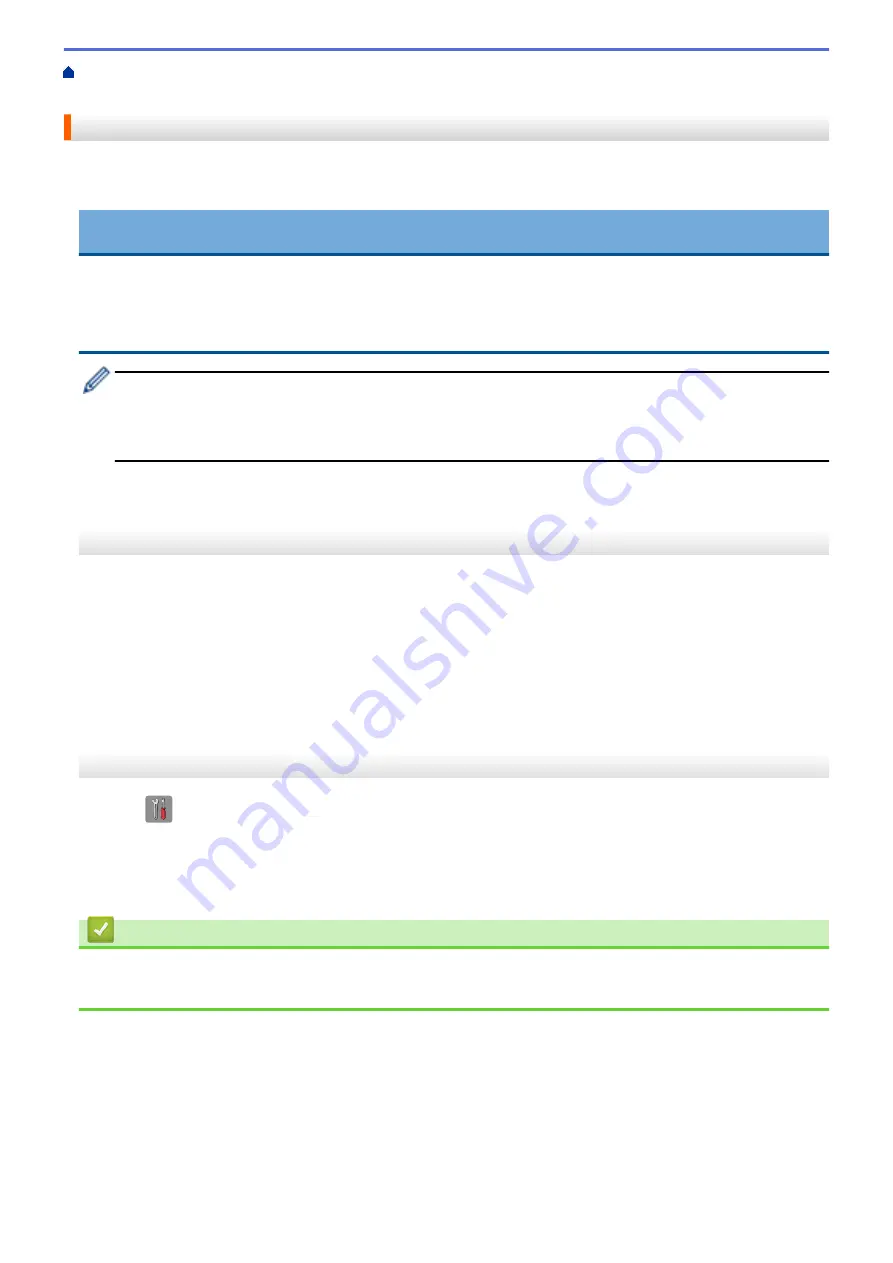
Technical Information for Advanced Users
> Reset the Network Settings to Factory
Default
Reset the Network Settings to Factory Default
You can use your machine's control panel to reset the print server to its default factory settings. This resets all
information, such as the password and IP address.
IMPORTANT
(MFC-J480DW/MFC-J680DW)
When you reset the machine, your faxes that are stored in the machine's memory may be deleted. Before
you reset the machine, you can transfer your faxes to your computer or another fax machine so you will not
lose any important messages.
•
This feature restores all wired (supported models only) and wireless network settings to the factory
settings.
•
You can also reset the print server to its factory default settings using BRAdmin Light or BRAdmin
Professional 3.
>> MFC-J480DW
>> DCP-J562DW/MFC-J680DW/MFC-J880DW
MFC-J480DW
1. Press
Settings
.
2. Press
a
or
b
to select the following:
a. Select
[Network]
. Press
OK
.
b. Select
[Network Reset]
. Press
OK
.
3. Press
1
or
a
for Reset.
4. Press
1
or
a
for Reboot.
The machine will restart.
DCP-J562DW/MFC-J680DW/MFC-J880DW
1. Press
[Settings]
>
[All Settings]
>
[Network]
>
[Network Reset]
.
2.
[Reset Network?]
will be displayed. Press
[Yes]
.
3.
[Reboot OK?]
will be displayed. Press
[Yes]
for two seconds to confirm.
The machine will restart.
Related Information
•
Technical Information for Advanced Users
•
Transfer Your Faxes or Fax Journal Report
401
Summary of Contents for DCP-J562DW
Page 33: ...Home Paper Handling Paper Handling Load Paper Load Documents 27 ...
Page 48: ... Paper Handling and Printing Problems 42 ...
Page 56: ... Paper Handling and Printing Problems 50 ...
Page 71: ... Other Problems 65 ...
Page 73: ...Home Print Print Print from Your Computer Windows Print from Your Computer Macintosh 67 ...
Page 95: ... Change the Default Print Settings Windows 89 ...
Page 121: ...Related Information Scan Using the Scan Button on Your Brother Machine 115 ...
Page 174: ...Related Information Scan from Your Computer Windows WIA Driver Settings Windows 168 ...
Page 286: ...Related Information Store Fax Numbers Set up Groups for Broadcasting 280 ...
Page 324: ...Related Information PC FAX Overview Windows 318 ...
Page 424: ...Related Information Mobile Web Connect 418 ...
Page 439: ...Related Information ControlCenter4 Windows 433 ...
Page 514: ...Related Information Clean Your Brother Machine Telephone and Fax problems Other Problems 508 ...
Page 521: ...Related Information Clean Your Brother Machine 515 ...
Page 524: ...Related Information Clean Your Brother Machine Paper Handling and Printing Problems 518 ...
Page 545: ...Related Information Routine Maintenance Replace the Ink Cartridges 539 ...
Page 557: ...Related Information General Settings Set Your Station ID 551 ...
Page 640: ...Visit us on the World Wide Web http www brother com OCE ASA Version 0 ...






























