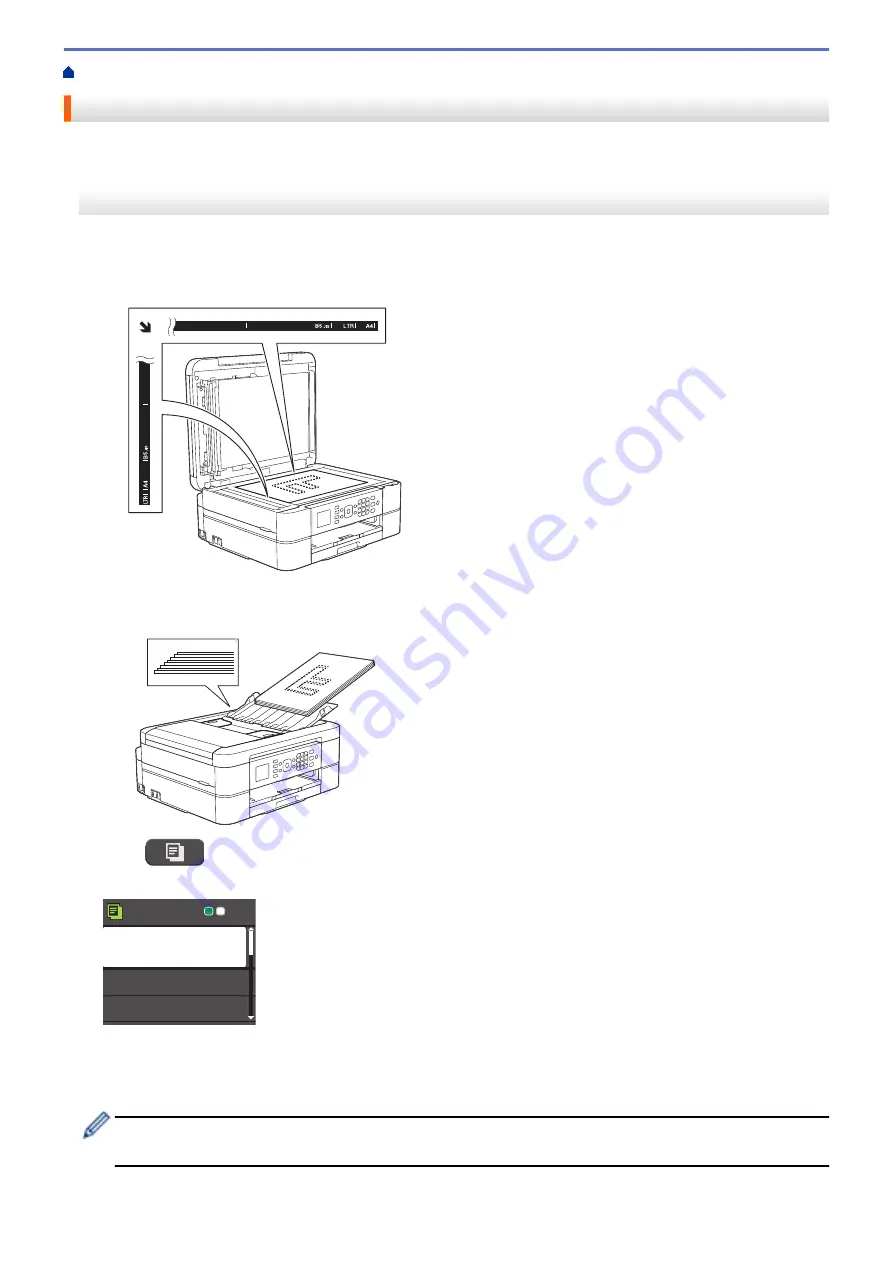
Copy a Document
>> MFC-J480DW
>> DCP-J562DW/MFC-J680DW/MFC-J880DW
MFC-J480DW
1. Make sure you have loaded the correct size paper in the paper tray.
2. Do one of the following:
•
Place the document
face down
on the scanner glass.
•
Place the document
face down
in the ADF.
(If you are copying multiple pages, we recommend using the ADF.)
3. Press
(
COPY
).
The LCD displays:
Press Start
Normal
Quality
Paper Type
Paper Size
01
4. Enter the number of copies using the dial pad.
5. Change the copy settings, if needed.
Press
a
or
b
to scroll through the copy settings. When the setting you want is highlighted, press
OK
.
•
When you load paper other than A4 size Plain Paper, you must change the
[Paper Size]
and
[Paper Type]
settings.
6. When finished, press
Mono Start
or
Colour Start
.
195
Summary of Contents for DCP-J562DW
Page 33: ...Home Paper Handling Paper Handling Load Paper Load Documents 27 ...
Page 48: ... Paper Handling and Printing Problems 42 ...
Page 56: ... Paper Handling and Printing Problems 50 ...
Page 71: ... Other Problems 65 ...
Page 73: ...Home Print Print Print from Your Computer Windows Print from Your Computer Macintosh 67 ...
Page 95: ... Change the Default Print Settings Windows 89 ...
Page 121: ...Related Information Scan Using the Scan Button on Your Brother Machine 115 ...
Page 174: ...Related Information Scan from Your Computer Windows WIA Driver Settings Windows 168 ...
Page 286: ...Related Information Store Fax Numbers Set up Groups for Broadcasting 280 ...
Page 324: ...Related Information PC FAX Overview Windows 318 ...
Page 424: ...Related Information Mobile Web Connect 418 ...
Page 439: ...Related Information ControlCenter4 Windows 433 ...
Page 514: ...Related Information Clean Your Brother Machine Telephone and Fax problems Other Problems 508 ...
Page 521: ...Related Information Clean Your Brother Machine 515 ...
Page 524: ...Related Information Clean Your Brother Machine Paper Handling and Printing Problems 518 ...
Page 545: ...Related Information Routine Maintenance Replace the Ink Cartridges 539 ...
Page 557: ...Related Information General Settings Set Your Station ID 551 ...
Page 640: ...Visit us on the World Wide Web http www brother com OCE ASA Version 0 ...






























