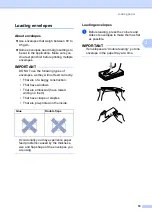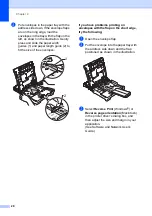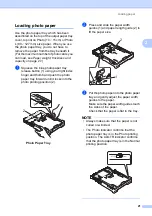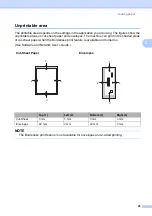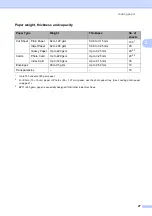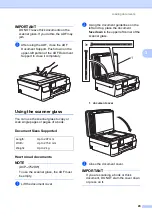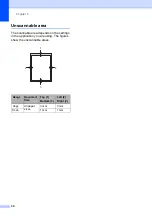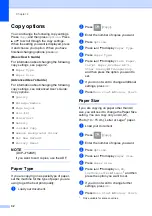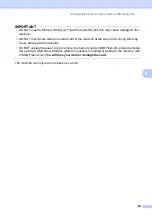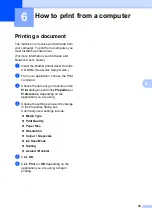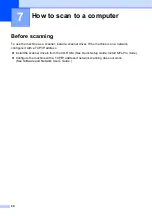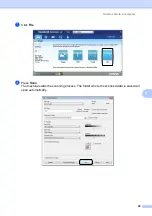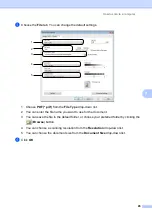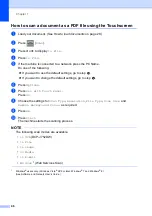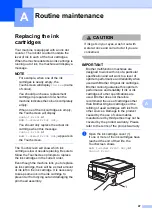Chapter 4
32
Copy options
4
You can change the following copy settings.
Press
Copy
, and then press
Options
. Press
a
or
b
to scroll through the copy settings.
When the setting you want is displayed, press
it and choose your option. When you have
finished changing options, press
OK
.
(Basic User’s Guide)
For information about changing the following
copy settings, see page 32.
Paper Type
Paper Size
(Advanced User’s Guide)
For information about changing the following
copy settings, see Advanced User’s Guide:
Copy options
.
Quality
Enlarge/Reduce
Page Layout
2in1(ID)
Stack/Sort
Density
2-sided Copy
Remove Background Colour
Set New Default
Factory Reset
NOTE
(DCP-J752DW)
If you want to sort copies, use the ADF.
Paper Type
4
If you are copying on a special type of paper,
set the machine for the type of paper you are
using to get the best print quality.
a
Load your document.
b
Press (
Copy
).
c
Enter the number of copies you want.
d
Press
Options
.
e
Press
a
or
b
to display
Paper Type
.
f
Press
Paper Type
.
g
Press
a
or
b
to display
Plain Paper
,
Inkjet Paper
,
Brother BP71
,
Other Glossy
or
Transparency
,
and then press the option you want to
set.
h
If you do not want to change additional
settings, press
OK
.
i
Press
Mono Start
or
Colour Start
.
Paper Size
4
If you are copying on paper other than A4
size, you will need to change the Paper Size
setting. You can copy only on A4, A5,
Photo (10
15 cm), Letter or Legal
paper.
a
Load your document.
b
Press (
Copy
).
c
Enter the number of copies you want.
d
Press
Options
.
e
Press
a
or
b
to display
Paper Size
.
f
Press
Paper Size
.
g
Press
a
or
b
to display
A4
,
A5
,
10x15cm
,
Letter
or
and then
press the option you want to set.
h
If you do not want to change further
settings, press
OK
.
i
Press
Mono Start
or
Colour Start
.
1
Only available for some countries.