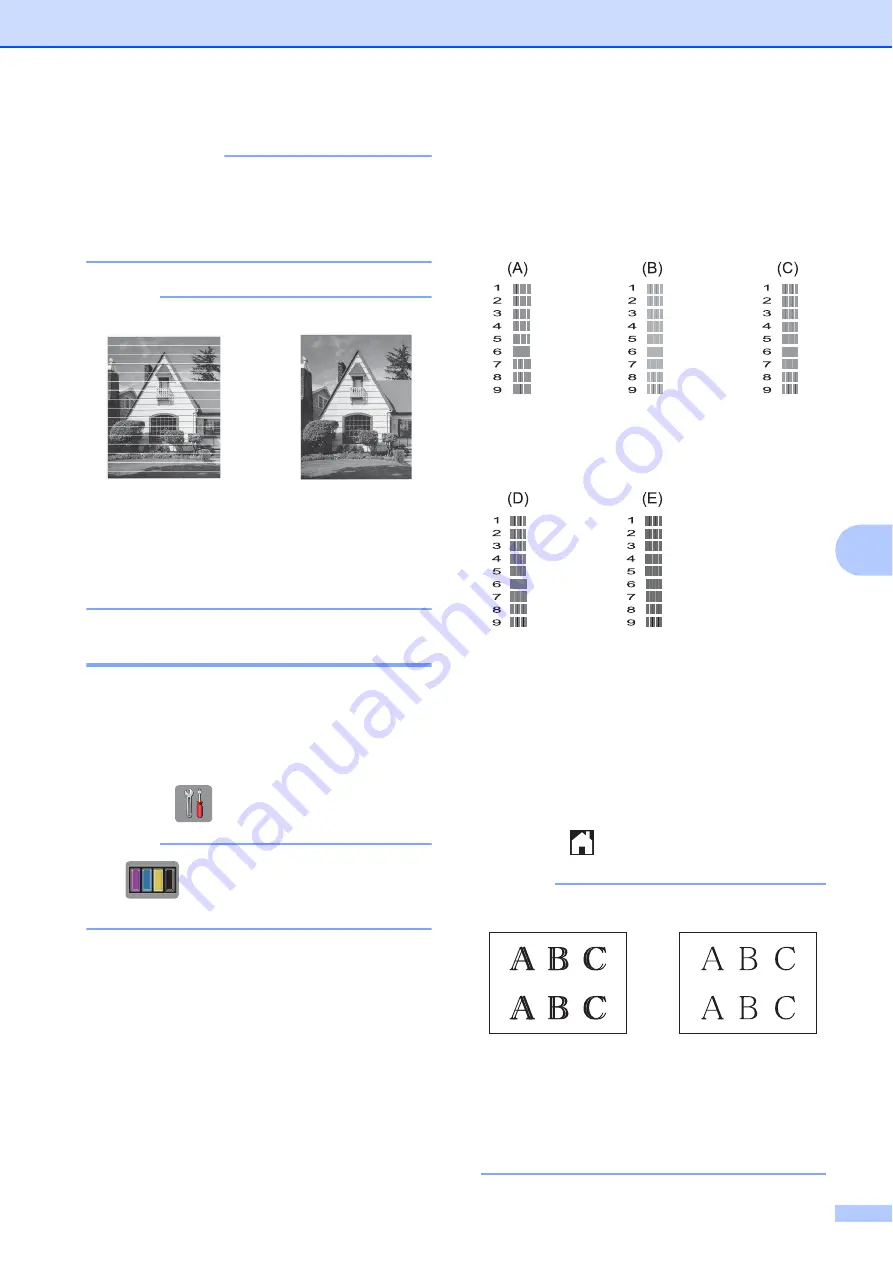
Routine maintenance
39
A
IMPORTANT
DO NOT touch the print head. Touching
the print head may cause permanent
damage and may void the print head's
warranty.
NOTE
Checking the print alignment
A
If your printed text becomes blurred or
images become faded, you may need to
adjust the print alignment after transporting
the machine.
a
Press (
Settings
).
NOTE
If
is on the Touchscreen, you can
press it, and then go to step
b
Press
s
or
t
on the Touchpanel to
display
General Setup
.
c
Press
General Setup
.
d
Press
s
or
t
to display
Ink
.
e
Press
Ink
.
f
Press
s
or
t
to display
Test Print
.
g
Press
Test Print
.
h
Press
Alignment
.
i
Press
Start
.
The machine starts printing the
Alignment Check Sheet.
j
For the “A” pattern, press the number of
the test print that has the least visible
vertical stripes (1-9), and then press it.
Repeat this step for the B, C, D and E
patterns.
In the example number 6 is the best
choice for A, B, C, D and E.
k
Press .
NOTE
i
When a print head
nozzle is clogged
the printed
sample looks like
this.
After the print
head nozzle is
cleaned, the
horizontal lines
are gone.
i
When the print
alignment is not
adjusted correctly,
text looks blurry
like this.
After the print
alignment is
adjusted correctly,
text looks like this.
Summary of Contents for DCP-J172W
Page 1: ...Basic User s Guide DCP J172W Version 0 ARL NZ ...
Page 8: ...vi ...






























