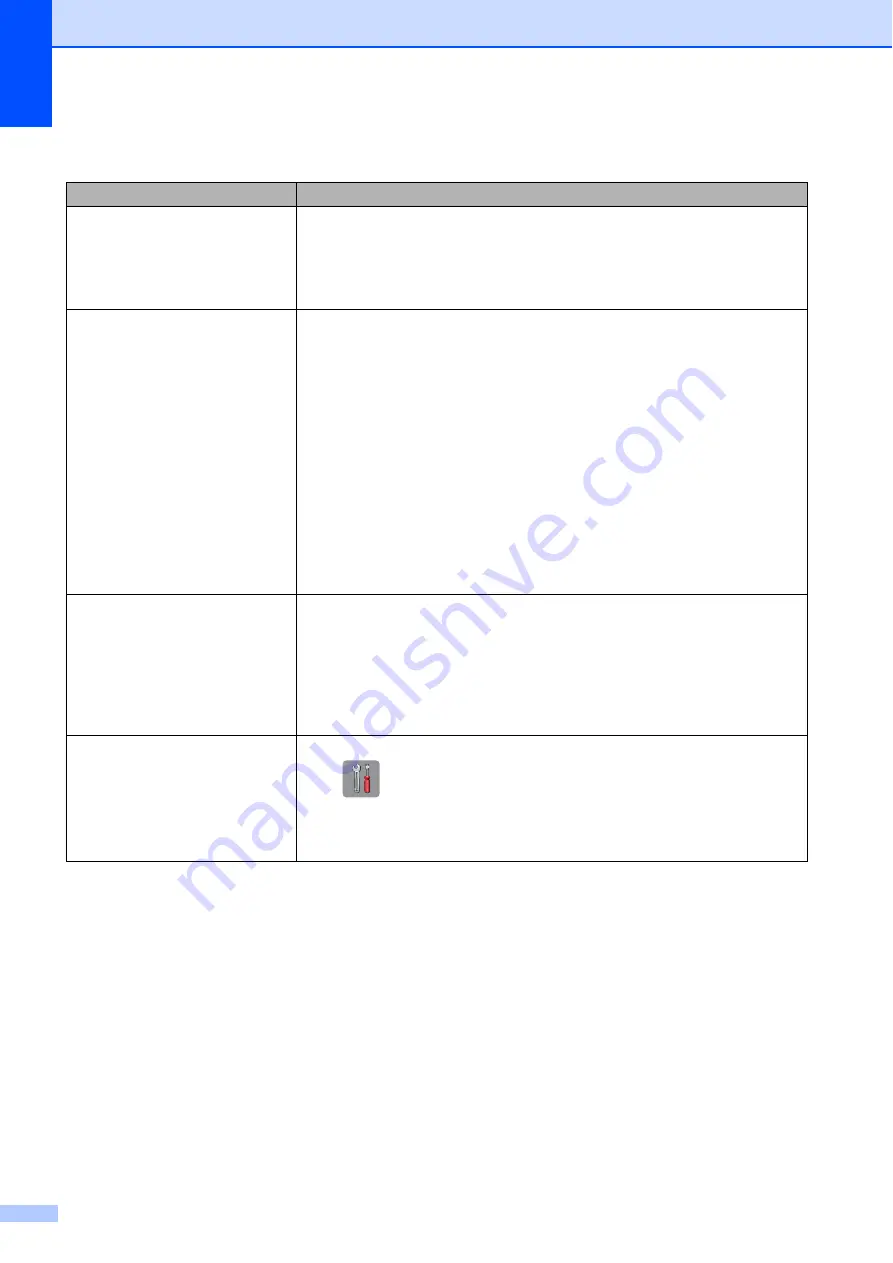
60
Network Difficulties
Difficulty
Suggestions
Cannot print over the network.
Make sure that your machine is powered on and is online and in the Ready mode.
Print a Network Configuration Report (See Advanced User’s Guide:
Reports
.) and
check the current Network settings printed in this list.
If you are using a wireless connection or are having Network problems,
see Software and Network User’s Guide.
The network scanning feature does
not work.
It is necessary to configure the third-party Security/Firewall Software to allow
Network scanning. To add port 54925 for Network scanning, enter the information
below:
In Name: Enter any description, for example Brother NetScan.
In Port number: Enter 54925.
In Protocol: UDP is selected.
Please refer to the instruction manual that came with your third-party
Security/Firewall Software or call the software manufacturer.
(Macintosh)
Select
Other
from the
Model
drop-down list in the main screen of ControlCenter2.
In the
Device Selector
window, make sure
Network
is selected in
Connection Type
, and then click
Browse
. Reselect your network machine, and
press
OK
.
The Brother software cannot be
installed.
(Windows
®
)
Allow network access to the following programs if your security software displays
an alert message during MFL-Pro Suite installation.
(Macintosh)
If you are using a firewall function of anti-spyware or antivirus security software,
temporarily disable it, and then install the Brother software.
Cannot connect to wireless
network.
Investigate the problem using the
WLAN Report
.
Press (
Settings
), and then press
s
or
t
on the Touchpanel to display
Print Reports
. Press
Print Reports
. Press
s
or
t
to display
WLAN Report
, and then press
WLAN Report
.
See Software and Network User’s Guide.
Summary of Contents for DCP-J172W
Page 1: ...Basic User s Guide DCP J172W Version 0 ARL NZ ...
Page 8: ...vi ...






























