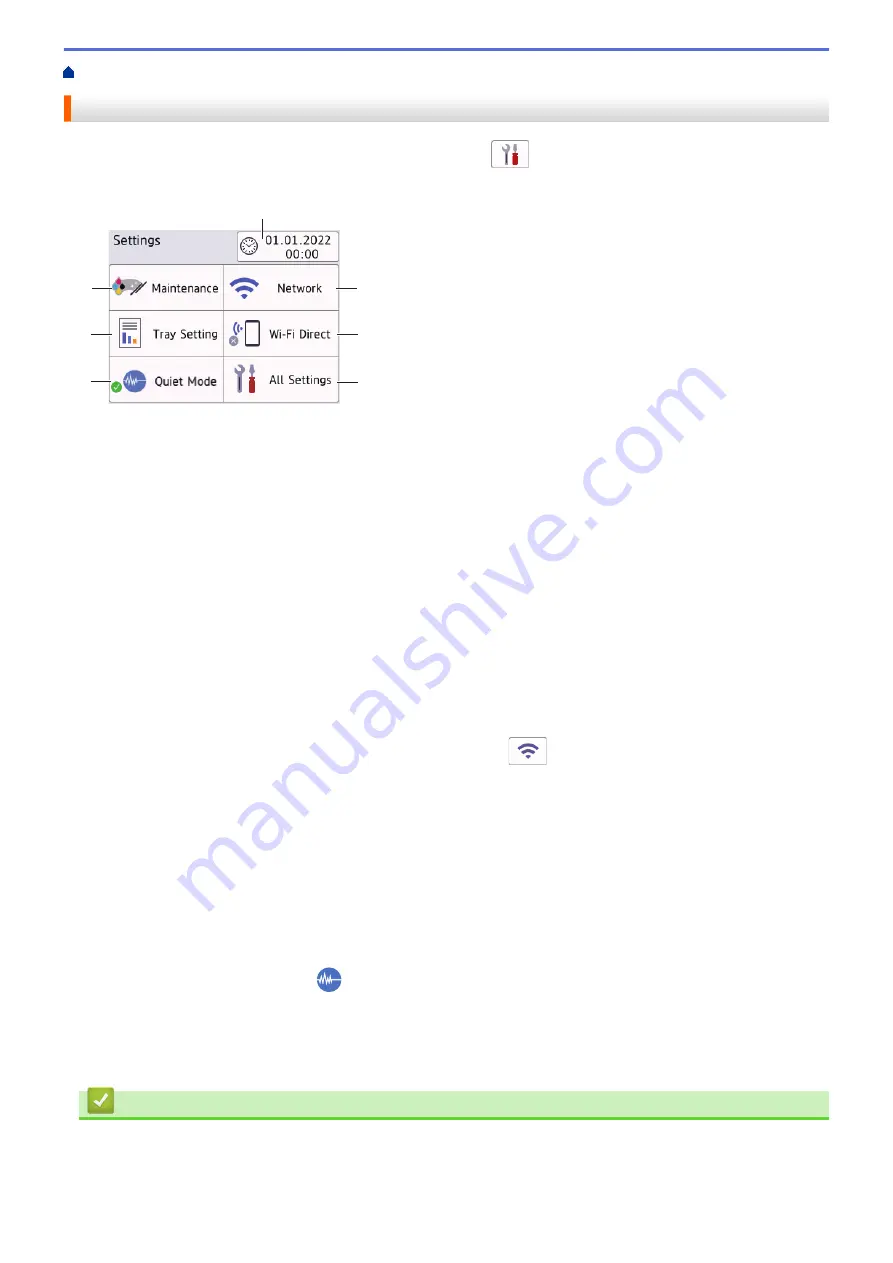
> Settings Screen Overview
Settings Screen Overview
The touchscreen shows the machine's status when you press
[Settings]
.
Use the Settings menu to access all of your Brother machine's settings.
1
6
7
3
4
5
2
1.
[Maintenance]
Press to access the following menus:
•
[Improve Print Quality]
•
[Print Head Cleaning]
•
[Ink Volume]
•
[Ink Cartridge Model]
•
[Print Options]
•
[Ink Cartridge Check]
2.
[Date & Time]
Displays the date and time.
Press to access the
[Date & Time]
menu.
3.
[Network]
Press to set up a network connection.
If you are using a wireless connection, a three-level indicator
on the screen displays the current
wireless signal strength.
4.
[Wi-Fi Direct]
Press to set up a Wi-Fi Direct network connection.
5.
[All Settings]
Press to access a menu of all of your machine's settings.
6.
[Quiet Mode]
Displays the Quiet Mode setting.
Press to access the
[Quiet Mode]
menu.
When this menu is set to
[On]
,
is displayed on the Home screen.
7.
[Tray Setting]
Press to access the
[Tray Setting]
menu.
Use these options to change the paper size and type.
Related Information
•
Related Topics:
•
13
Summary of Contents for DCP-J1700DW
Page 1: ...Online User s Guide DCP J1700DW DCP J1800DW 2022 Brother Industries Ltd All rights reserved ...
Page 17: ... Check the Ink Volume Page Gauge Settings Screen Overview Error and Maintenance Messages 12 ...
Page 19: ... Check the Ink Volume Page Gauge 14 ...
Page 27: ...Home Paper Handling Paper Handling Load Paper Load Documents 22 ...
Page 81: ...Home Print Print from Your Computer Mac Print from Your Computer Mac Print Using AirPrint 76 ...
Page 113: ... WIA Driver Settings Windows 108 ...
Page 130: ... Copy Documents on A4 Paper and Cut the Paper in Half 125 ...
Page 156: ...Related Information Use the Wireless Network 151 ...
Page 217: ...Related Information Set Up Brother Web Connect 212 ...
Page 288: ...Related Topics Other Problems 283 ...
Page 292: ... Clean the Print Head Using Web Based Management 287 ...
Page 360: ...ASA Version 0 ...






























