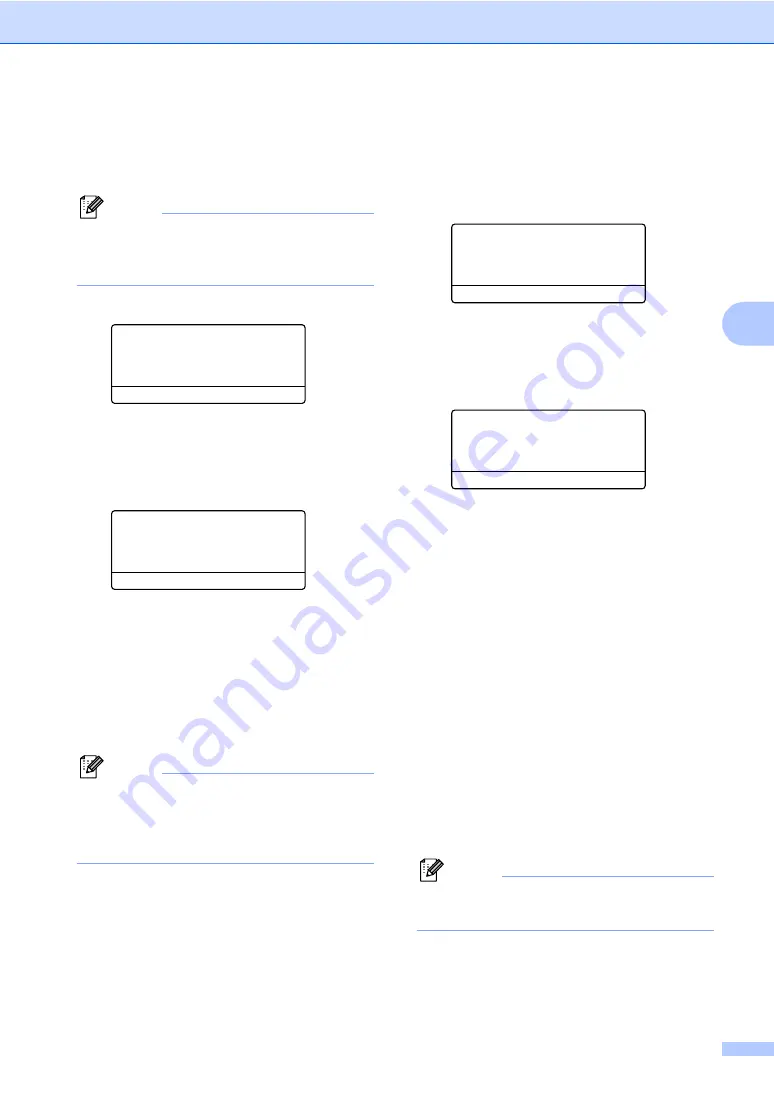
Security features
25
4
Setting up the Public user
4
You can set up the Public user. Public users
do not need to enter a password.
Note
You must disable at least one function to
turn on Secure Function Lock for Public
user.
a
Press
Menu
,
1
,
8
.
18.Function Lock
a
Lock Off
i
On
Set Password
b
Setup User
Select
ab
or OK
b
Press
a
or
b
to select
Setup User
.
Press
OK
.
c
Enter the administrator password.
Press
OK
.
18.Function Lock
Setup User
a
Public
b
User01
Select
ab
or OK
d
Press
a
or
b
to select
Public
.
Press
OK
.
e
Press
a
or
b
to select
Enable
or
Disable
for
Copy(Color)
. Press
OK
.
After you have set
Copy(Color)
,
repeat this step for
Copy(B&W)
Scan
and
. Press
OK
.
Note
You can set PC print for only the Public
user. When Print is disabled for the Public
user, all restricted users will be unable to
use the Print function.
f
Press
Stop/Exit
.
Setting up restricted users
4
You can set up users with restrictions and a
password.
a
Press
Menu
,
1
,
8
.
18.Function Lock
a
Lock Off
i
On
Set Password
b
Setup User
Select
ab
or OK
b
Press
a
or
b
to select
Setup User
.
Press
OK
.
c
Enter the administrator password.
Press
OK
.
18.Function Lock
Setup User
a
Public
b
User01
Select
ab
or OK
d
Press
a
or
b
to select
User01
.
Press
OK
.
e
Use the numeric keys to enter the user
name. (See
Press
OK
.
f
Enter a four-digit password for the user.
Press
OK
.
g
Press
a
or
b
to select
Enable
or
Disable
for
Copy(Color)
. Press
OK
.
After you have set
Copy(Color)
,
repeat this step for
Copy(B&W)
Scan
.
Press
OK
.
h
for entering each
additional user and password.
i
Press
Stop/Exit
.
Note
You cannot use the same password as
another user’s password.






























