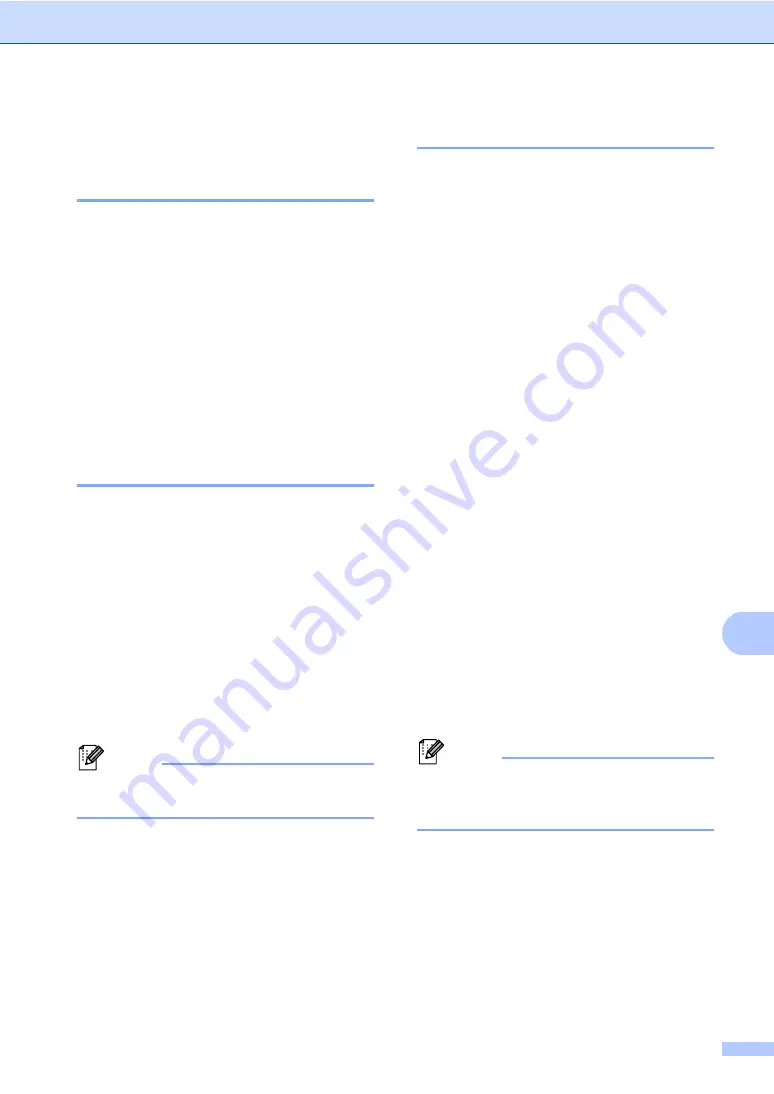
Troubleshooting
103
B
Machine Information
B
Checking the Serial Number
B
You can see the machine’s Serial Number on
the LCD.
a
Press
Menu
.
b
Press
a
or
b
to display
Machine Info.
.
Press
Machine Info.
.
c
The LCD will display the machines
Serial Number on the LCD.
d
Press
Stop/Exit
.
Reset functions
B
The following reset functions are available:
1
Network
You can reset the internal print server
back to its default factory settings such as
the password and IP address information.
2
All Settings
You can reset all the machine's settings
back to the factory default.
Brother strongly recommends you
perform this operation when you dispose
of the machine.
Note
Unplug the interface cable before you
choose
Network
or
All Settings
.
How to reset the machine
B
a
Press
Menu
.
b
Press
a
or
b
to display
Initial Setup
.
Press
Initial Setup
.
c
Press
Reset
.
d
Press
Network
or
All Settings
to
choose the reset function you want to
use.
e
Do one of the following;
To reset the settings, press
Yes
and
go to step
To exit without making changes,
press
No
and go to step
.
f
You will be asked to reboot the machine.
Do one of the following;
To reboot the machine press
Yes
for
2 seconds. The machine will begin
the reboot.
To exit without rebooting the
machine, press
No
. Go to step
If you do not reboot your machine,
the reset will not complete and your
settings will remain unchanged.
g
Press
Stop/Exit
.
Note
You can also reset the Network settings
by pressing
Menu
,
Network
,
Network Reset
.
Summary of Contents for DCP-8250DN
Page 1: ...Basic User s Guide DCP 8250DN Version 0 UK IRE ...
Page 8: ...vi ...






























