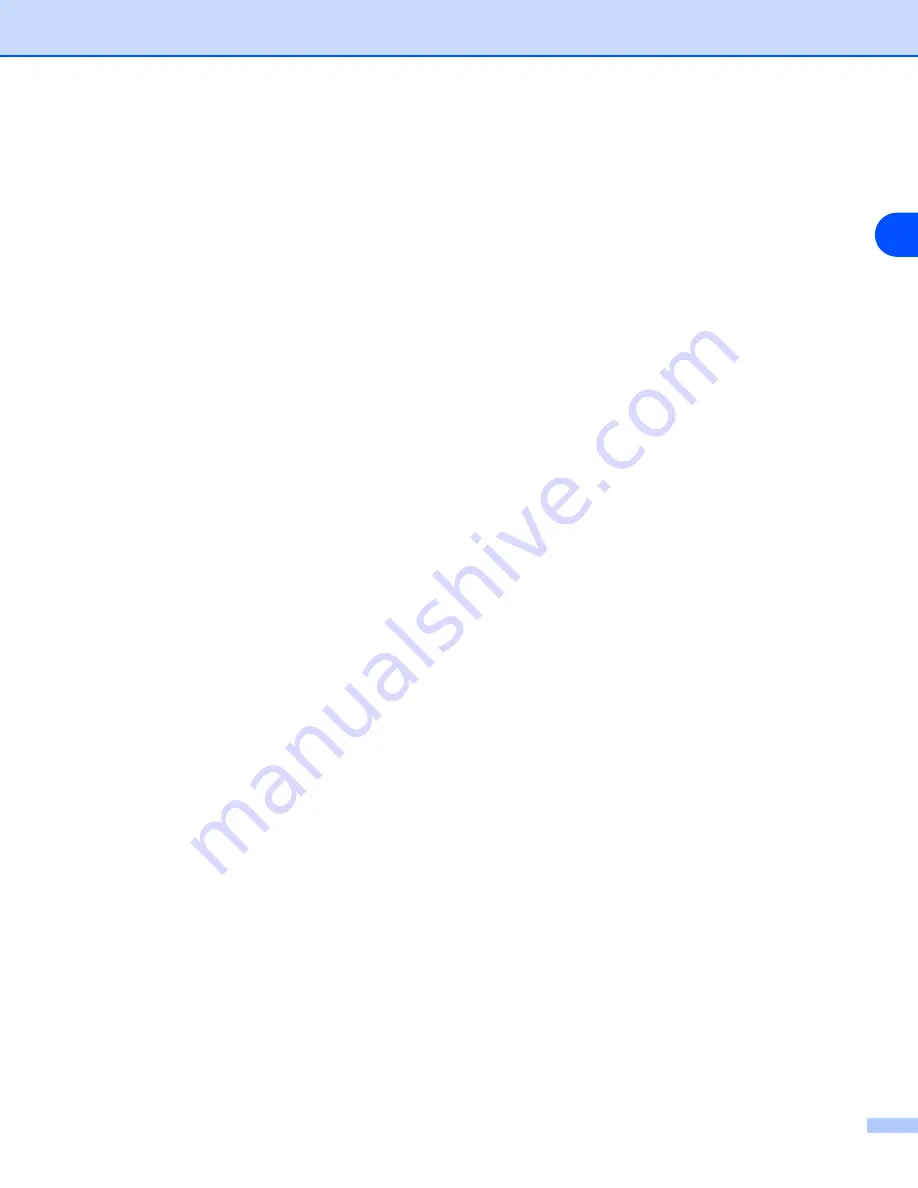
Control Panel Setup
16
3
Subnet Mask
This field displays the current subnet mask used by the machine. If you are not using DHCP or BOOTP to
obtain the subnet mask, enter the desired subnet mask. Check with your network manager for the subnet
mask to use.
1
(For MFC-8460N, MFC-8660DN, MFC-8670DN and MFC-8860DN) Press
Menu
,
6
,
1
,
3
.
(For DCP-8065DN) Press
Menu
,
4
,
1
,
3
.
2
Select
1
to change. Enter the Subnet Mask address.
3
Press
OK
.
4
Press
Stop/Exit
.
Gateway
This field displays the current gateway or router address used by the machine. If you are not using DHCP or
BOOTP to obtain the gateway or router address, enter the address you wish to assign. If you do not have a
gateway or router, leave this field blank. Check with your network manager if you are unsure.
1
(For MFC-8460N, MFC-8660DN, MFC-8670DN and MFC-8860DN) Press
Menu
,
6
,
1
,
4
.
(For DCP-8065DN) Press
Menu
,
4
,
1
,
4
.
2
Enter the Gateway address.
3
Press
OK
.
4
Press
Stop/Exit
.
Node Name
You can register the machine name on the Network. This name is often referred to as a NetBIOS name; and
is the name that is registered by the WINS server on your network. Brother recommends the name
BRN_XXXXXX (where XXXXXX is the last six digits of the Ethernet address) (up to 15 characters).
1
(For MFC-8460N, MFC-8660DN, MFC-8670DN and MFC-8860DN) Press
Menu
,
6
,
1
,
5
.
(For DCP-8065DN) Press
Menu
,
4
,
1
,
5
.
2
Select
1
to change. Enter the Node Name.
3
Press
OK
.
4
Press
Stop/Exit
.
















































