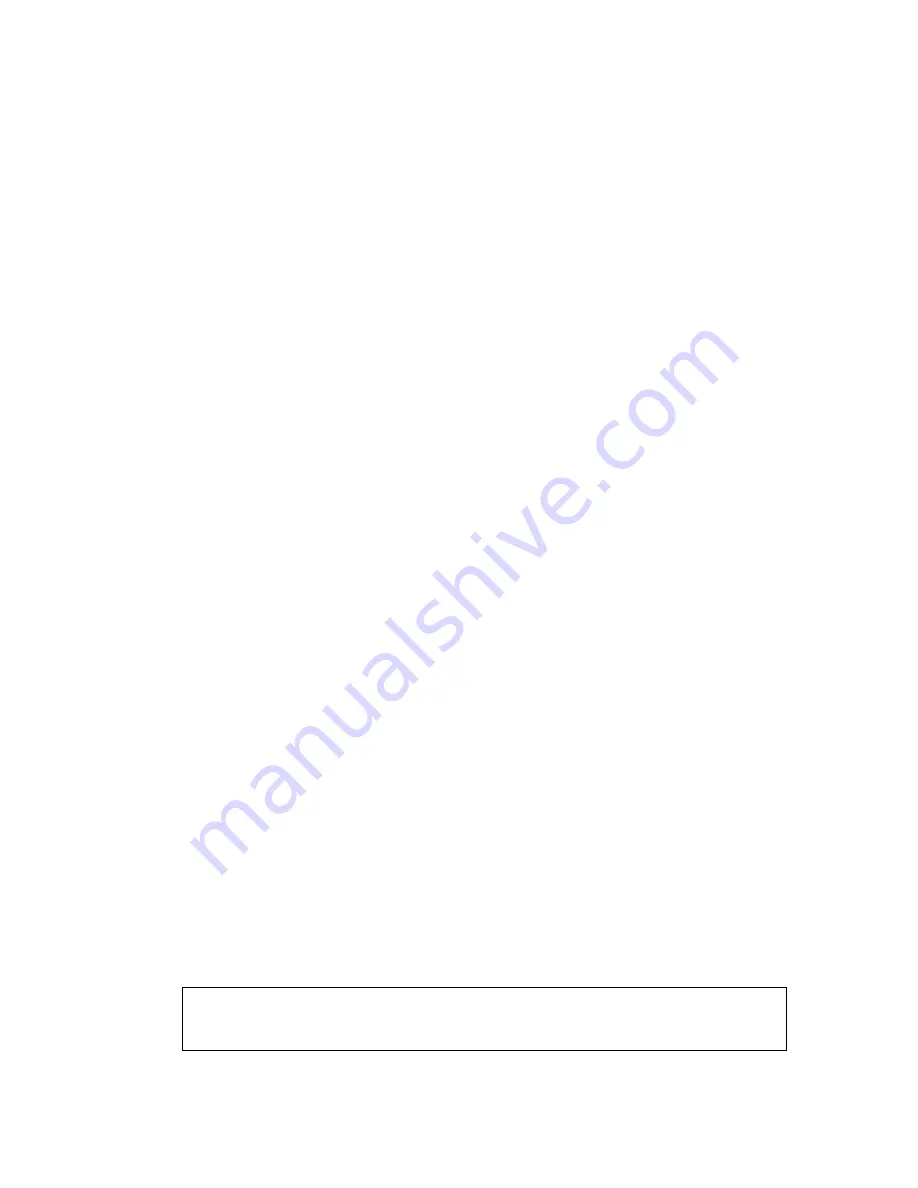
MFC-8440/8840D/8840DN, DCP-8040/8045D/8045DN
SERVICE MANUAL
2-9
(13) When the Brother MFL-Pro Suite Installation window appears, click
Next
.
NOTE:
•
If an error message appears during the installation process, or if you have previously
installed the MFL-Pro Suite, you will first have to uninstall it.
•
From the
Start
menu, select
Programs, Brothe
r,
Brother MFL-Pro Suite
,
Uninstall
, and
then follow the instructions on the screen.
(14) When the Brother Software License Agreement window appears, click
Yes
.
(15) Select
Local Interface
, and then click
Next
.
(16) Select
Standard
, and then click
Next
. The application files will be copied and installed to
your computer.
< For Windows
®
98/98SE/Me Users Only >
Make sure that you followed the instructions in (1)
to (16)
on
pages 2-8 to 2-9
.
(17) When this screen appears, connect the USB interface cable to your PC, and then
connect it to the machine.
Turn on the machine by plugging in the power cord. Turn the power switch on.
It will take a few seconds for the installation screen to appear.
The installation of the Brother drivers will automatically start. Follow the instructions on
the screen.
(18) Select
BRUSB: USB Printer Port
, and then click
Next
.
(19) Accept the default Printer name by selecting
Yes
, and then click
Next
.
(20) Select
Yes (recommended
), and then click
Finish
. A test page will be printed so you
can check the print quality.
(21) If the test page is printed correctly, click
Yes
. If you click
No
, follow the prompts on the
screen to correct the problem.
(22) The README.WRI file will be displayed. Please read this file for troubleshooting
information and then close the file to continue installation.
(23) Click
Finish
to restart your computer.
(24) After the computer restarts, click
Yes
to have the Control Center load each time
Windows
®
is started. The Control Center will appear as an icon in the task tray.
If you click
No
the Scan keys on the machine will be disabled.
NOTE:
Even if you select
NO
, later you will be able to launch the Brother Control Center to use the
Scan to
key by double clicking the Smart UI icon on the desktop. This loads the Brother
Control Center to the task tray. See AutoLoad the Brother Control Center, Chapter 15 in the
Documentation (User’s Guide) located on the CD-ROM.
OK:
The Brother PC-FAX, Printer and Scanner drivers have been installed and the
installation is now complete.
Summary of Contents for DCP 8040 - B/W Laser - All-in-One
Page 272: ...CHAPTER 7 MAINTENANCE MODE 7 6 Fig 7 3 l m a b c d e f g h i j k ...
Page 343: ...APPENDIX 4 CIRCUIT DIAGRAMS A 50 Appendix 4 1 Main PCB Circuit Diagram 1 7 ...
Page 345: ...APPENDIX 4 CIRCUIT DIAGRAMS A 52 Appendix 4 3 Main PCB Circuit Diagram 3 7 ...
Page 347: ...APPENDIX 4 CIRCUIT DIAGRAMS A 54 Appendix 4 5 Main PCB Circuit Diagram 5 7 ...
Page 349: ...APPENDIX 4 CIRCUIT DIAGRAMS A 56 Appendix 4 7 Main PCB Circuit Diagram 7 7 ...
Page 351: ...APPENDIX 4 CIRCUIT DIAGRAMS A 58 Appendix 4 9 Engine PCB Circuit Diagram 1 2 ...
Page 353: ...APPENDIX 4 CIRCUIT DIAGRAMS A 60 Appendix 4 11 NCU PCB Circuit Diagram U S A ...
Page 355: ...APPENDIX 4 CIRCUIT DIAGRAMS A 62 Appendix 4 13 NCU PCB Circuit Diagram Asia ...
Page 357: ...APPENDIX 4 CIRCUIT DIAGRAMS A 64 Appendix 4 15 Control Panel PCB Circuit Diagram ...
Page 362: ...April 04 SM FAX027 1 8C5903 Printed in Japan ...






























