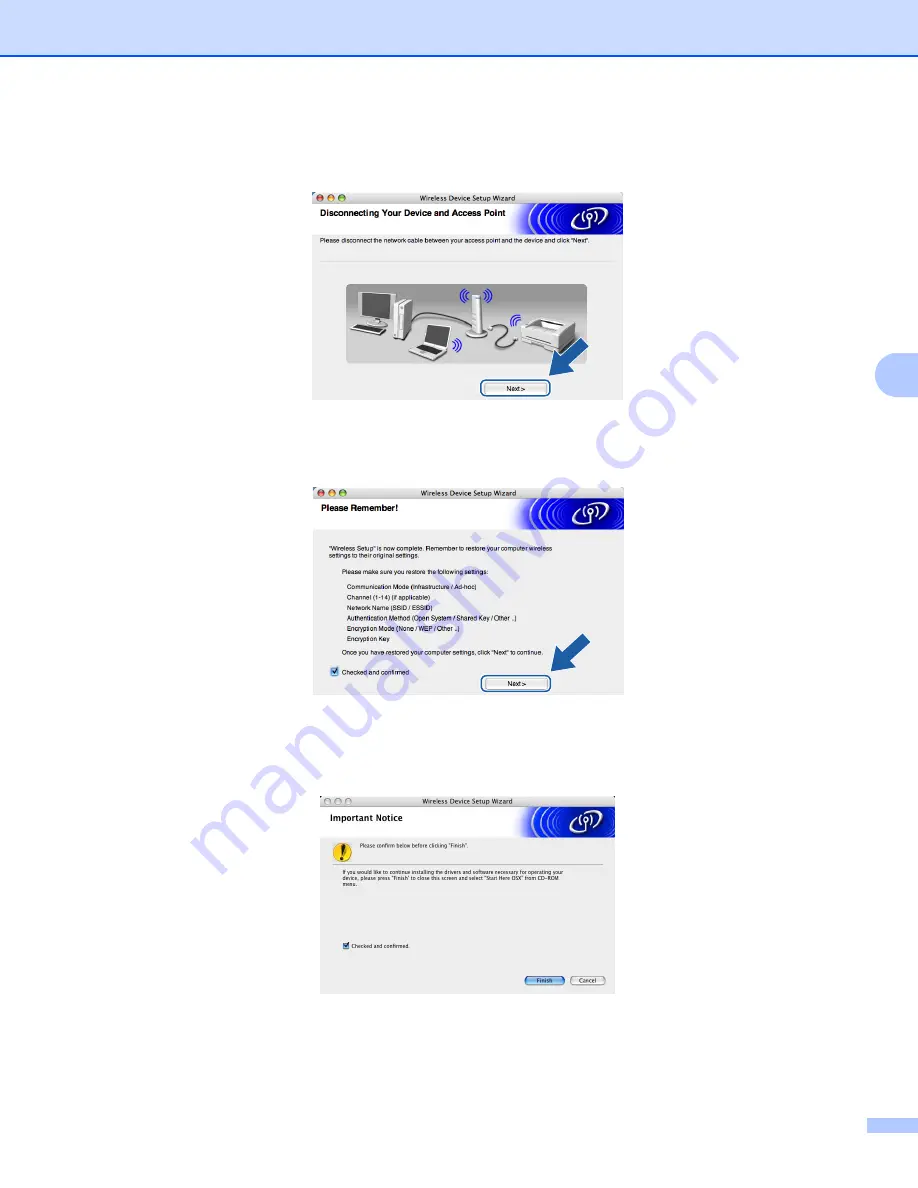
Wireless Configuration for Macintosh
®
58
5
r
Disconnect the network cable between your access point (hub or router) and the machine, and click
Next
.
s
Using the information you recorded in
, return the wireless settings of your computer back to their
original settings. Click
Next
.
t
You have completed the wireless setup. Click
Finish
. If you would like to continue installing drivers and
software necessary for operating your device, please select
Start Here OSX
from CD-ROM menu.






























