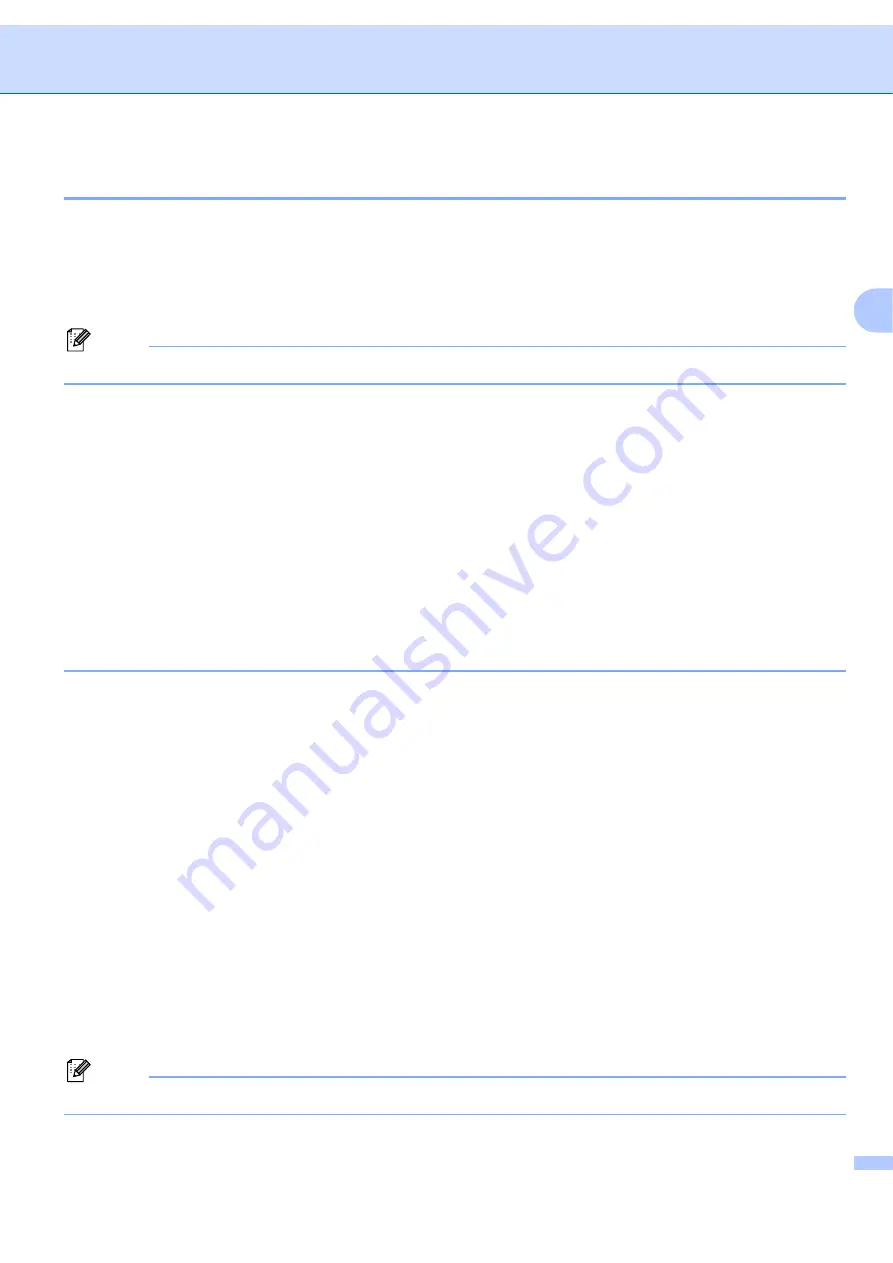
Control panel setup
26
3
Ethernet
3
Ethernet link mode. Auto allows the print server to operate in 100BASE-TX full or half duplex, or in 10BASE-T
full or half duplex mode by auto negotiation.
You can fix the server link mode to 100BASE-TX Full Duplex (100B-FD) or Half Duplex (100B-HD) and
10BASE-T Full Duplex (10B-FD) or Half Duplex (10B-HD). This change is valid after the print server has been
reset (default is
Auto
).
Note
If you incorrectly set this value, you may not be able to communicate with your print server.
a
Press
Menu
.
b
Press
a
or
b
to choose
LAN
.
Press
OK
.
c
Press
a
or
b
to choose
Ethernet
.
Press
OK
.
d
Press
a
or
b
to choose
Auto
,
100B-FD
,
100B-HD
,
10B-FD
or
10B-HD
.
Press
OK
.
e
Press
Stop/Exit
.
Scan to FTP (for MFC-7440N)
3
You can choose the default color file type for the Scan to FTP function.
a
Press
Menu
.
b
Press
a
or
b
to choose
LAN
.
Press
OK
.
c
Press
a
or
b
to choose
Scan to FTP
.
Press
OK
.
d
Press
a
or
b
to choose
Color 150 dpi
,
Color 300 dpi
,
Color 600 dpi
,
Gray 100 dpi
,
Gray 200 dpi
,
Gray 300 dpi
,
B&W 200 dpi
or
B&W 200x100 dpi
.
Press
OK
.
e
If you chose
Color 150 dpi
,
Color 300 dpi
,
Color 600 dpi
,
Gray 100 dpi
,
Gray 200 dpi
or
Gray 300 dpi
in
, press
a
or
b
to choose
or
JPEG
.
If you chose
B&W 200 dpi
or
B&W 200x100 dpi
in
, press
a
or
b
to choose
or
TIFF
.
Press
OK
.
f
Press
Stop/Exit
.
Note
For how to operate Scan to FTP, see
Network Scanning
of the Software User’s Guide on the CD-ROM.






























