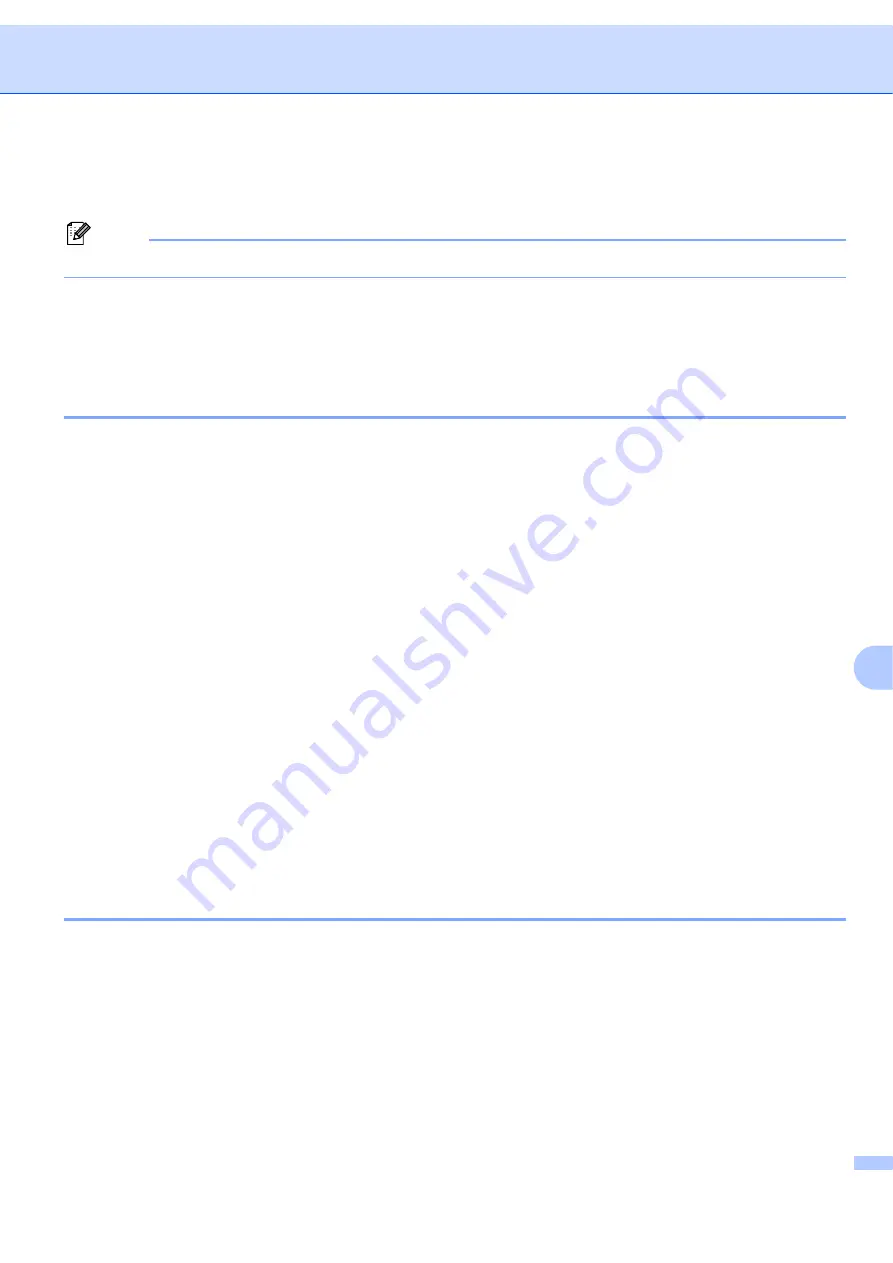
Troubleshooting
66
10
j
If you still have trouble with your network connection such as network scanning or printing, check
File
and Printer Sharing
box in the
Exceptions
tab and then click
Apply
.
Note
After the Brother software package is installed, enable your Firewall again.
Protocol-specific troubleshooting
10
Windows
®
2000/XP, Windows Vista
®
and Windows Server
®
2003 IPP
troubleshooting
10
I want to use a different Port number other than 631.
10
If you are using Port 631 for IPP printing, you may find that your firewall may not let the print data through. If
this is the case, use a different port number (port 80), or configure your Firewall to allow Port 631 data
through.
To send a print job using IPP to a printer using Port 80 (the standard HTTP port) enter the following when
configuring your Windows
®
2000/XP, Windows Vista
®
and Windows Server
®
2003 system.
http://ipaddress/ipp
The “Go to printer’s Web site” option in Windows
®
XP and Windows Vista
®
is not working
The “Get More Info” option in Windows
®
2000 and Windows Server
®
2003 is not working
10
If you are using a URL of:
http://ipaddress:631
or
http://ipaddress:631/ipp
the
Get More Info
option in Windows
®
2000/XP, Windows Vista
®
and Windows Server
®
2003 will not
function. if you wish to use the
Get More Info
option, use the following URL:
http://ipaddress
This will then force Windows
®
2000/XP, Windows Vista
®
and Windows Server
®
2003 to use Port 80 to
communicate with the Brother print server.
Web Based Management (web browser) troubleshooting (TCP/IP)
10
a
If you cannot connect to the print server using your web browser it may be worth checking the Proxy
Settings of your browser. Look in the Exceptions setting and if necessary, type in the IP address of the
print server. This will stop your computer from trying to connect to your ISP or proxy server every time
you wish to look at the print server.
b
Make sure that you are using the correct web browser, we recommend Microsoft Internet Explorer 6.0
®
(or greater) or Firefox
®
1.0 (or greater) for Windows
®
and Safari™ 1.0 for Macintosh
®
. Please also make
sure that JavaScript and Cookies are always enabled in whichever browser you use. We recommend
you upgrade to Safari™ 1.2 or greater to enable JavaScript. If a different web browser is used, make
sure it is compatible with HTTP 1.0 and HTTP 1.1.





























