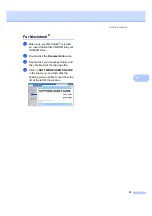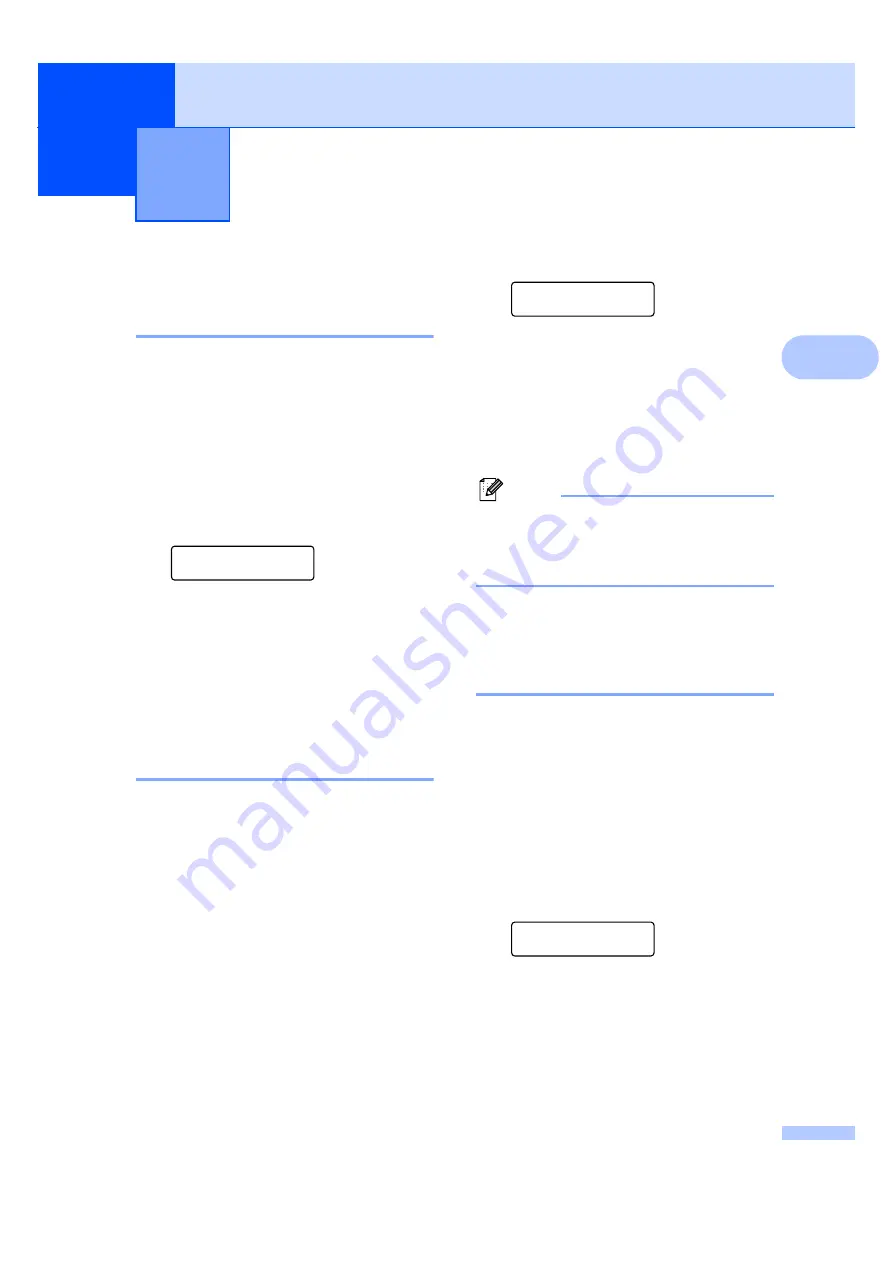
19
3
3
Paper settings
3
Paper type
3
Set up the machine for the type of paper you
are using. This will give you the best print
quality.
a
Press
Menu
.
b
Press
a
or
b
to choose
1.General Setup
.
Press
OK
.
c
Press
a
or
b
to choose
1.Paper Type
.
General Setup
1.Paper Type
Press
OK
.
d
Press
a
or
b
to choose
Thin
,
Plain
,
Thick
,
Thicker
,
Transparency
or
Recycled Paper
.
Press
OK
.
e
Press
Stop/Exit
.
Paper size
3
You can use nine sizes of paper for printing
copies: A4, Letter, Legal, Executive, A5, A6,
B5, B6 and Folio.
When you change the size of paper in the
tray, you will also need to change the setting
for paper size at the same time so your
machine can fit the document on the page.
a
Press
Menu
.
b
Press
a
or
b
to choose
1.General Setup
.
Press
OK
.
c
Press
a
or
b
to choose
2.Paper Size
.
General Setup
2.Paper Size
Press
OK
.
d
Press
a
or
b
to choose
A4
,
Letter
,
Legal
,
Executive
,
A5
,
A6
,
B5
,
B6
or
Folio
.
Press
OK
.
e
Press
Stop/Exit
.
Note
If you chose
Transparency
as the paper
type you will only be able to choose
Letter
,
Legal
,
Folio
or
A4
size paper
.
Volume settings
3
Beeper volume
3
When the beeper is on, the machine will beep
when you press a key, make a mistake. You
can choose a range of volume levels, from
High
to
Off
.
a
Press
Menu
.
b
Press
a
or
b
to choose
1.General Setup
.
Press
OK
.
c
Press
a
or
b
to choose
3.Beeper
.
General Setup
3.Beeper
Press
OK
.
d
Press
a
or
b
to choose
Off
,
Low
,
Med
or
High
.
Press
OK
.
e
Press
Stop/Exit
.
General setup
3
Summary of Contents for DCP-7030
Page 9: ...vii ...
Page 13: ...Section I General I General information 2 Loading paper and documents 7 General setup 19 ...
Page 34: ...Chapter 3 22 ...
Page 35: ...Section II Copy II Making copies 24 ...
Page 42: ...Chapter 4 30 ...
Page 43: ...Section III Software III Software features 32 ...
Page 46: ...Chapter 5 34 ...