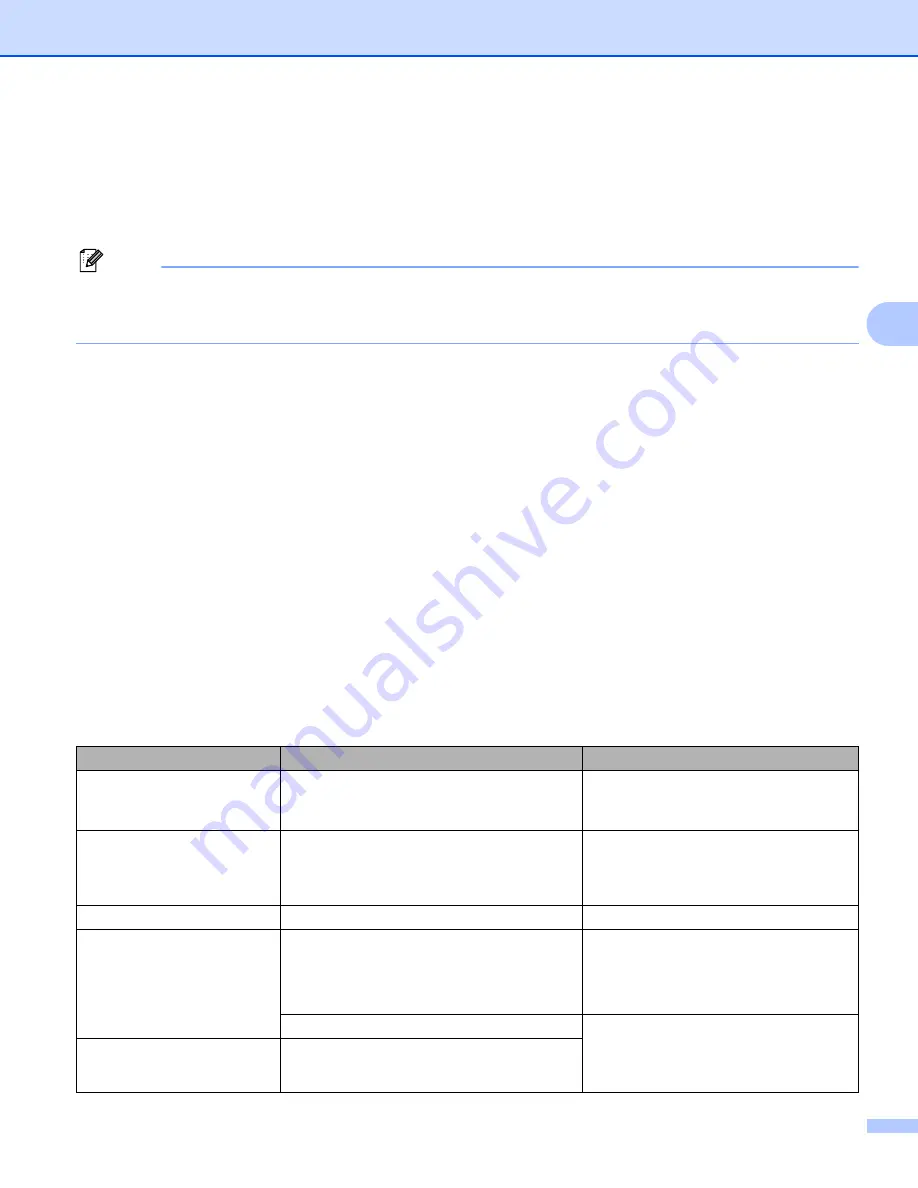
Wireless configuration for Windows
®
using the Brother installer application (Not available for MFC-5490CN and MFC-5890CN)
48
4
j
Press
Menu
,
a
or
b
to choose
Network
and press
OK
. Press
a
or
b
to choose
WLAN
and then press
OK
.
Press
a
or
b
to choose
SES/WPS/AOSS
and press
OK
.
(For Touchscreen models)
4
Press
MENU
. Press
Network
. Press
WLAN
and then press
SES/WPS/AOSS
.
Note
If your wireless access point supports Wi-Fi Protected Setup™ (PIN Method) and you want to configure
your machine using the PIN (Personal Identification Number) Method, see
k
The machine searches for an access point that supports SecureEasySetup™, Wi-Fi Protected Setup™
or AOSS™ for 2 minutes.
l
Put your access point in the SecureEasySetup™ mode, Wi-Fi Protected Setup™ mode or AOSS™
mode, depending on what is supported by your access point. Please refer to the instruction manual that
came with your access point.
m
If the LCD shows
Connected
, the machine has successfully connected to your router or access point.
You can now use your machine in a wireless network.
If the LCD shows
Setting WLAN
,
Connecting WLAN
, then
Connection Failed
, the machine has
not successfully connected to your router or access point. Try starting from
again. If the same
message is indicated again, reset the machine back to the default factory settings and try again. For
resetting, see
Restoring the network settings to factory default
If the LCD shows
Setting WLAN
, then
Connection Failed
or
Incorrect Mode
, a session
overlap was detected (see the table below). The machine has detected more than one router or access
point on your network that has the Wi-Fi Protected Setup™ mode or AOSS™ mode enabled. Make sure
that only one router or access point has the Wi-Fi Protected Setup™ mode or AOSS™ mode enabled
and try starting from
again.
LCD messages when using the SES/WPS/AOSS control panel menu
LCD shows
Connection status
Action
Setting WLAN
Searching or accessing the access point,
and downloading settings from the access
point.
—
Connecting SES
Connecting WPS
Connecting AOSS
Connecting to the access point.
—
Connected
Connection succeeded.
—
Connection Failed
Connection failed.
(If this is shown after the LCD shows
Connecting SES
,
Connecting WPS
or
Connecting AOSS
.)
1 Try starting
again.
2 If the same message continues,
reset the machine back to the factory
settings and try again.
A session overlap was detected.
Check that only one router or access
point has the Wi-Fi Protected Setup™
mode or AOSS™ mode enabled and try
starting from
again.
Incorrect Mode
A session overlap was detected.






























