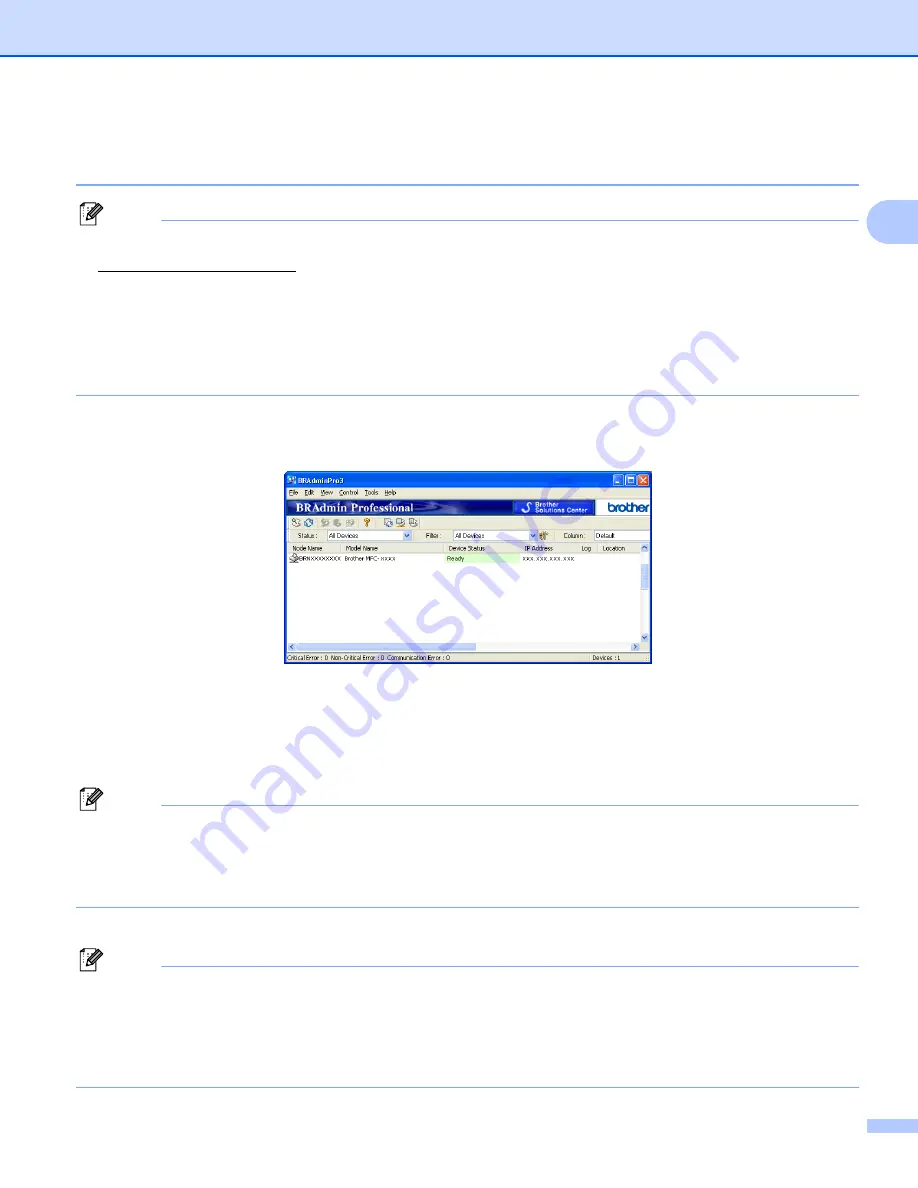
Configuring your machine for a network with an Ethernet cable connection
16
2
Using the BRAdmin Professional utility to change the wireless settings
(For Windows
®
)
2
Note
• Please use the latest version of the BRAdmin Professional utility that is available as a download from
http://solutions.brother.com. This utility is only available for Windows
®
users.
• If you are using Windows
®
Firewall or a firewall function of anti-spyware or antivirus applications,
temporarily disable them. Once you are sure that you can print, configure the software settings following
the instructions again.
• Node name: The node name appears in the current BRAdmin Professional window. The default Node
name is “BRNxxxxxxxxxxxx” or “BRWxxxxxxxxxxxx” (“xxxxxxxxxxxx” is your Ethernet address.).
a
Start the BRAdmin Professional utility (from Windows
®
2000/XP or Windows Vista
®
), by clicking
Start
/
All Programs
Brother Administrator Utilities
/
Brother BRAdmin Professional 3
/
BRAdmin Professional 3
.
1
Programs
for Windows
®
2000 users
b
Choose the print server which you want to configure.
c
Choose
Configure Device
from the
Control
menu.
d
Enter a password if you have set one.
Note
For MFC-5490CN, MFC-5890CN, MFC-6490CW, DCP-6690CW and MFC-6890CDW, the default
password is “access“.
For other models, no password is required by default. To set a password, double-click the device you want
to set a password. Click
Control
tab, and then click
Change Password
. Enter the new password.
e
You can now change the wireless settings.
Note
• If the print server is set to its factory default settings without using a DHCP/BOOTP/RARP server, the
device will appear as APIPA in the BRAdmin Professional utility screen.
• You can find the node name and Ethernet address (
IP Address
above) by printing out the Network
Printing the Network Configuration List
on page 125 for information on how to print
the Network Configuration List on your print server.)






























