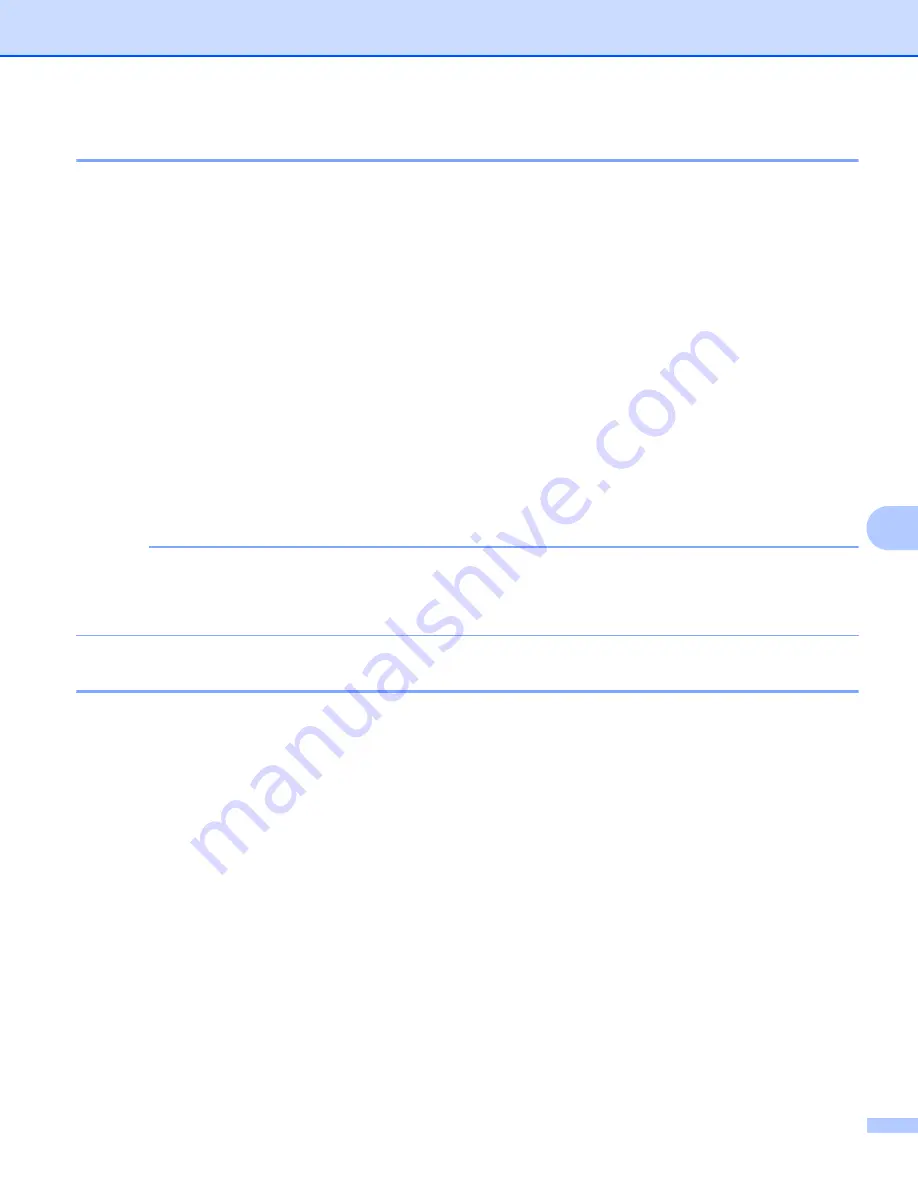
ControlCenter2
126
8
File types
8
You can choose from the following list of file types for attachments or for saving to a folder.
Choose from the pop-up menu the type of file you want the scanned images to be saved as.
For Image, E-mail and File
8
Windows Bitmap (*.bmp)
JPEG (*.jpg)
- Recommended for most users when scanning pictures.
TIFF (*.tif)
TIFF Multi-Page (*.tif)
Portable Network Graphics (*.png)
PDF (*.pdf)
- Recommended for scanning and sharing documents.
High Compression PDF (*.pdf)
Secure PDF (*.pdf)
1
In order to save the document as a High Compression PDF, you must set the
Resolution
to 300 x 300 dpi and
Scan Type
to
True Gray
or
24bit Color
. In addition,
Show Scanner Interface
cannot be used.
NOTE
• If you set the file type to TIFF or TIFF Multi-Page, you can choose
Uncompressed
or
Compressed
.
• When you use the scanner glass to scan a multiple page document, check
Continuous Scanning
and
follow the on-screen instructions.
Document Size
8
You can choose the document size from the pop-up menu. If you choose a “1 to 2” document size, such as
1 to 2 (A4)
, the scanned image will be divided into two A5 size documents.
Summary of Contents for DCP-1519
Page 7: ...vi Scan to Image 148 Scan to File 149 A Index 150 ...
Page 28: ...Printing 21 1 Support 1 Click Support in the Printing Preferences dialog box ...
Page 96: ...Brother PC FAX Software For MFC models 89 5 e Enter the name of the file and then click Save ...
Page 142: ...ControlCenter2 135 8 NOTE Webmail services are not supported by Scan to E mail ...
Page 152: ...Section III Using the Scan key III Scanning 146 ...






























