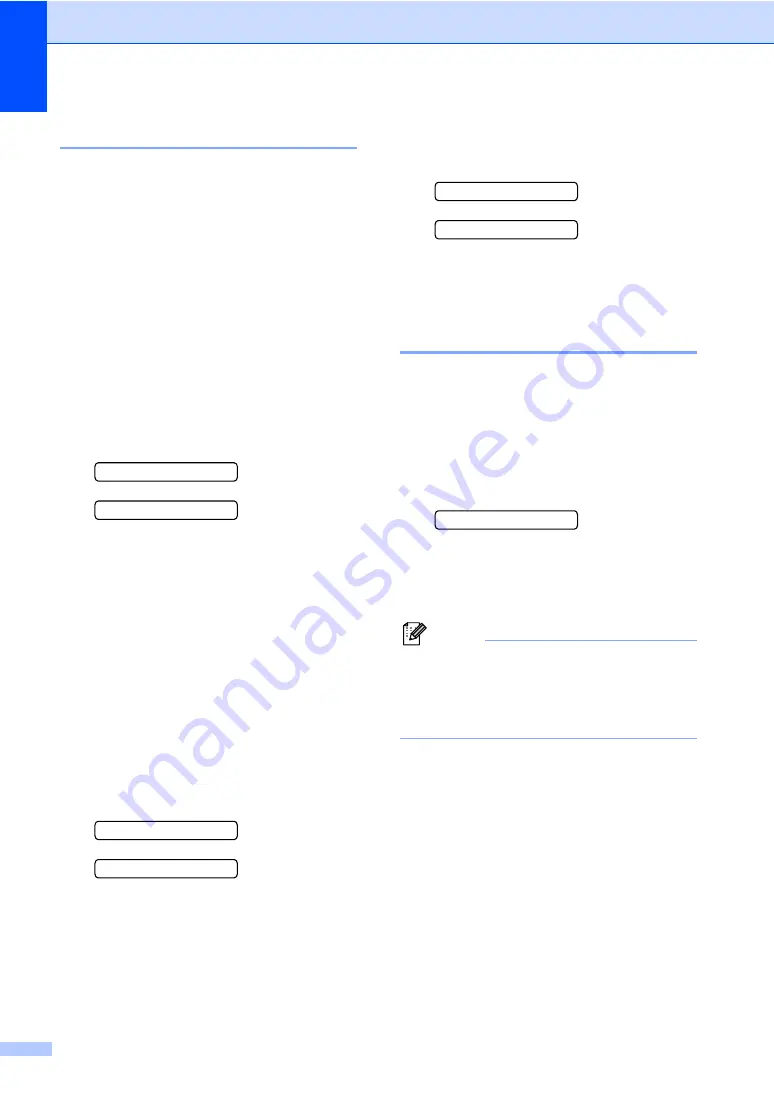
68
Checking the print alignment
B
You may need to adjust the print alignment. If
after transporting the machine your printed
text becomes blurred or images become
faded then adjustments may need to be
made.
a
Press
Ink Management
.
b
Press
a
or
b
to choose
Test Print
.
Press
OK
.
c
Press
a
or
b
to choose
Alignment
.
Press
OK
.
d
Press
Mono Start
or
Colour Start
.
The machine starts printing the
Alignment Check Sheet.
Is Alignment OK?
a
Yes
b
No
e
Check the 600 dpi and 1200 dpi test
prints to see if number 5 most closely
matches number 0.
If the number 5 samples of both the
600 dpi and 1200 dpi test prints are
the best matches, press
a
(
Yes
) to
finish Alignment Check, and go to
step
.
If another test print number is a
better match for either 600 dpi or
1200 dpi, press
b
(
No
) to choose it.
f
For 600 dpi, press
a
or
b
to select the
number of the test print that most closely
matches the number 0 sample (1-8).
600dpi Adjust
Select Best #5
Press
OK
.
g
For 1200 dpi, press
a
or
b
to select the
number of the test print that most closely
matches the number 0 sample (1-8).
1200dpi Adjust
Select Best #5
Press
OK
.
h
Press
Stop/Exit
.
Checking the ink volume
B
You can check the ink that is left in the
cartridge.
a
Press
Ink Management
.
b
Press
a
or
b
to choose
Ink Volume
.
Press
OK
.
The LCD shows the ink volume.
BK:-
nnnnonn
+
e
c
Press
a
or
b
to choose the colour you
want to check.
d
Press
Stop/Exit
.
Note
You can check the ink volume from your
computer. (See
Printing
for Windows
®
or
Printing and Faxing
for Macintosh
®
in the
Software User's Guide on the CD-ROM.)






























