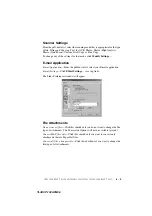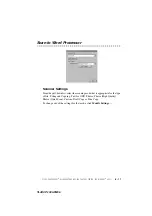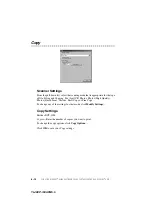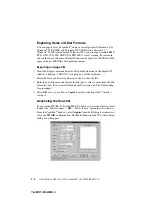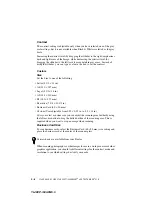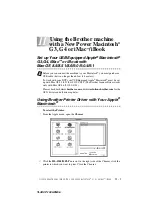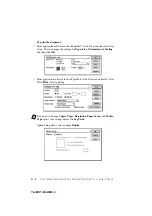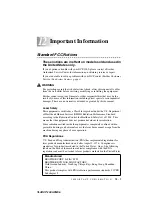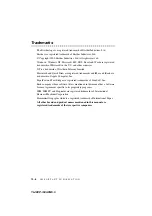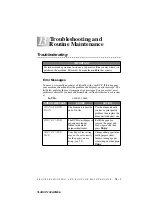10 - 1
U S I N G A U T O M A T I C E - M A I L P R I N T I N G
10
YL4DCP-1000-FM5.5
10
Using Automatic E-Mail
Printing
For Windows
®
95, 98, 98SE, Me Only
Main Features
■
You can use Automatic E-Mail Printing with other E-mail software:
Brother Automatic E-Mail Printing has some extra functions that other E-mail
software, such as Netscape Navigator
™
or MS Internet Mail, do not support.
■
Automatic E-Mail Printing can be configured for a multiple user account:
In Brother Automatic E-Mail Printing you can set up more than one e-mail
account on a single PC so you can print e-mail in each account automatically.
■
Automatic access to your specifed POP3 server at the specifed time:
You can specify the time when the Brother Automatic E-Mail Printing
automatically accesses the server to check for new mail.
■
Provides an “In Memory” printer driver:
You can receive and print e-mail data at the same time, by searching for a
specified character string in the mail header. It allows you to see the sender,
subject and relevant part of the mail content.
To Access the On-Line Documentation
To Install Automatic E-mail Printing (Optional Application)
1
Insert the MFL Pro CD-ROM into your CD-ROM drive.
2
Click
Install Software
from the main CD-ROM screen.
3
Click
Automatic E-mail Printing
.
The “
Automatic E-mail Printing
” option is NOT available for Windows NT
®
4.0 and Windows
®
2000 Professional.
Note
After you have installed the Brother driver(s) for your model and operating
system, click
View On-Line Documentation
for operating instructions.
This is optional software and will not be required for printing and scanning
operations.
Before You Use this Software
Please read
in the
On-Line
Documentation
on the CD-ROM. Check the online
README.WRI file in the root directory of the CD-ROM for last-
minute important information and troubleshooting tips not
included in the On-Line Documentation.