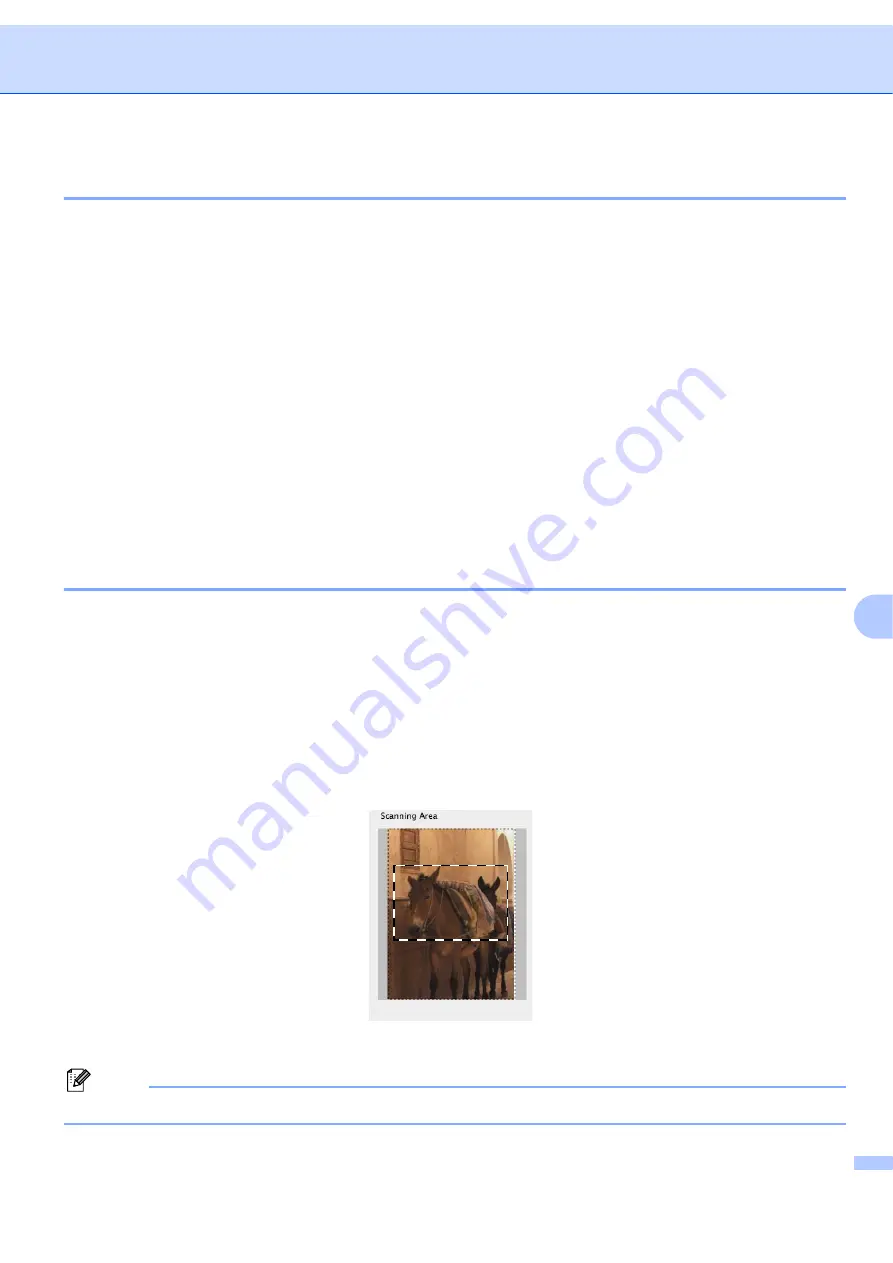
Scanning
150
9
Scanning an image into your Macintosh
®
9
You can scan a whole page, or scan a portion after pre-scanning the document.
Scanning a whole page
9
a
Put the document face up in the ADF, or face down on the scanner glass.
b
Adjust the following settings, if needed, in the Scanner Setup dialog box:
Resolution
Scan Type
Document Size
Brightness
Contrast
c
Click
Start
.
When scanning has finished, the image appears in your graphics application.
Pre-Scanning an image
9
The
PreScan
button is used to preview and also lets you crop any unwanted areas from the image. When
you are satisfied you are scanning the correct area, click the
Start
button in the Scanner Setup dialog box to
scan the image.
a
Load your document.
b
Click
PreScan
.
The whole image is scanned into your Macintosh
®
and appears in the
Scanning Area
.
c
Drag the mouse pointer over the portion you want to scan.
d
Put the document in the ADF again.
Note
If you put the document on the scanner glass in
, skip this step.
Summary of Contents for BRT-MFC-7840W - NETWORK READY
Page 77: ...ControlCenter3 70 3 Note You must configure each of the copy buttons before they can be used ...
Page 142: ...Printing and Faxing 135 8 g Choose Quit System Preferences from the System Preferences menu ...
Page 155: ...Printing and Faxing 148 8 c When you are finished addressing your fax click Print ...






























