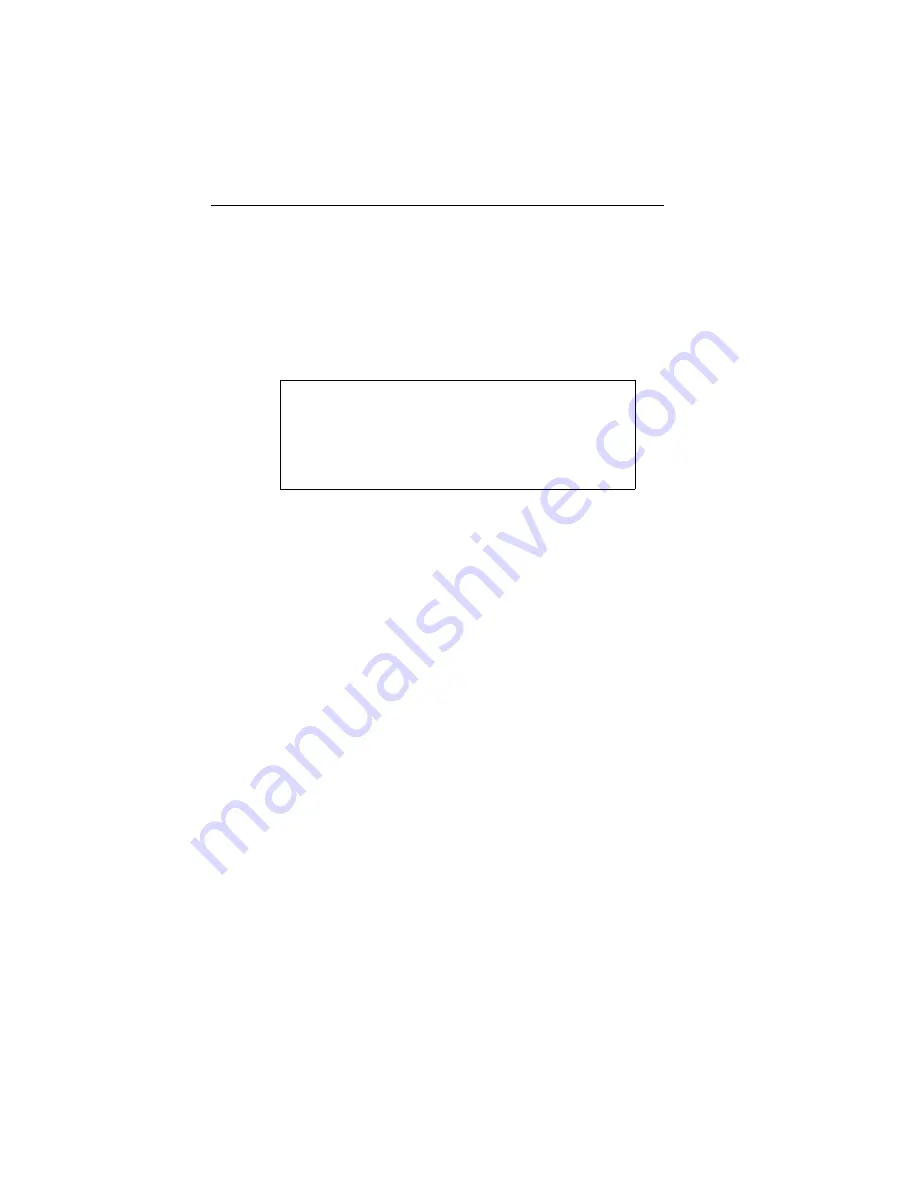
6
Pacesetter BES Monogramming Suite
Instruction Manual
Activating the software without an
Internet Connection
If you have installed the software on a computer that does not
have an Internet connection, you will need a site key (in addition
to the activation serial number) to complete the activation.
To obtain an activation without an internet connection:
1
Do one of the following:
Double-click the Pacesetter BES Monogramming Suite
Icon on your desktop.
Choose Start—All Programs—Pacesetter—Pacesetter
BES Monogramming.
You see the activation screen.
To obtain your Site Key, please contact technical
support; either by telephone at 1-877-276-8437, or
by email at [email protected].
Please enter the product name in the subject line of
the email.



























