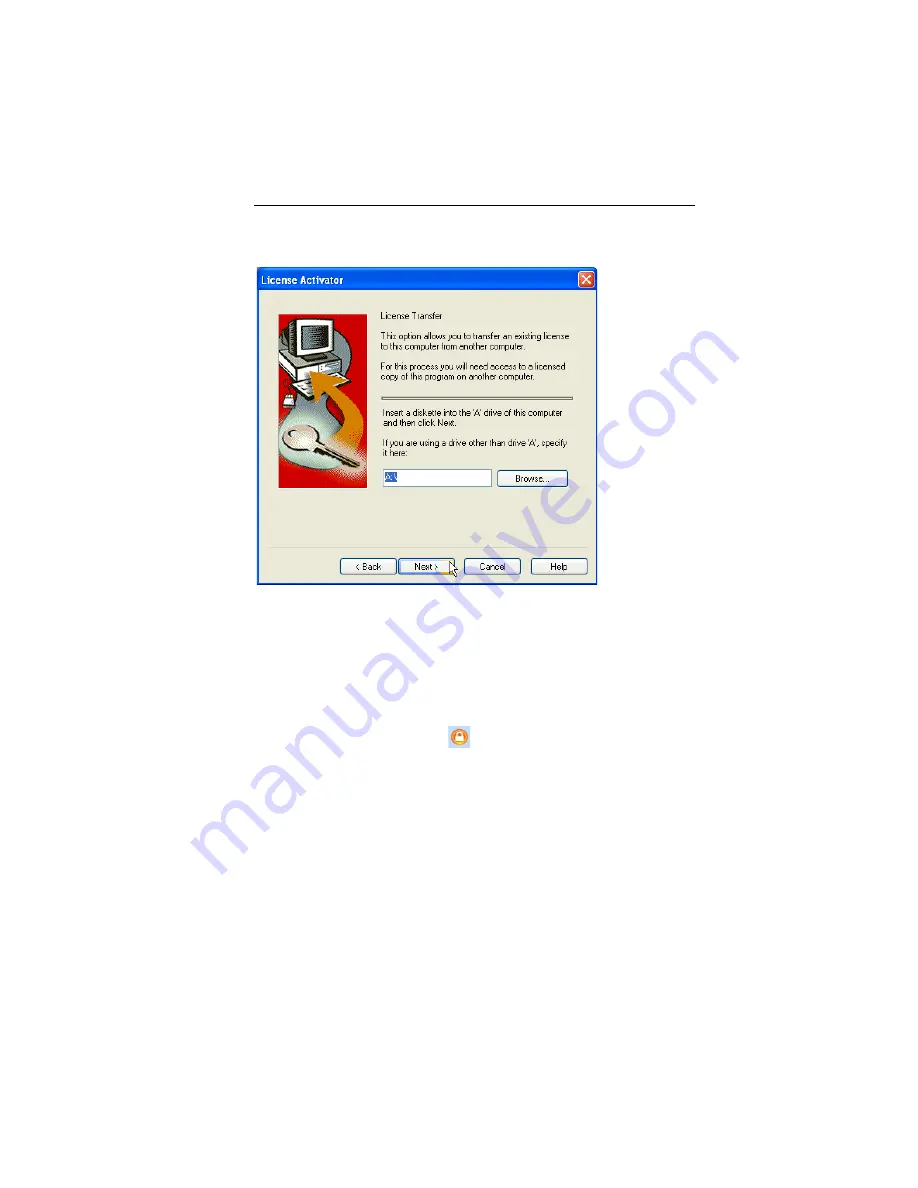
Getting Started
15
3
Click Browse to locate the network directory or USB device
you want to transfer your license to, and click Next.
You see another License Activator Wizard page. Leave this
Wizard page open.
4
On the computer with a license, open Pacesetter BES
Lettering.
5
Click the Transfer License
icon at the top-left of the
workspace.
You see the Browse for Folder dialog.
















