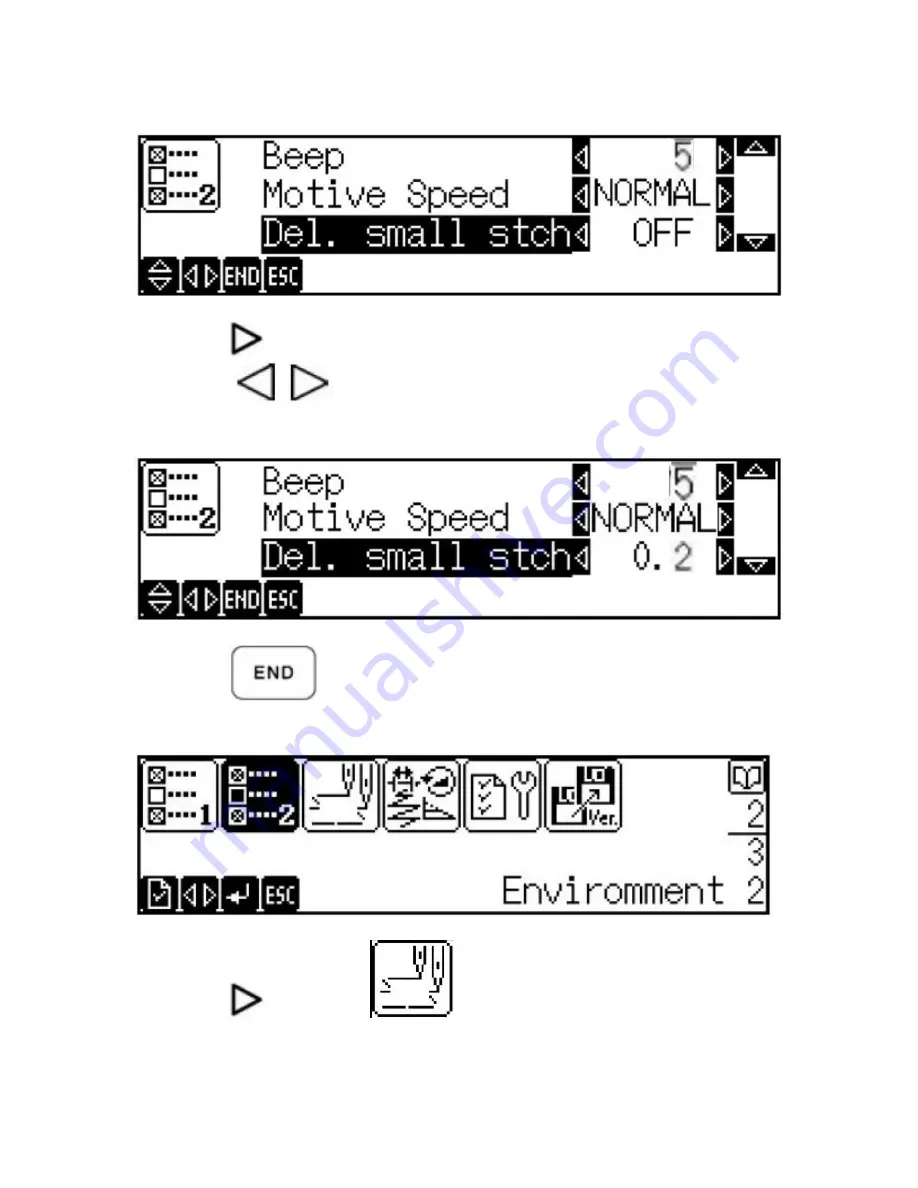
Press the
key until “0.2” replaces the word “OFF”. Each time
one of the
keys is pressed, the value will increase or
decrease by 0.1 mm. The display should appear as such:
Press the
key. The display should appear as such:
Press the
key so the
icon is highlighted. The display
should appear similar to (Next Page):
9
































