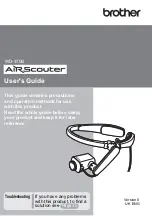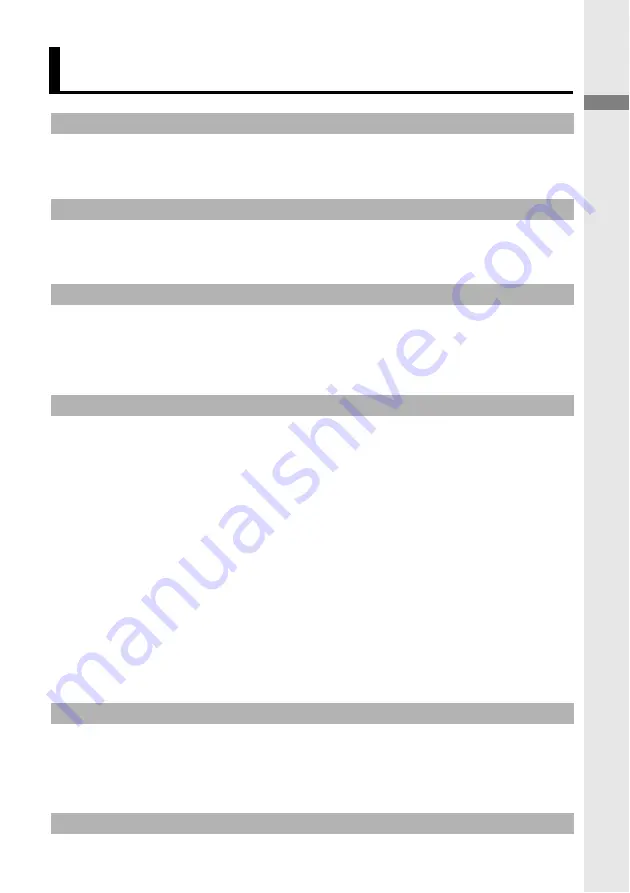
3
In
trod
uction
1. Introduction .......................................................................2
Symbols and conventions used in this document .............2
Names and functions of key components .........................5
2. Before using the AiRScouter...........................................11
How to assemble the AiRScouter ...................................11
How to wear the AiRScouter ...........................................14
3. Adjusting the display .......................................................15
Turn the power on ...........................................................15
Adjust the position of the Head Display ..........................15
Adjust the focus of the image..........................................17
4. Adjusting the Settings .....................................................18
Adjust brightness.............................................................18
Lock the buttons of the control panel ..............................18
Enlarge or reduce the size of the image .........................19
Rotate the image.............................................................20
Change colour mode.......................................................20
Attach the rear band........................................................21
Switch the head display to be
viewed with the right eye.................................................22
Replace the Eyecup ........................................................27
Power supply...................................................................29
Using an External Battery.....................................30
5. Maintenance....................................................................33
Clean the Lens ................................................................33
Clean the Head Band......................................................34
Clean the Control Box .....................................................34
6. Troubleshooting ..............................................................35
Contents
Summary of Contents for AiRScouter WD-370B
Page 51: ......