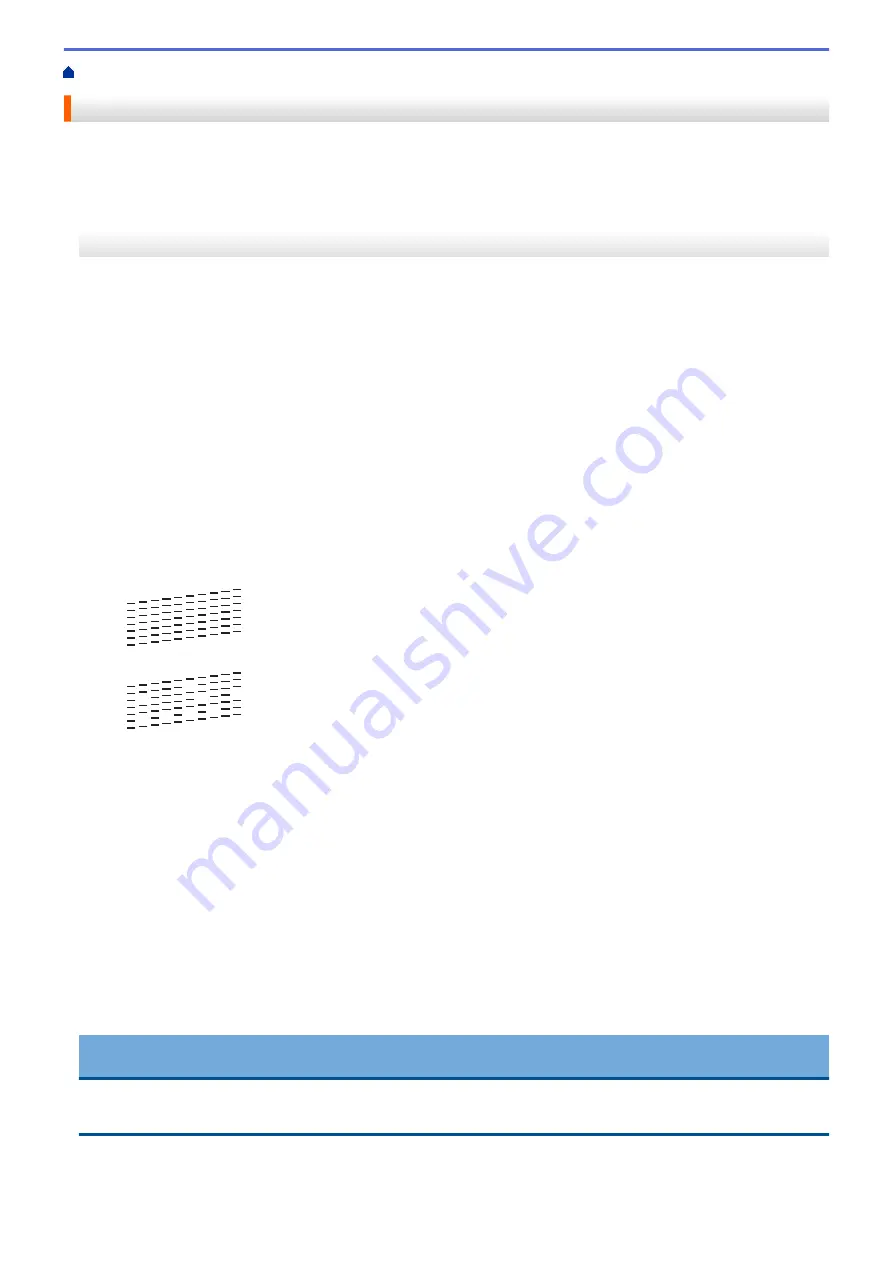
Check the Print Quality
If faded or streaked colors and text appear or if text is missing on your printouts, the print head nozzles may be
clogged. Print the Print Quality Check Sheet and look at the nozzle check pattern.
>> MFC-J460DW/MFC-J480DW/MFC-J485DW
>> MFC-J680DW/MFC-J880DW/MFC-J885DW
MFC-J460DW/MFC-J480DW/MFC-J485DW
1. Press
Settings
.
2. Press
a
or
b
to select the following:
a. Select
[Ink/Maintenance]
. Press
OK
.
b. Select
[Impr. PrintQuality]
. Press
OK
.
c. Select
[Impr. PrintQuality]
again. Press
OK
.
3. Press
Color Start
.
The machine prints the Print Quality Check Sheet.
4. Check the quality of the four color blocks on the sheet.
5. The LCD asks about the print quality. Do one of the following:
•
If all lines are clear and visible, press
c
to select
[No]
, and then press
OK
.
Press
Stop/Exit
to finish the Print Quality check.
•
If lines are missing (see
Poor
, below), press
d
to select
[Yes]
, and then press
OK
.
OK
Poor
6. The LCD asks you to check the print quality of each color. Press
d
or
c
to select the pattern (1–4) that most
closely matches the printing result, and then press
OK
.
7. Do one of the following:
•
If print head cleaning is needed, press
OK
to start the cleaning procedure.
•
If print head cleaning is not needed, the Maintenance screen reappears on the LCD. Press
Stop/Exit
to
finish the Print Quality check.
8. After the cleaning procedure is finished, the LCD asks if you want to check the print quality again.
Press
1
[Yes]
to start the print quality check, and then press
Color Start
.
The machine prints the Print Quality Check Sheet again. Check the quality of the four color blocks on the
sheet again.
If you clean the print head and the print has not improved, try installing a new Genuine Brother Brand
replacement ink cartridge for each problem color. Try cleaning the print head again. If the print has not improved,
contact Brother Customer Service.
IMPORTANT
DO NOT touch the print head. Touching the print head may cause permanent damage and may void the print
head's warranty.
528
Summary of Contents for Airprint MFC-J460DW
Page 32: ...Home Paper Handling Paper Handling Load Paper Load Documents 26 ...
Page 51: ... Paper Handling and Printing Problems 45 ...
Page 59: ... Paper Handling and Printing Problems 53 ...
Page 72: ... Copy a Document Error and Maintenance Messages Telephone and Fax problems Other Problems 66 ...
Page 74: ... Other Problems 68 ...
Page 76: ...Home Print Print Print from Your Computer Windows Print from Your Computer Macintosh 70 ...
Page 79: ... Print Settings Windows 73 ...
Page 99: ... Change the Default Print Settings Windows 93 ...
Page 123: ...Related Information Save Scanned Data to a Memory Card or USB Flash Drive 117 ...
Page 125: ...Related Information Scan Using the Scan Button on Your Brother Machine 119 ...
Page 178: ...Related Information Scan from Your Computer Windows WIA Driver Settings Windows 172 ...
Page 309: ...Related Information Distinctive Ring Choose the Correct Receive Mode 303 ...
Page 326: ...Related Information Fax Reports 320 ...
Page 333: ...Related Information PC FAX Overview Windows 327 ...
Page 433: ...Related Information Mobile Web Connect 427 ...
Page 448: ...Related Information ControlCenter4 Windows 442 ...
Page 521: ...Related Information Clean Your Brother Machine Telephone and Fax problems Other Problems 515 ...
Page 528: ...Related Information Clean Your Brother Machine 522 ...
Page 531: ...Related Information Clean Your Brother Machine Paper Handling and Printing Problems 525 ...
Page 551: ... Replace the Ink Cartridges 545 ...
Page 563: ... Set Your Station ID 557 ...






























