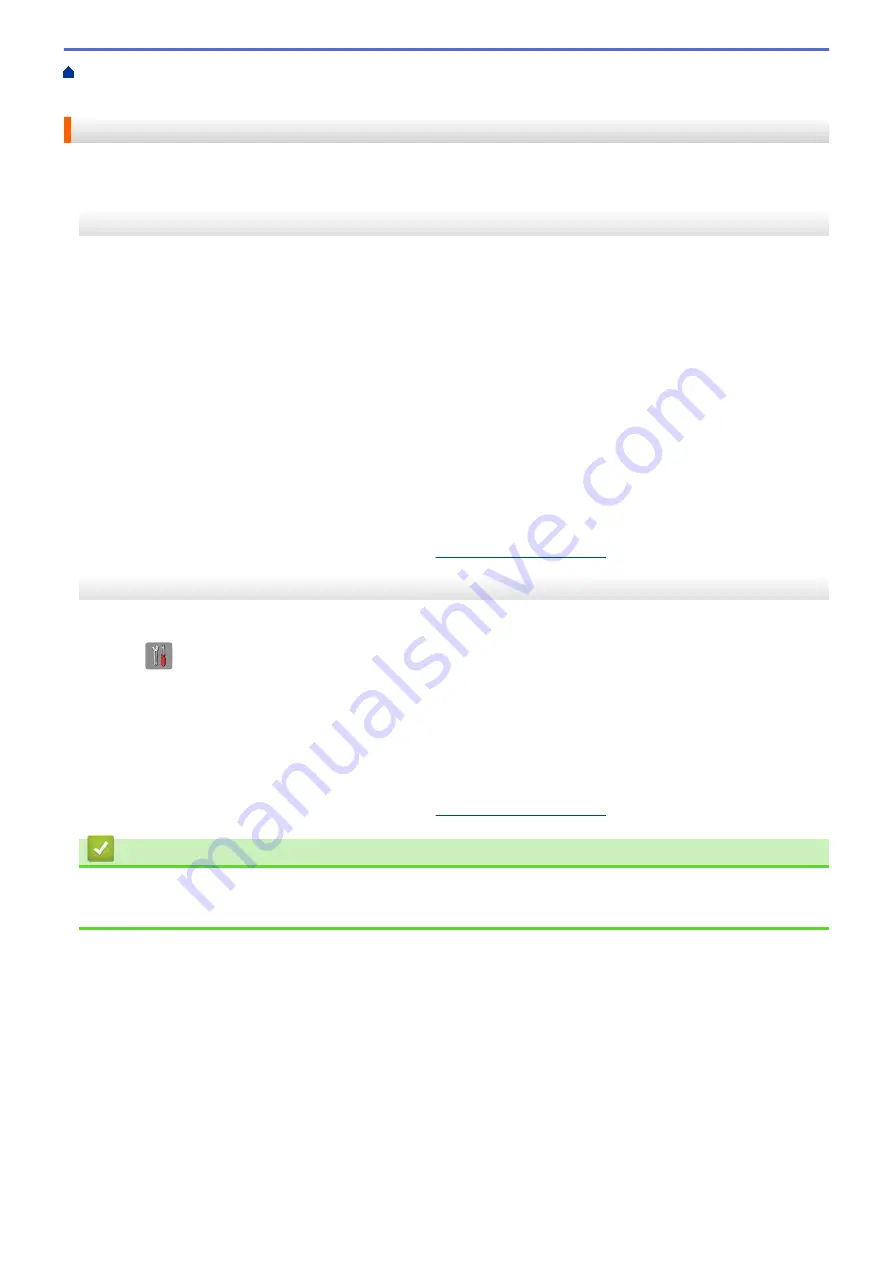
Additional Methods of Configuring Your Brother Machine for a Wireless Network
>
Configure Your Wi-Fi Direct Network
> Configure Your Wi-Fi Direct Network Manually
Configure Your Wi-Fi Direct Network Manually
>> MFC-J460DW/MFC-J480DW/MFC-J485DW
>> MFC-J680DW/MFC-J880DW/MFC-J885DW
MFC-J460DW/MFC-J480DW/MFC-J485DW
If your mobile device does not support Wi-Fi Direct or WPS, you must configure a Wi-Fi Direct network manually.
1. Press
Settings
.
2. Press
a
or
b
to select the following:
a. Select
[Network]
. Press
OK
.
b. Select
[Wi-Fi Direct]
. Press
OK
.
c. Select
[Manual]
. Press
OK
.
3. When
[Wi-Fi Direct On? Yes
⇒
Press 1 No
⇒
Press 2]
appears, press
1
to accept. To cancel,
press
2
.
4. The machine will display the SSID name and Password for three minutes. Go to your mobile device's
wireless network settings screen and enter the SSID name and password.
5. If your mobile device connects successfully, the machine displays
[Connected]
. You have completed the
Wi-Fi Direct network setup. For more information on printing from or scanning to your mobile device,
download the
Mobile Print/Scan Guide for Brother iPrint&Scan
or the
AirPrint Guide
from your model's
Manuals
page on the Brother Solutions Center at
.
MFC-J680DW/MFC-J880DW/MFC-J885DW
If your mobile device does not support Wi-Fi Direct or WPS, you must configure a Wi-Fi Direct network manually.
1. Press
[Settings]
>
[All Settings]
>
[Network]
>
[Wi-Fi Direct]
>
[Manual]
.
2. When
[Wi-Fi Direct On?]
appears, press
[On]
to accept. To cancel, press
[Off]
.
3. The machine will display the SSID name and Password for two minutes. Go to your mobile device's wireless
network settings screen and enter the SSID name and password.
4. If your mobile device connects successfully, the machine displays
[Connected]
. You have completed the
Wi-Fi Direct network setup. For more information on printing from or scanning to your mobile device,
download the
Mobile Print/Scan Guide for Brother iPrint&Scan
or the
AirPrint Guide
from your model's
Manuals
page on the Brother Solutions Center at
.
Related Information
•
Configure Your Wi-Fi Direct Network
•
Wi-Fi Direct Network Configuration Overview
406
Summary of Contents for Airprint MFC-J460DW
Page 32: ...Home Paper Handling Paper Handling Load Paper Load Documents 26 ...
Page 51: ... Paper Handling and Printing Problems 45 ...
Page 59: ... Paper Handling and Printing Problems 53 ...
Page 72: ... Copy a Document Error and Maintenance Messages Telephone and Fax problems Other Problems 66 ...
Page 74: ... Other Problems 68 ...
Page 76: ...Home Print Print Print from Your Computer Windows Print from Your Computer Macintosh 70 ...
Page 79: ... Print Settings Windows 73 ...
Page 99: ... Change the Default Print Settings Windows 93 ...
Page 123: ...Related Information Save Scanned Data to a Memory Card or USB Flash Drive 117 ...
Page 125: ...Related Information Scan Using the Scan Button on Your Brother Machine 119 ...
Page 178: ...Related Information Scan from Your Computer Windows WIA Driver Settings Windows 172 ...
Page 309: ...Related Information Distinctive Ring Choose the Correct Receive Mode 303 ...
Page 326: ...Related Information Fax Reports 320 ...
Page 333: ...Related Information PC FAX Overview Windows 327 ...
Page 433: ...Related Information Mobile Web Connect 427 ...
Page 448: ...Related Information ControlCenter4 Windows 442 ...
Page 521: ...Related Information Clean Your Brother Machine Telephone and Fax problems Other Problems 515 ...
Page 528: ...Related Information Clean Your Brother Machine 522 ...
Page 531: ...Related Information Clean Your Brother Machine Paper Handling and Printing Problems 525 ...
Page 551: ... Replace the Ink Cartridges 545 ...
Page 563: ... Set Your Station ID 557 ...






























