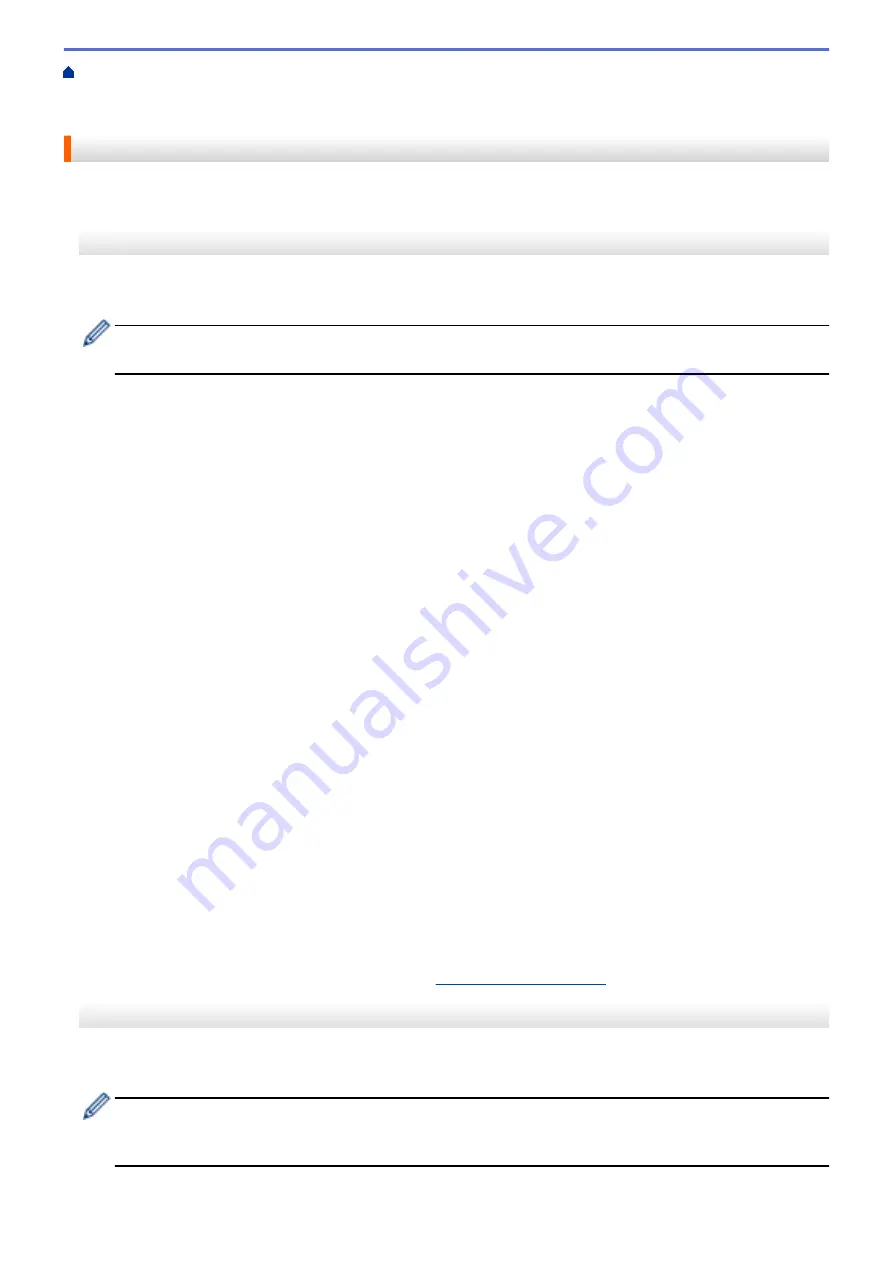
Additional Methods of Configuring Your Brother Machine for a Wireless Network
>
Configure Your Wi-Fi Direct Network
> Configure Your Wi-Fi Direct Network Using the PIN
Method
Configure Your Wi-Fi Direct Network Using the PIN Method
>> MFC-J460DW/MFC-J480DW/MFC-J485DW
>> MFC-J680DW/MFC-J880DW/MFC-J885DW
MFC-J460DW/MFC-J480DW/MFC-J485DW
If your mobile device supports the PIN Method of Wi-Fi Direct, follow these steps to configure a Wi-Fi Direct
network:
When the machine receives the Wi-Fi Direct request from your mobile device, the message
[Wi-Fi
Direct connection request received.]
will appear on the LCD. Press
OK
to connect.
1. Press
Settings
.
2. Press
a
or
b
to select the following:
a. Select
[Network]
. Press
OK
.
b. Select
[Wi-Fi Direct]
. Press
OK
.
c. Select
[PIN Code]
. Press
OK
.
3. When
[Wi-Fi Direct On? Yes
⇒
Press 1 No
⇒
Press 2]
appears, press
1
to accept. To cancel,
press
2
.
4. Activate your mobile device's WPS PIN configuration method (see your mobile device's user's guide for
instructions) when
[Activate Wi-Fi Direct on other device. Then press OK.]
appears. Press
OK
on your Brother machine. This will start the Wi-Fi Direct setup.
5. Do one of the following:
•
When your Brother machine is the G/O (Group Owner), it will wait for a connection request from your
mobile device. When
[PIN Code]
appears, enter the PIN displayed on your mobile device in the
machine. Press
OK
. Follow the instructions and go to next step. If the PIN is displayed on your Brother
machine, enter the PIN in your mobile device.
•
When your Brother machine is not the G/O (Group Owner), it will display available device names with
which to configure a Wi-Fi Direct network. Select the mobile device to which you want to connect and
press
OK
. Search for available devices again by selecting
[Rescan]
.
When
[Select PIN Method Display PIN
⇒
Press1 Input PIN
⇒
Press2]
appears, do one
of the following:
•
Press
1
to display the PIN on your machine and enter the PIN in your mobile device. Follow the
instructions, and then go to next step.
•
Press
2
to enter a PIN shown on your mobile device in the machine, and then press
OK
. Follow the
instructions, and then go to next step.
6. If your mobile device connects successfully, the machine displays
[Connected]
. You have completed the
Wi-Fi Direct network setup. For more information on printing from or scanning to your mobile device,
download the
Mobile Print/Scan Guide for Brother iPrint&Scan
or the
AirPrint Guide
from your model's
Manuals
page on the Brother Solutions Center at
.
MFC-J680DW/MFC-J880DW/MFC-J885DW
If your mobile device supports the PIN Method of Wi-Fi Direct, follow these steps to configure a Wi-Fi Direct
network:
When the machine receives the Wi-Fi Direct request from your mobile device, the message
[Wi-Fi
Direct connection request received. Press [OK] to connect.]
will appear on the LCD.
Press
[OK]
to connect.
402
Summary of Contents for Airprint MFC-J460DW
Page 32: ...Home Paper Handling Paper Handling Load Paper Load Documents 26 ...
Page 51: ... Paper Handling and Printing Problems 45 ...
Page 59: ... Paper Handling and Printing Problems 53 ...
Page 72: ... Copy a Document Error and Maintenance Messages Telephone and Fax problems Other Problems 66 ...
Page 74: ... Other Problems 68 ...
Page 76: ...Home Print Print Print from Your Computer Windows Print from Your Computer Macintosh 70 ...
Page 79: ... Print Settings Windows 73 ...
Page 99: ... Change the Default Print Settings Windows 93 ...
Page 123: ...Related Information Save Scanned Data to a Memory Card or USB Flash Drive 117 ...
Page 125: ...Related Information Scan Using the Scan Button on Your Brother Machine 119 ...
Page 178: ...Related Information Scan from Your Computer Windows WIA Driver Settings Windows 172 ...
Page 309: ...Related Information Distinctive Ring Choose the Correct Receive Mode 303 ...
Page 326: ...Related Information Fax Reports 320 ...
Page 333: ...Related Information PC FAX Overview Windows 327 ...
Page 433: ...Related Information Mobile Web Connect 427 ...
Page 448: ...Related Information ControlCenter4 Windows 442 ...
Page 521: ...Related Information Clean Your Brother Machine Telephone and Fax problems Other Problems 515 ...
Page 528: ...Related Information Clean Your Brother Machine 522 ...
Page 531: ...Related Information Clean Your Brother Machine Paper Handling and Printing Problems 525 ...
Page 551: ... Replace the Ink Cartridges 545 ...
Page 563: ... Set Your Station ID 557 ...






























