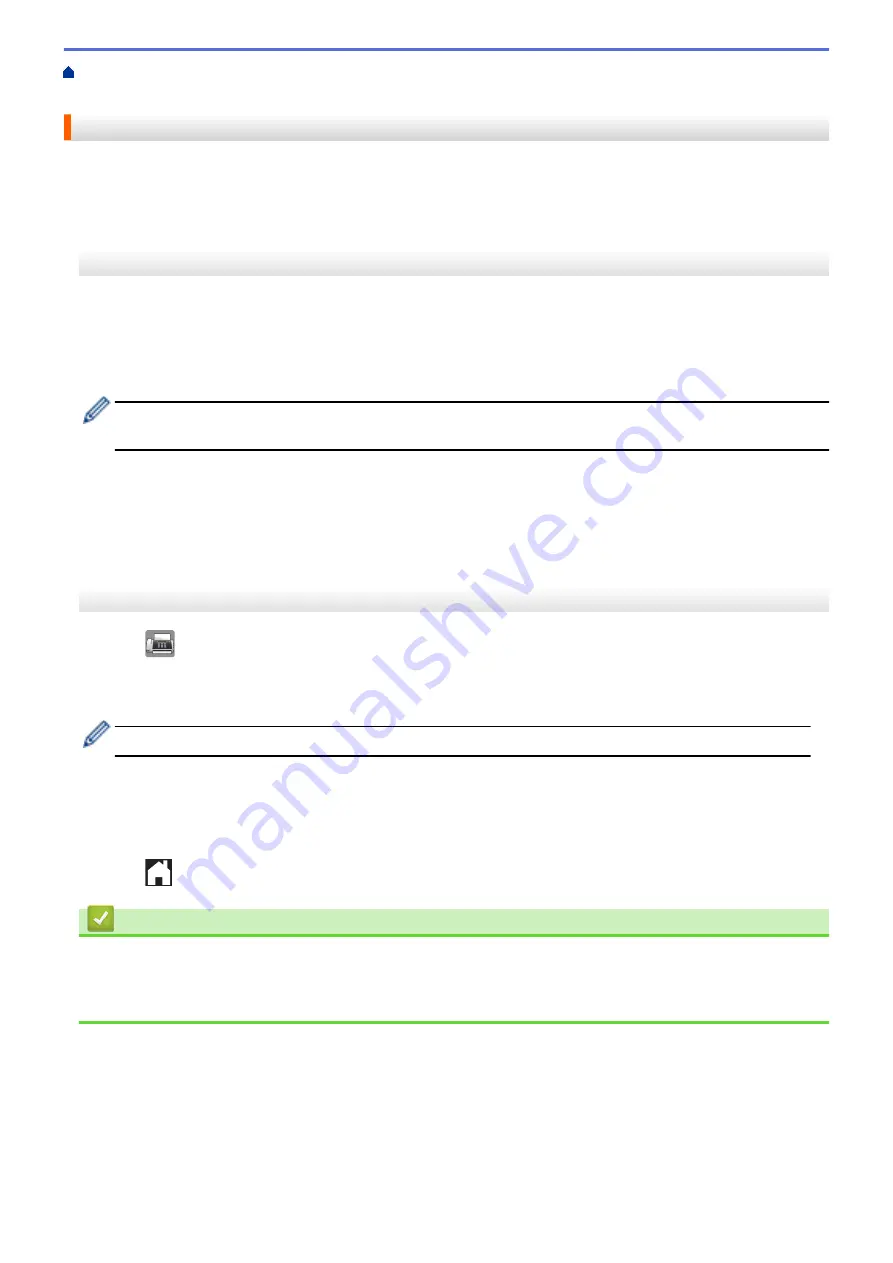
Voice Operations and Fax Numbers
> Store Address Book Numbers
from Caller ID History
Store Address Book Numbers from Caller ID History
If you have Caller ID subscriber service from your telephone company, you can store Address Book numbers
from incoming calls in the Caller ID history.
>> MFC-J460DW/MFC-J480DW/MFC-J485DW
>> MFC-J680DW/MFC-J880DW/MFC-J885DW
MFC-J460DW/MFC-J480DW/MFC-J485DW
1. Press
Redial/Pause
and then press
*
.
2. Press
a
or
b
to select the following:
a. Select the number you want to store. Press
OK
.
b. Select
[Add to AddressBook]
. Press
OK
.
To delete the number from the Caller ID history list, select
[Delete]
and then press
OK
. Press
1
[Yes]
to
confirm.
c. Select the two-digit Speed Dial code where you want to store the number. Press
OK
.
d. Enter the name (up to 16 characters) using the dial pad. Press
OK
.
e. Confirm the fax or telephone number. Press
OK
.
f. Select
[Complete]
. Press
OK
.
3. Press
Stop/Exit
.
MFC-J680DW/MFC-J880DW/MFC-J885DW
1. Press
[Fax]
>
[Call History]
>
[Caller ID history]
.
2. Press
a
or
b
to display the name or number you want to store, and then press it.
3. Press
[Edit]
>
[Add to Address Book]
>
[Name]
.
To delete the number from the Caller ID history list, press
[Edit]
>
[Delete]
. Press
[Yes]
to confirm.
4. Enter the name (up to 16 characters) using the Touchscreen. Press
[OK]
.
5. To store the second fax or telephone number, press
[Address 2]
. Enter the second fax or telephone
number (up to 20 digits) using the Touchscreen. Press
[OK]
.
6. Press
[OK]
to confirm the fax or telephone number you want to store.
7. Press
.
Related Information
•
•
•
Enter Text on Your Brother Machine
288
Summary of Contents for Airprint MFC-J460DW
Page 32: ...Home Paper Handling Paper Handling Load Paper Load Documents 26 ...
Page 51: ... Paper Handling and Printing Problems 45 ...
Page 59: ... Paper Handling and Printing Problems 53 ...
Page 72: ... Copy a Document Error and Maintenance Messages Telephone and Fax problems Other Problems 66 ...
Page 74: ... Other Problems 68 ...
Page 76: ...Home Print Print Print from Your Computer Windows Print from Your Computer Macintosh 70 ...
Page 79: ... Print Settings Windows 73 ...
Page 99: ... Change the Default Print Settings Windows 93 ...
Page 123: ...Related Information Save Scanned Data to a Memory Card or USB Flash Drive 117 ...
Page 125: ...Related Information Scan Using the Scan Button on Your Brother Machine 119 ...
Page 178: ...Related Information Scan from Your Computer Windows WIA Driver Settings Windows 172 ...
Page 309: ...Related Information Distinctive Ring Choose the Correct Receive Mode 303 ...
Page 326: ...Related Information Fax Reports 320 ...
Page 333: ...Related Information PC FAX Overview Windows 327 ...
Page 433: ...Related Information Mobile Web Connect 427 ...
Page 448: ...Related Information ControlCenter4 Windows 442 ...
Page 521: ...Related Information Clean Your Brother Machine Telephone and Fax problems Other Problems 515 ...
Page 528: ...Related Information Clean Your Brother Machine 522 ...
Page 531: ...Related Information Clean Your Brother Machine Paper Handling and Printing Problems 525 ...
Page 551: ... Replace the Ink Cartridges 545 ...
Page 563: ... Set Your Station ID 557 ...






























