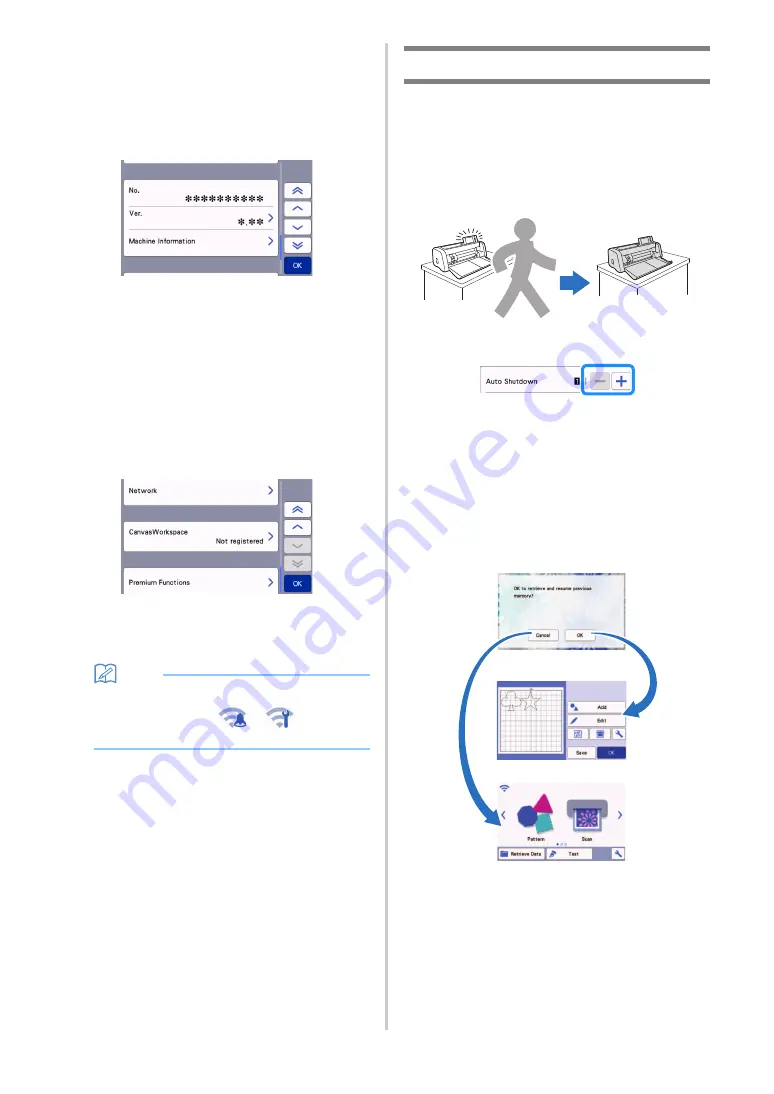
12
Scanning/Cutting Position Adjustment
The scanning/cutting position can be adjusted. To
adjust the position, touch this button to display the
settings screen. For details, see “Adjusting the
Scanning/Cutting Position” on page 106.
■
Group 5
No.
Displays the number for this machine.
Ver.
Displays the version information for this software.
Touch this button to update the machine’s software.
For details, see “UPDATING THE SOFTWARE” on
page 119.
Machine Information
Touch this button, this page displays machine
information.
■
Group 6
Network
Touch this button to set up a wireless network. For
details, refer to “WIRELESS NETWORK
CONNECTION FUNCTION” on page 85.
Memo
•
The wireless network connection can also be
set up by touching
or
in the home
screen.
■
Group 7
CanvasWorkspace
Touch this button to specify settings for registering
the machine with CanvasWorkspace. These settings
are necessary in order to transfer patterns via a
wireless network connection. For details, refer to
“WIRELESS NETWORK CONNECTION FUNCTION”
on page 85.
■
Group 8
Premium Functions
Activate optional accessories and specify settings for
their functions.
Auto Shutdown
If the machine is not used for a specified length of
time, it will automatically turn off. The length of time
until the machine turns off can be specified in the
settings screen.
If the machine is automatically turned off after you
reach the mat layout screen, the stored information
can be recalled when the machine is turned on
again. Following the instructions in the message
screen that appear when the machine is turned on
again, touch the “OK” key to display the mat layout
screen or touch the “Cancel” key to return to the
home screen.
a
Message screen
b
Mat layout screen
c
Home screen
If the machine is automatically turned off before you
reach the mat layout screen, the home screen will be
displayed when the machine is turned on again.
a
b
c
















































