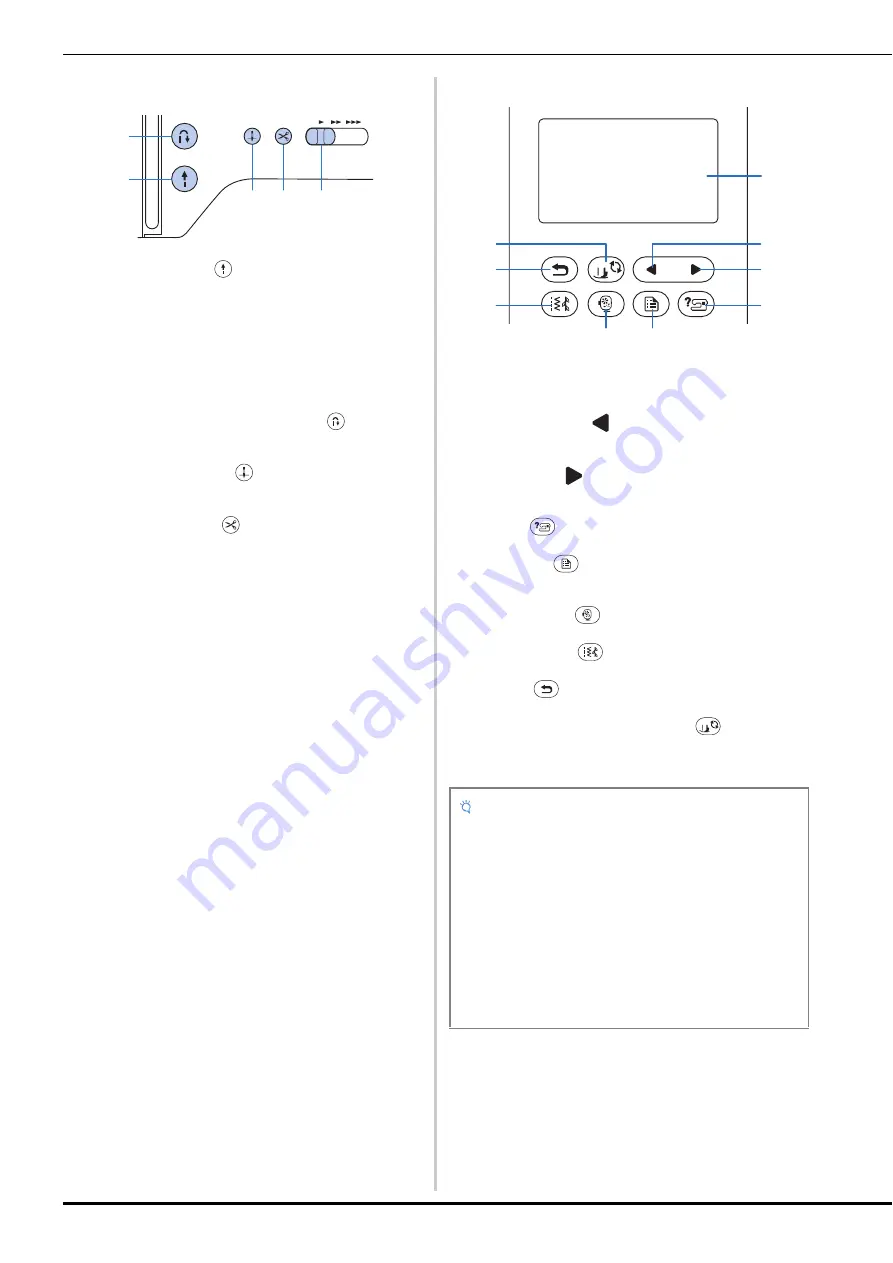
Names of Machine Parts
6
■
Operation buttons
1
“Start/Stop” button
Press the “Start/Stop” button to start or stop sewing.
The button changes color according to the machine’s
operation mode.
2
Reverse/Reinforcement stitch button
Press the reverse/reinforcement button to sew reverse/
reinforcement stitches. (page 27)
3
Needle position button
Press the needle position button to raise or lower the needle.
Pressing the button twice sews one stitch.
4
Thread cutter button
Press the thread cutter button after sewing is stopped to cut
both the upper and the bobbin threads.
5
Sewing speed controller
Slide the sewing speed controller to adjust the sewing speed.
The sewing speed cannot be adjusted while sewing decorative
stitches or embroidering.
■
Operation panel and operation keys
1
LCD (liquid crystal display) (touch panel)
Selected pattern settings and messages are displayed.
Touch the keys displayed on the LCD to perform operations.
For details, refer to “LCD Operation” on page 10.
2
Previous page key
Displays the previous screen when there are items that are not
displayed on the LCD.
3
Next page key
Displays the next screen when there are items that are not
displayed on the LCD.
4
Help key
Press to get help on using the machine.
5
Settings key
Press to set the needle stop position, the buzzer sound, and
more.
6
Embroidery key
Press this key to embroider.
7
Utility stitch key
Press this key to sew a utility stitch or decorative stitch.
8
Back key
Press to return to the previous screen.
9
Presser foot/Needle exchange key
Press this key before changing the needle, the presser foot,
etc. This key locks all key and button functions to prevent
operation of the machine.
Green:
The machine is ready to sew or is sewing.
Red:
The machine cannot sew.
Orange:
The machine is winding the bobbin thread, or
the bobbin winder shaft is moved to the right
side.
b
c
d
e
a
Note
• The operation keys of this machine are capacitive touch
sensors. Operate the keys by directly touching them
with your finger.
The response of the keys varies according to the user.
The pressure exerted on the keys does not affect the
response of the keys.
• Since the operation keys react differently depending on
the user, adjust the setting for “Adjusting input
sensitivity for operation keys” on page 13.
• When using an electrostatic touch pen, make sure that
its point is 8 mm or more. Do not use a touch pen with a
thin point or a unique shape.
a
b
c
d
e
f
g
h
i
Summary of Contents for 888-M20
Page 2: ...Cover2 3 PANTONE 285 C K ...
Page 36: ...Useful Sewing Tips 34 ...
Page 58: ...Using The Memory Function 56 ...
Page 78: ...Using the Memory Function 76 ...
Page 94: ......
Page 95: ......
Page 96: ......
Page 97: ......
Page 98: ......
Page 99: ...Cover2 3 PANTONE 285 C K ...









































