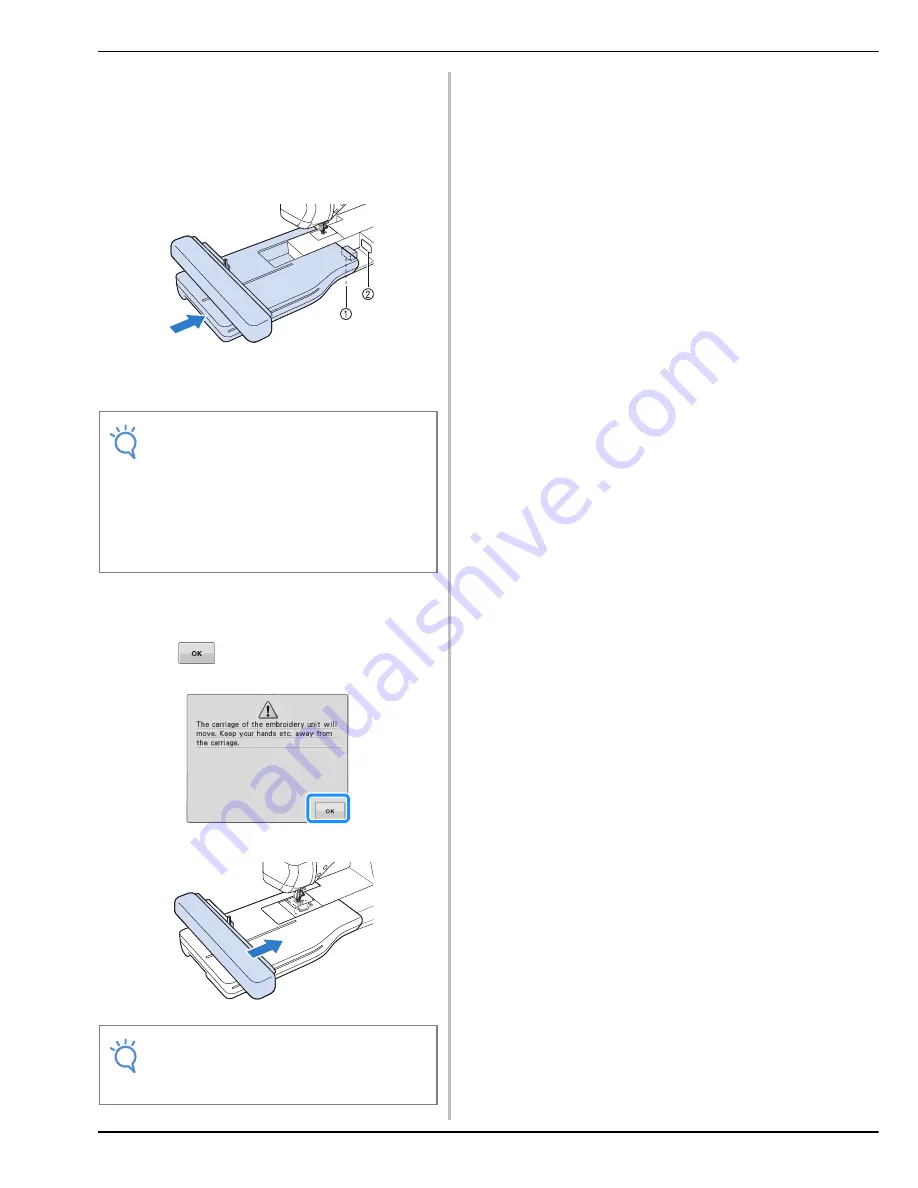
BEFORE EMBROIDERING
B-48
b
Insert the embroidery unit connection into
the machine connection port. The spring
hinge on the connection port cover will
allow easy access to the port. Push lightly
on the connection port cover until the unit
clicks into place.
a
Embroidery unit connection
b
Machine connection port
c
Turn the main power to ON.
→
The following message will appear.
d
Press .
→
The carriage will move to the initialization position.
Note
• Be sure there is no gap between the
embroidery unit and the machine. If there is
a gap, the embroidery patterns will not
embroider with the correct registration.
• Do not push on the carriage when installing
the embroidery unit onto the machine.
Moving the carriage may damage the
embroidery unit.
Note
• Either “Embroidery” screen or “Embroidery
Edit” screen appears, depending on the
setting selected in the settings screen.
Summary of Contents for 882-D80
Page 16: ...NAMES OF MACHINE PARTS AND THEIR FUNCTIONS B 14 ...
Page 64: ...USING SENSOR FUNCTIONS IN EMBROIDERY EMBROIDERY EDIT MODE B 62 ...
Page 82: ...ATTACHING THE EMBROIDERY FRAME E 18 b Pull the embroidery frame toward you ...
Page 119: ...EMBROIDERY APPLICATIONS Embroidery Embroidering E 55 E 1 ...
Page 150: ...USING THE MEMORY FUNCTION E 86 ...
















































