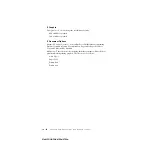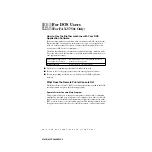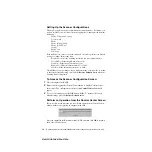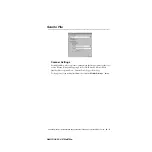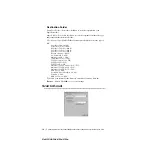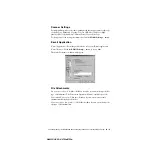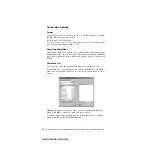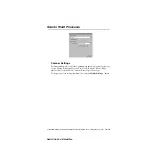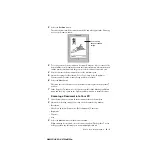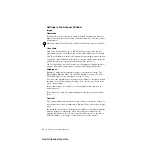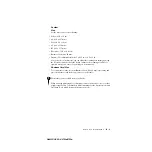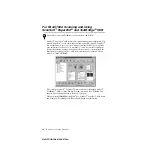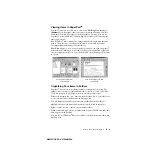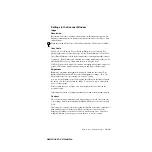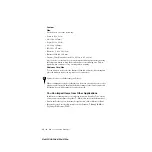14 - 11
USING THE WINDOWS
®
-BASED BROTHER MFL-PRO CONTROL CENTER (NOT AVAILABLE FOR FAX-4750E)
ZleMFC-US-FAX-4750e/5750e-
Word Processor
Word Processor
—From the pull-down list, select the word processor you want
to use.
Click the
Link Settings
… button to display a screen to set up a link to the
version of OCR and document format that you want to use:
OCR Package
—From the pull-down list, select
TextBridge Classic OCR
if you
want to use the OCR package that was installed with the Brother software.
Click the
OCR Settings
… button to choose how the OCR application will read
the pages you scan into your word processor application.
The Preferences window will appear:
Select your setting and click
OK
.
•
Auto Orientation
—Check this checkbox if you want your word processor
application to read the page as it is set up.
•
Decolumnized Output
—Check this checkbox if you want your word
processor application to read across the entire page from left to right.
•
Document Format
—From the pull-down list, select the file format you
want to use for your word processor or text documents.