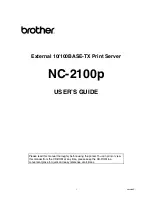Reviews:
No comments
Related manuals for 2100P - NC Print Server

B411d
Brand: Oki Pages: 154

ML320 Turbo
Brand: Oki Pages: 121

B4100
Brand: Oki Pages: 96

IP-6620
Brand: Oki Pages: 572

proColor pro900DP
Brand: Oki Pages: 127

MICROLINE 320
Brand: OKIDATA Pages: 4

ColorQube 8580
Brand: Xerox Pages: 93

C235
Brand: Xerox Pages: 36

4890 Advanced
Brand: Xerox Pages: 136

3250D - Phaser B/W Laser Printer
Brand: Xerox Pages: 6

CLP-775ND
Brand: Samsung Pages: 134

MediaDeck
Brand: Omneon Pages: 2

Sun Fire V880z
Brand: Sun Microsystems Pages: 128

Moca
Brand: Partex Pages: 12

S3116-NAS
Brand: Rackable Systems Pages: 4

Mimaki JV150
Brand: EFI Pages: 4

GP83
Brand: ICT Pages: 34

OKIPOS 425D
Brand: Oki Pages: 137