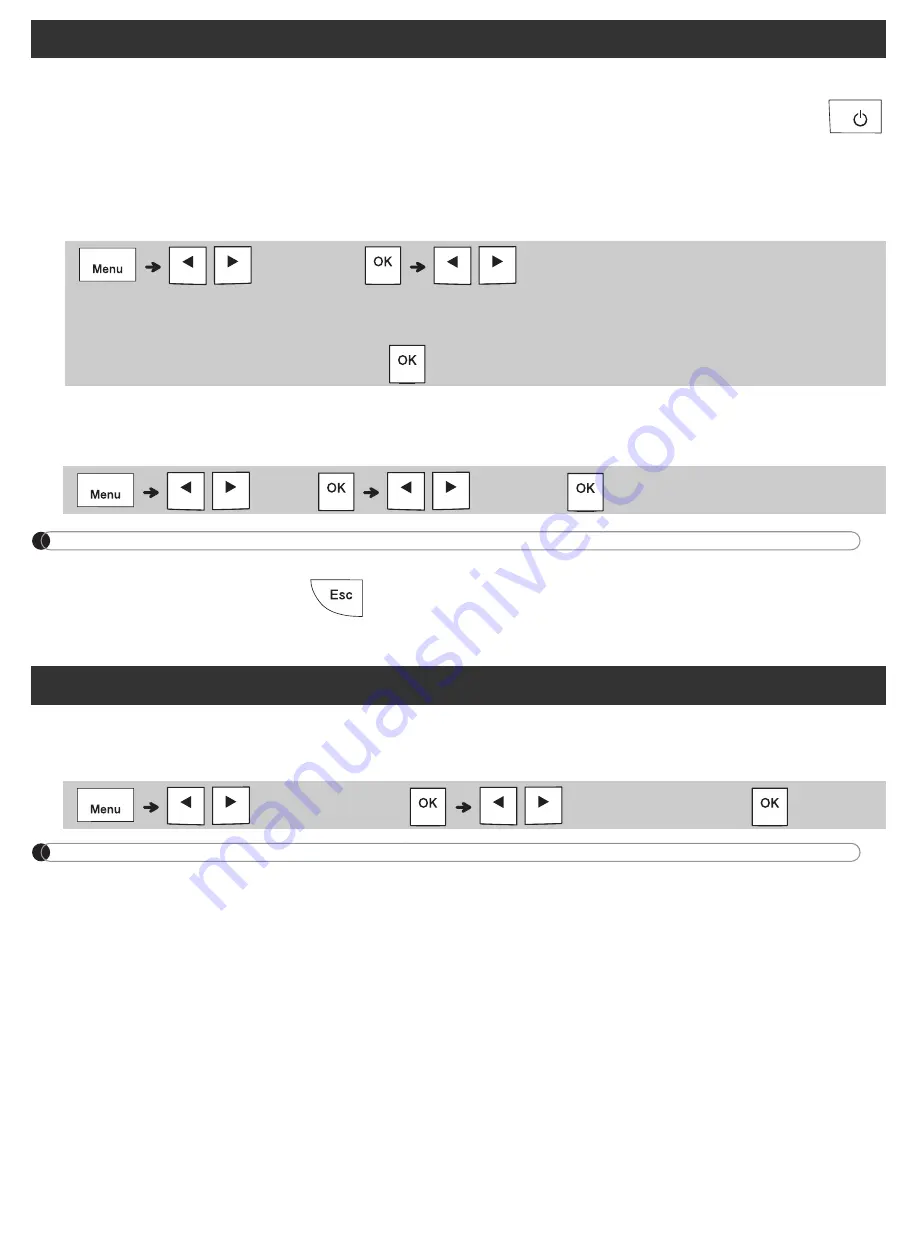
1
Turn on your P-touch labeling system.
Supply power using six AAA batteries or the optional AC Adapter (AD-24ESA), and then press
to turn on the power.
2
Set the language.
The default setting is [
English
].
3
Set the unit of measurement.
The default setting is [
mm
].
NOTE
• The P-touch labeling system automatically turns off if it is inactive for five minutes.
• To cancel any operation, press
.
• To return to the default setting, press the Space key.
Use this function to set LCD brightness. There are five levels from [
-2
] (darkest) to [
+2
] (brightest).
The default setting is [
0
].
NOTE
• To return to the default setting, press the Space key.
Initial Settings
/
[
Language
]
/
[
English
/
Español
/
Français
/
Hrvatski
/
Italiano
/
Magyar
/
Melayu
/
Nederlands
/
Norsk
/
Polski
/
Português
/
Portug. (BR)
/
Românã
/
Slovenski
/
Slovenský
/
Suomi
/
Svenska
/
Türkçe
/
Č
eština
/
Dansk
/
Deutsch
]
/
[
Unit
]
/
[
inch
/
mm
]
Contrast
/
[
LCD contrast
]
/
[
-2
/
-1
/
0
/
+1
/
+2
]
www.
GlobalTestSupply
.com
Find Quality Products Online at:

















