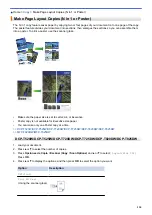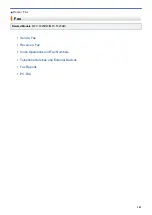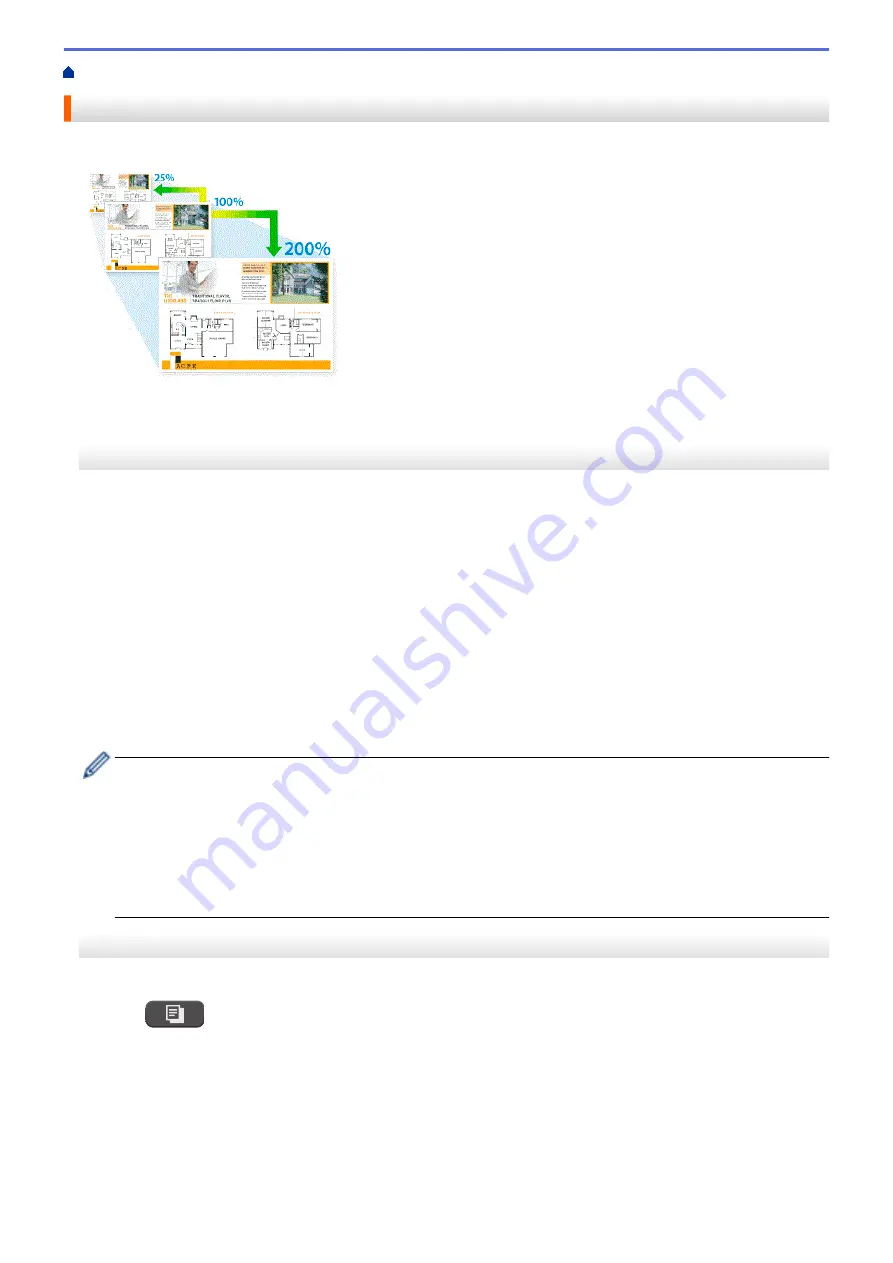
> Enlarge or Reduce Copied Images
Enlarge or Reduce Copied Images
Select an enlargement or reduction ratio to resize your copied data.
>> DCP-T520W/DCP-T525W/DCP-T720DW/DCP-T725DW/DCP-T820DW/DCP-T825DW
>> MFC-T920DW/MFC-T925DW
DCP-T520W/DCP-T525W/DCP-T720DW/DCP-T725DW/DCP-T820DW/DCP-T825DW
1. Load your document.
2. Press
a
or
b
to select the number of copies.
3. Press
Ampliar/Reducir (Enlarge/Reduce)
on the control panel.
4. Press
a
or
b
to select the available options. Press
OK
.
5. Do one of the following:
•
If you selected the
[Enlarge]
or
[Reduce]
option, press
a
or
b
to select the enlargement or reduction
ratio you want to use. Press
OK
.
•
If you selected the
[Custom(25-400%)]
option, enter an enlargement or reduction ratio from
[25%]
to
[400%]
. Press
OK
.
•
If you selected
[100%]
or the
[Fit to Page]
option, go to the next step.
6. When finished, press
Inicio Negro (Black Start)
or
Inicio Color (Color Start)
.
If you selected the
[Fit to Page]
option, your machine adjusts the copy size to fit the paper size set in
the machine.
•
The
[Fit to Page]
option does not work correctly when the document on the scanner glass is
skewed more than three degrees. Using the document guidelines on the left and top, place the
document face down in the upper-left corner of the scanner glass.
•
The
[Fit to Page]
option is not available when using the ADF.
•
The
[Fit to Page]
option is not available for Legal size documents.
MFC-T920DW/MFC-T925DW
1. Load your document.
2. Press
(
COPIA (COPY)
).
3. Enter the number of copies using the dial pad.
4. Press
a
or
b
to select
[Enlarge/Reduce]
. Press
OK
.
5. Press
a
or
b
to select the available options. Press
OK
.
6. Do one of the following:
•
If you selected the
[Enlarge]
or
[Reduce]
option, press
a
or
b
to select the enlargement or reduction
ratio you want to use. Press
OK
.
127
Summary of Contents for DCP-T520W
Page 23: ...Home Paper Handling Paper Handling Load Paper Load Documents 17 ...
Page 33: ...2 1 Related Information Load Paper in the Paper Tray 27 ...
Page 107: ... Compatible USB Flash Drives 101 ...
Page 127: ... WIA Driver Settings Windows 121 ...
Page 226: ...Related Information Configure your PC Fax Address Book Windows 220 ...
Page 317: ...Related Information Brother Web Connect 311 ...
Page 378: ...Related Topics Error and Maintenance Messages 372 ...
Page 419: ...Related Topics Telephone and Fax Problems Other Problems 413 ...
Page 440: ...Related Topics Cancel a Print Job Windows 434 ...
Page 446: ... Other Problems Prevent Smudged Printouts and Paper Jams Windows Print Settings Windows 440 ...
Page 475: ...Related Information Settings and Features Tables 469 ...
Page 501: ...MEX LTN ENG Version 0 ...