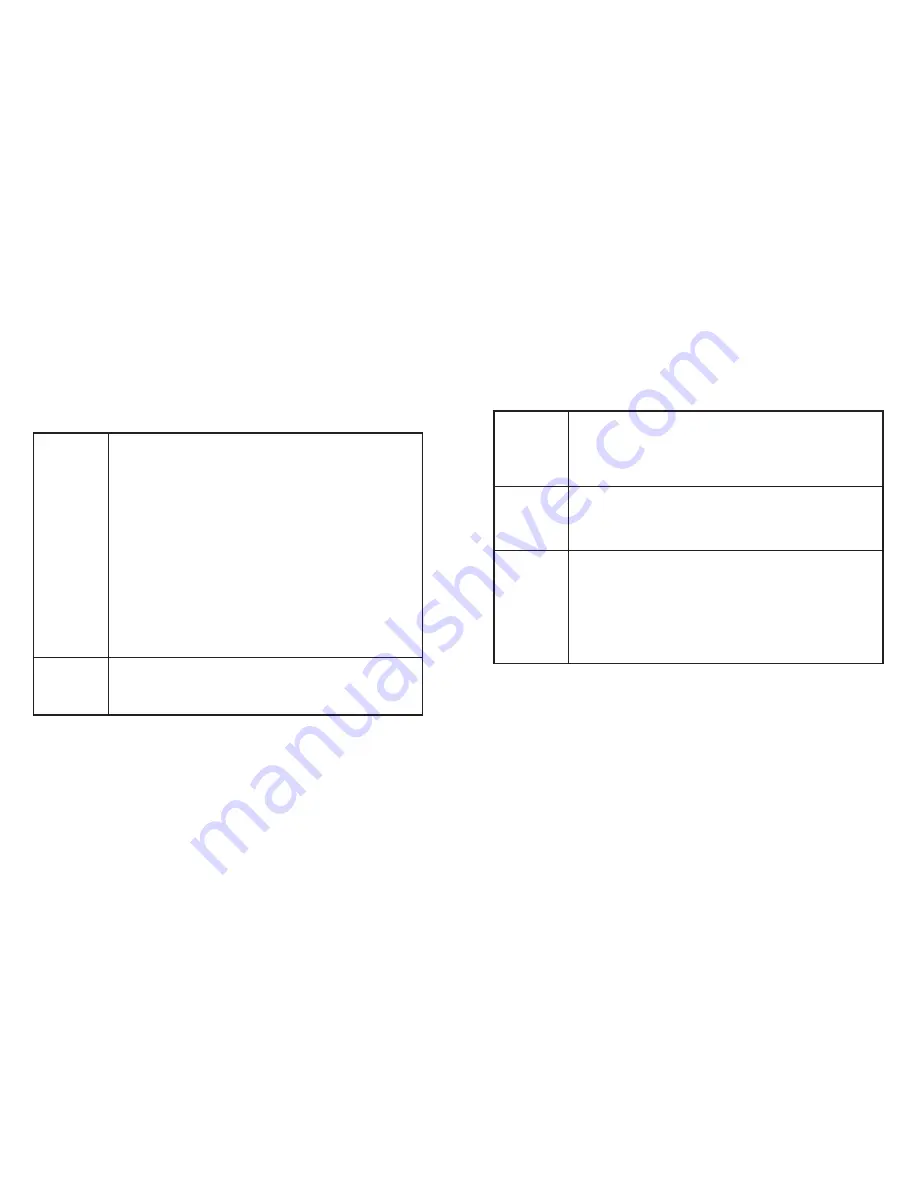
TROUBLESHOOTING
The camera
will not
connect
Check that the power indicator light is green .
Unplug and re-plug the camera into the phone, or restart the
phone when the indicator is off or turns red . You may have to
stop the app running in the background .
Check that the phone battery is sufficiently charged .
On some mobile phones, the OTG function is turned off by
default, and it will turn off whenever the phone has not been used
for an extended time . The phone will not be able to detect the
camera . Turn on the USB OTG function in the Settings page of
the phone .
On some mobile phones, the OTG function is turned off when
no external device is detected . Plug in the camera, then go to
the phone's Settings > Device Connection > USB Connection
> USB Device Detection to turn it on . (Menu options among
different phones may vary .)
The phone might not be compatible with the camera . Visit http://
www .opai360 .com/ to check the list of compatible phones .
The photos
are not clear
There is a protective film on the lenses of a new camera . Remove
the film before use .
The lens may be smudged . Clean the lens with the provided
cleaning cloth before use .
There is no
voice in the
recorded
video or the
video cannot
be recorded
Check that there is sufficient storage available in the phone .
The Audio Record permission for Opai360 may be disabled . Go
to Settings page of the phone and check that the permissions
for the Opai360 app include Audio Record Permission . (Menu
options among different phones may vary .)
The camera
will not work
without being
connected to
a phone
The camera is not designed to work independently . It must be
connected to a mobile phone for use . You can also connect the
camera to a PC with a USB cable; download and install the PC
driver from the website http://www .opai360 .com/download/ .
I cannot use
my selfie
stick with the
camera
The camera is compatible with selfie sticks that are controlled via
the volume button of the phone .
1 .
Plug the camera into your phone . The camera page of the
Opai360 app opens .
2 . Connect the cable of the selfie stick with the headset hole
of the phone .
3 . Press the shooting button on the selfie stick to take photos,
or double click the button to record videos .
12
13











