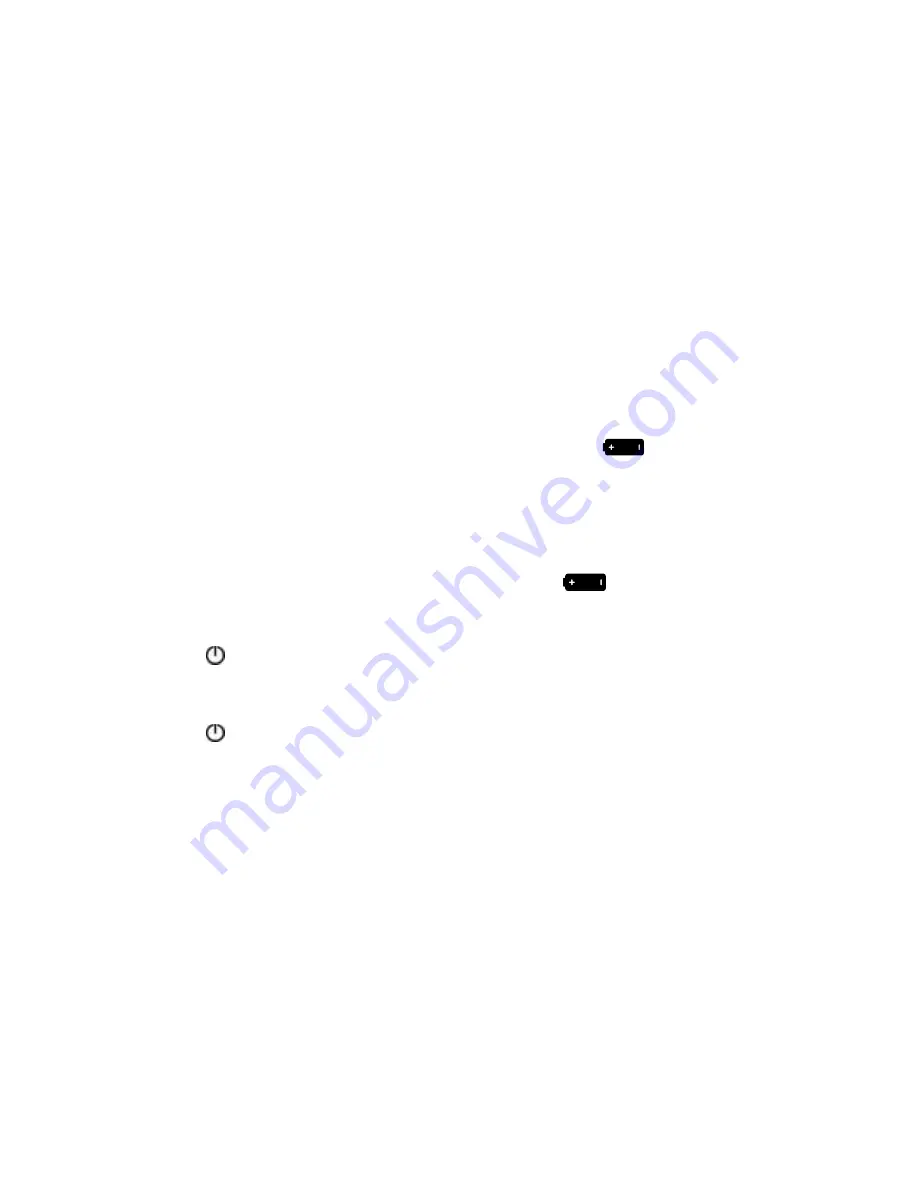
9
sYsTeM oPeRaTIon
ConneCTing THe aC adapTer
1. Connect the included AC adapter to the DC 9V jack located on the back
of the unit and plug the AC adapter into an electrical outlet.
2. When plugged in, the unit will not draw any power from the batteries installed
in the battery compartment.
note:
if a power outage occurs, the unit will automatically switch to battery power.
inserTing BaTTeries For BaCkup
BUTTON CELL
1. Open the battery door located on the bottom of the unit.
2. Loosen the screw and remove the Coin Cell Battery Compartment Cover.
3. Place the CR2032 coin cell battery (included) into the compartment positive side up.
4. Replace the Coin Cell Battery Cover and tighten the screw to secure.
note: When the coin cell battery power is low, the battery icon
will flash.
AA BATTERIES
1. Insert 4 AA alkaline batteries (not included) according to polarity indicators
inside the compartment.
2. Replace the battery door.
note: When the aa battery power is low, the battery icon
will illuminate steady.
poWering THe uniT on
1. Press
to power the unit on. The last played sound will play.
2. You may also press a Sound Category button to power the unit on.
The first sound in that sound category will play.
3. Press
again to power off.
seTTIng The TIMe
1. To set the time, press and hold the Clock Set button for 2 seconds.
The time will flash on the LCD display.
2. Press the Up/Down buttons to scroll to the desired time— hold down the
Up/Down buttons to accelerate scrolling.
3. Press the Clock Set button to save the time.
4. If the Clock Set button is not pressed after setting the time, the time will
be saved after five seconds.
seTTIng anD aCTIvaTIng alaRM 1
1. Press and hold the ALARM 1 SET button for two seconds. The unit will go
into Alarm 1 Set mode. The Alarm 1 time will flash.
2. Press the Up/Down buttons to scroll to the desired alarm time— hold down
the Up/Down buttons to accelerate scrolling.
3. Press the ALARM 1 SET button to save Alarm 1 time and choose the
Alarm 1 Wake To sound.
Summary of Contents for Tranquil Moments Advanced
Page 18: ...17 Notes...




















