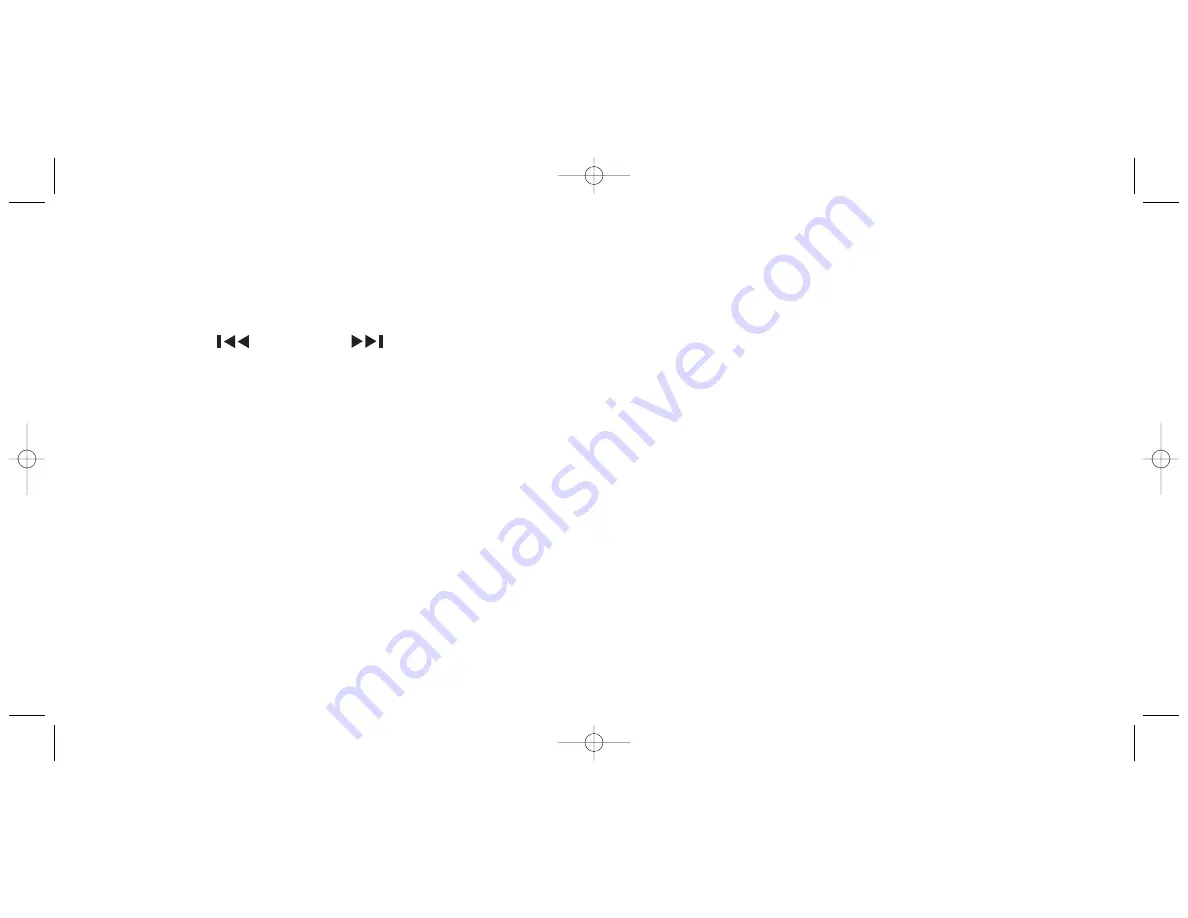
Setting Radio Stations into Memory
You may store up to three FM stations and three AM stations in
channel memory.
1. Press INPUT on the unit or remote to select FM or AM mode.
The AM INDICATOR or FM INDICATOR illuminates on the unit.
2. Press - FOLDER/
or + FOLDER/
to select the
desired station.
3. Press and hold PRESET 1, PRESET 2 or PRESET 3 on the unit or 1, 2, or 3
on the remote for three seconds. The unit beeps and the desired
preset number appears on the unit’s display. The station is now saved.
Note:
If it has been previously set, the former station is replaced.
4. Repeat Steps 2 and 3 to store additional stations.
Playing Preset Stations
1. Press INPUT on the unit or remote to select FM or AM mode.
2. Press PRESET 1, PRESET 2 or PRESET 3 on the unit or 1, 2, or 3 on
the remote to hear your desired station.
Improving AM Reception
Reposition the unit to get better AM reception.
30
14. PROTECTIVE ATTACHMENT PLUG
The unit is equipped with an attachment plug having overload
protection. This is a safety feature. See Instruction Manual for
replacement or resetting of protective device. If replacement of
the plug is required, be sure the service technician has used a
replacement plug specified by the manufacturer that has the same
overload protection as the original plug.
15. CLEANING
The unit should be cleaned only as recommended by
the manufacturer.
16. POWER LINES
An outdoor antenna should be located away from power lines.
17. OUTDOOR ANTENNA GROUNDING
If an outside antenna is connected to the receiver, be sure the
antenna system is grounded so as to provide some protection
against voltage surges and built-up static charges. Article 810 of
the National Electrical Code, ANSI/NFPA 70, provides information
with regard to proper grounding of the mast and supporting
structure, grounding of the lead-in wire to an antenna-discharge
unit, size of grounding conductors, location of antenna discharge
unit, connection to grounding electrodes, and requirements for
the grounding electrode. See Figure 1.
7
512574 M
icr
o S
y
st
em w/MP3 D
o
c.
Siz
e
:5
"W x 4.75"H
Output at 100% P
rints 1/0 Black
512574_INS_MicroSysw/MP3 PG 9/13/05 2:43 PM Page 13




































