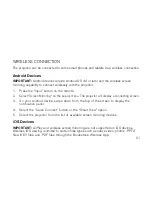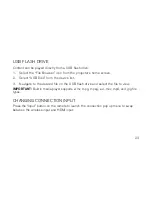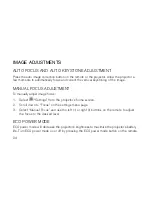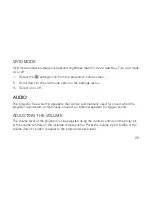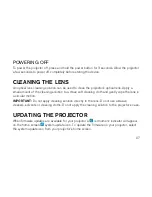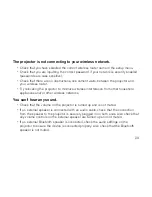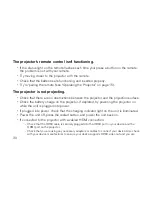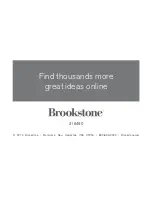Reviews:
No comments
Related manuals for LYSB018BAARGW-ELECTRNCS

PT-VW430U
Brand: Panasonic Pages: 13

PT-L780NTE
Brand: Panasonic Pages: 132

PTL711XU - LCD PROJECTOR
Brand: Panasonic Pages: 38

D12HD-H
Brand: Christie Pages: 2

DSJ-6000LN
Brand: Daewoo Pages: 39

MERCURY 5000gv
Brand: Digital Projection Pages: 110

AstroBeam X110
Brand: A+K Pages: 30

ddv 2300
Brand: Liesegang Pages: 52

MP-56t
Brand: BOXLIGHT Pages: 48

MDP-100T
Brand: M-system Pages: 3

VS-50111, VS-60111, WT-42311,
Brand: Mitsubishi Pages: 79

PT-TX320
Brand: Panasonic Pages: 111

PT-TX340
Brand: Panasonic Pages: 112

PT-VMZ60
Brand: Panasonic Pages: 150

PT-RZ870LBEJ
Brand: Panasonic Pages: 212

PT-RZ660
Brand: Panasonic Pages: 213

CP-X440 series
Brand: Hitachi Pages: 14

CP-X417 series
Brand: Hitachi Pages: 2