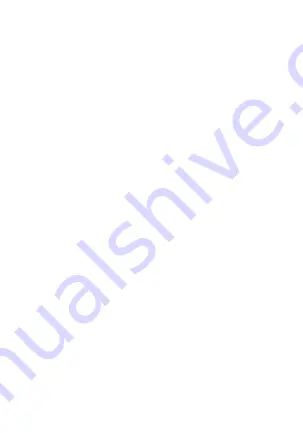
Step E. Now you are able to control the Dual Smart Plug
via the Google Assistant.
Any device plugged into the
Smart Plug will turn on and off with Google.
Try these commands and see what happens by
asking Google:
“Hey Google, turn on device name”
“Hey Google, turn off device name”
Note: The device name is the one you give to the
switch on “Brookstone Smart” App.
You can also rename
the plug in the Google Home App. Let’s name the outlets
on the plug ”Switch 1” and “Switch 2”.
For example:
“Hey Google,
turn on Switch 1”
“Hey Google, t
urn on Switch 2”















