Reviews:
No comments
Related manuals for BKSPB-BF

00176556
Brand: Hama Pages: 40

Roller System 32
Brand: Louvolite Pages: 12

8421
Brand: V-TAC Pages: 136

Smart Home
Brand: LAMILUX Pages: 36

Nova Panel H10
Brand: inohom Pages: 15

CBM19
Brand: Jenile Pages: 12

ATS1340
Brand: GE Pages: 12

MAX
Brand: Sanbot Pages: 45
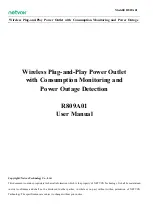
R809A01
Brand: netvox Pages: 12

WIFIP151FWT
Brand: nedis Pages: 52

Alfie
Brand: Kenmore Pages: 5

ZEB SP110
Brand: Zebronics Pages: 5

Care Hub
Brand: Tendr Pages: 18

Assurance Kit
Brand: INSTEON Pages: 12

Connected Kit
Brand: INSTEON Pages: 12

2672-222
Brand: INSTEON Pages: 21

PA0261
Brand: GILBARCO VEEDER-ROOT Pages: 20






















