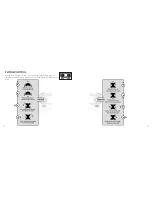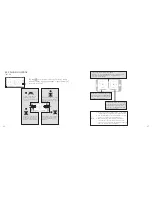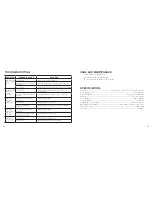27
26
APP FLYING CONTROL
Take Off
00:00
emergency
Left Ball
Right Ball
Tap this icon; it turns red briefly . The drone will fly
up and continue flying at an altitude of approximately 47
inches (1 .2 meters) .
To fly up or down: Move the
left ball up to fly up and
move the left ball down to fly
back down .
To rotate left or right: Move the
left ball to the left to rotate to
the left . Move the left ball to
the right to rotate to the right .
To fly right or left: Move the right
ball to the left to fly to the left;
move the right ball to the right to
fly to the right .
To fly forward or backward: Move
the right ball up to fly forward;
move the right ball down to fly
backward .
Note :
1 . If you can not find the WiFi signal to connect, turn
off WiFi and turn on again to search and connect .
2 . The available WiFi control radius/distance is 10m,
please control the drone within this range .
3 . When alternating control from mobile phone to
controller, the controller left stick must be in the
center position, or exit from the APP . If not then you
cannot control the drone alternately .
If the drone tilts forward or backward
Click the “-” of the Forward / Backward Trim to adjust the drone
if the drone tilts forward . Click the “+” to adjust the drone
if the drone tilts backward .
If the drone rotates to left or right
Click the “+” of the Left/Right Rudder
Trim if the drone rotates left . Click the
“-” if the drone rotates right .
If the drone tilts to the left or right
Click the “+” of the Left / Right Flying
Trim if the drone tilts to the left .
Click the “-” to adjust the drone if the
drone tilts to the right .
Summary of Contents for 324464
Page 17: ...31 30 NOTES NOTES...